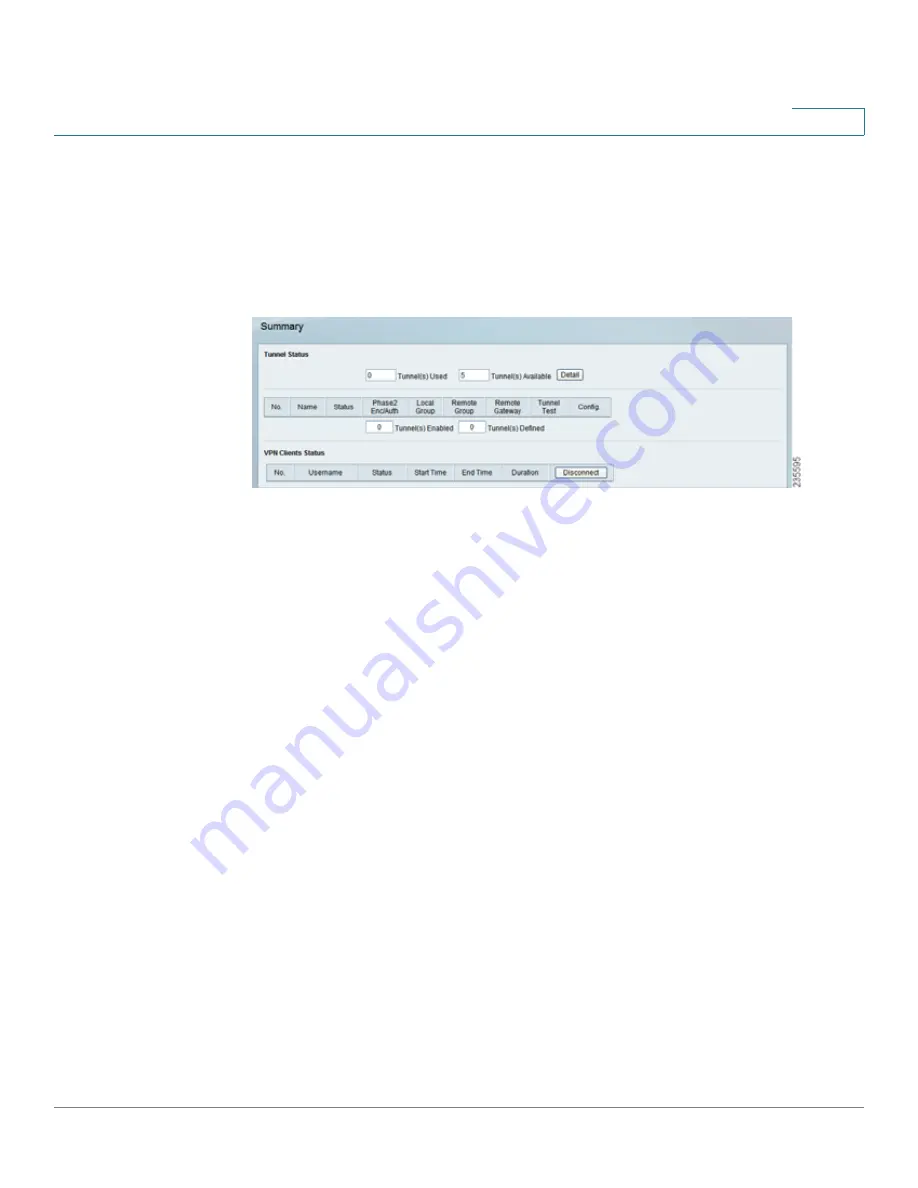
Setting Up and Configuring the Router
VPN
Cisco RVS4000 Security Router with VPN Administrator Guide
58
5
VPN
VPN > Summary
VPN > Summary
Tunnels Used
Displays the number of tunnels used.
Tunnel(s) Available
Displays the number of available tunnels.
Detail button
Click
Detail
to display more tunnel information.
Tunnel Status
No.
Displays the number of the tunnel.
Name
Displays the name of the tunnel, as defined by the Tunnel Name field on the
VPN > IPSec VPN
window.
Status
Displays the tunnel’s status: Connected, Hostname Resolution Failed,
Resolving Hostname, or Waiting for Connection.
Phase2 Enc/Auth.
Displays the Phase 2 Encryption type (3DES), Authentication
type (MD5 or SHA1), and Group (768-bit, 1024-bit, or 1536-bit) that you chose in
the
VPN > IPSec VPN
window.
Local Group
Displays the IP address and subnet of the local group.
Remote Group
Displays the IP address and subnet of the remote group.
Remote Gateway
Displays the IP address of the remote gateway.
Tunnel Test
Click
Connect
to verify the tunnel status; the test result is updated in
the
Status
column. If the tunnel is connected, you can disconnect the IPSec VPN
connection by clicking
Disconnect
.
















































