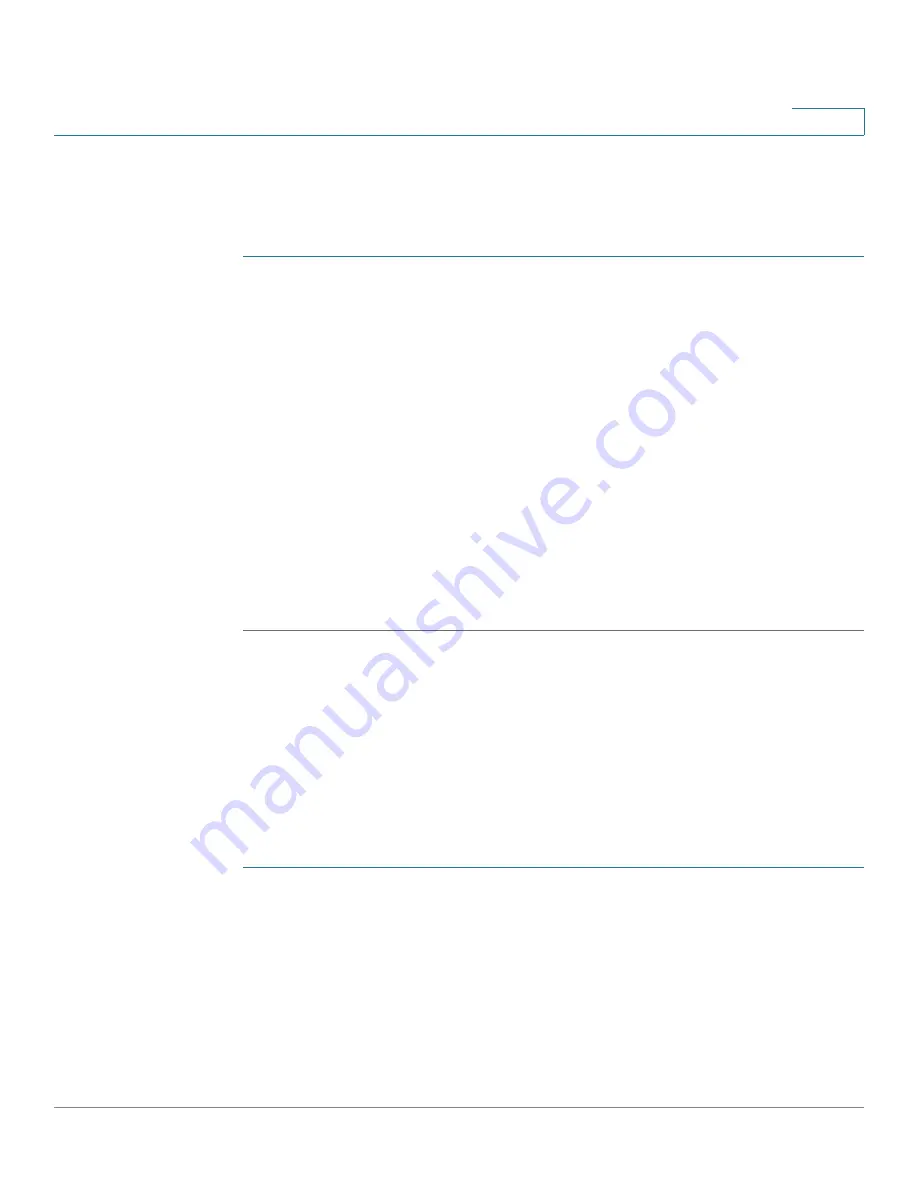
Cisco QuickVPN for Windows
Cisco QuickVPN Client Installation and Configuration
Cisco Small Business RV0xx Series Routers Administration Guide
168
C
Cisco QuickVPN Client Installation and Configuration
For each QuickVPN client, complete the following tasks:
STEP 1
To download QuickVPN, complete the following tasks:
a. Start a web browser, and enter the following address:
www.cisco.com/go/
software
b. In the Software Download Search box, enter:
QuickVPN
c. Click
Go
.
d. In the search results, click the link for your router.
e. Follow the on-screen instructions to download the QuickVPN client.
STEP 2
To install the client certificate, save the client certificate to the directory where the
QuickVPN program is installed.
Example:
C:\Program Files\Cisco Small Business\QuickVPN Client\
NOTE:
QuickVPN can be used without a certificate installed on the PC. The user
will see a security warning but can use QuickVPN without this added security.
Using the Cisco QuickVPN Software
NOTE:
Optionally, an SSL certificate can be installed on the PC for extra security; if
this certificate is not installed, you can still use QuickVPN, but you will see a pop-
up warning during this process.
For each QuickVPN client, follow these instructions:
STEP 1
Double-click the Cisco QuickVPN software icon on your desktop or in the system
tray.
STEP 2
When the
QuickVPN Login
page appears, enter the following information:
•
Profile Name:
Enter a name for your profile.
•
Username:
Enter the username assigned to you.
•
Password:
Enter the password assigned to you.
















































