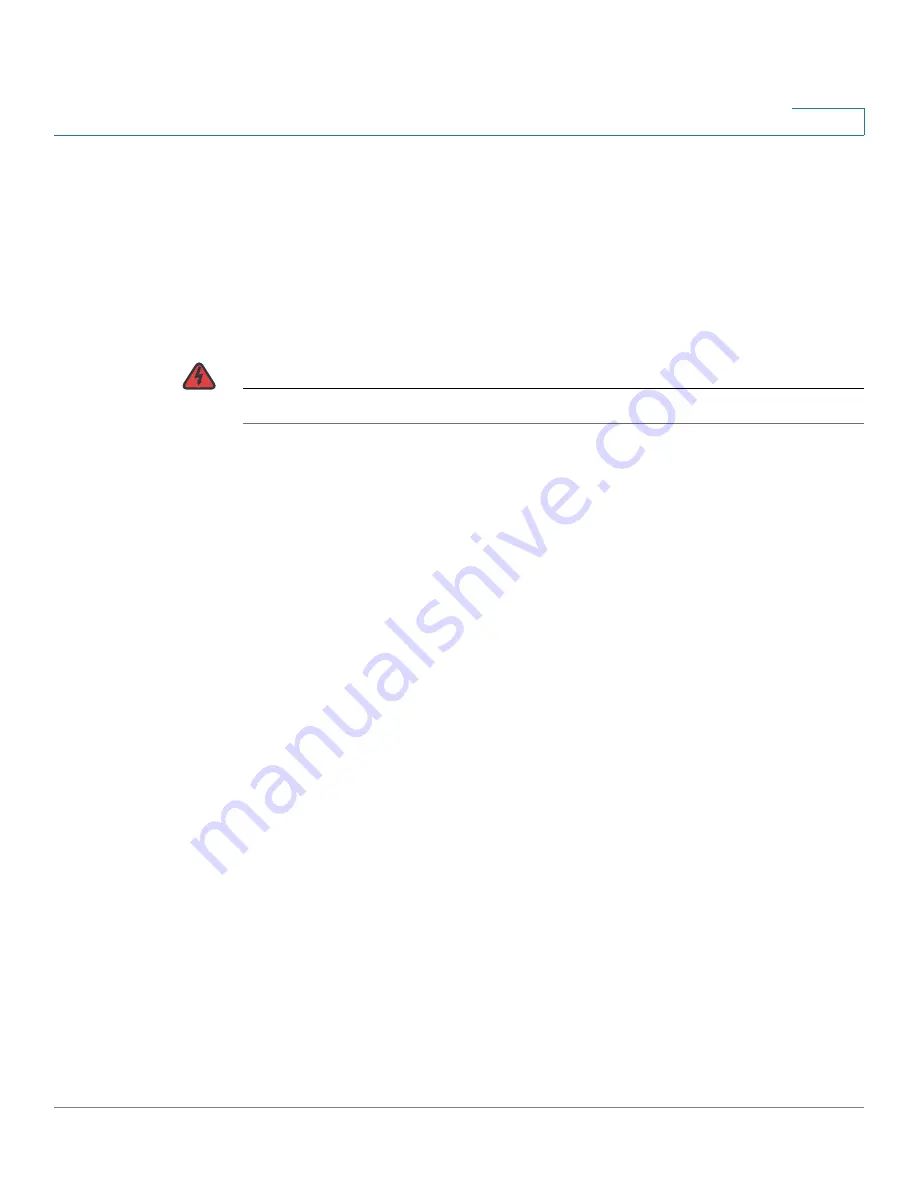
Setting Up Advanced Routing
Cisco Small Business RV0xx Series Routers Administration Guide
59
3
Dynamic Routing for IPv6:
NOTE
The IPv6 tab is available if you enabled Dual-Stack IP on the
Setup > Network
page.
Check the box to enable
RIPng (RIP next generation)
, or uncheck the box to
disable it. (See the Glossary for more information.)
Configuring Static Routing
Enter the settings for
static routing
(see the Glossary for more information).
WARNING
Static routing is an advanced feature. Create these routes with care.
Add or edit entries as needed. Remember that the settings are not saved until you
click the Save button.
•
To add a new static route:
Enter the following settings, and then click
Add
to List
. You can enter up to 30 routes.
-
Destination IP:
Enter the network address of the remote LAN segment.
For a standard Class C IP domain, the network address is the first three
fields of the Destination LAN IP, while the last field should be 0.
-
Subnet Mask (IPv4 only):
Enter the subnet mask used on the
destination LAN IP domain. For Class C IP domains, the subnet mask is
255.255.255.0.
-
Prefix Length (Pv6 only):
Enter the prefix length.
-
Default Gateway:
Enter the IP address of the router of the network, for
which this static route is created. For example, if this network is
connected to the local router’s LAN port through another router, use the
WAN IP address of that router.
-
Hop Count:
Enter the appropriate value (maximum is 15). This indicates
the number of nodes that a data packet passes through before reaching
its destination. A node is any device on the network, such as a computer
or router.
-
Interface:
Select the interface to use for this route. Select a WAN
interface if this router provides Internet connectivity for your network.
Select
LAN
if this router gets Internet connectivity from a gateway router
on your LAN.






























