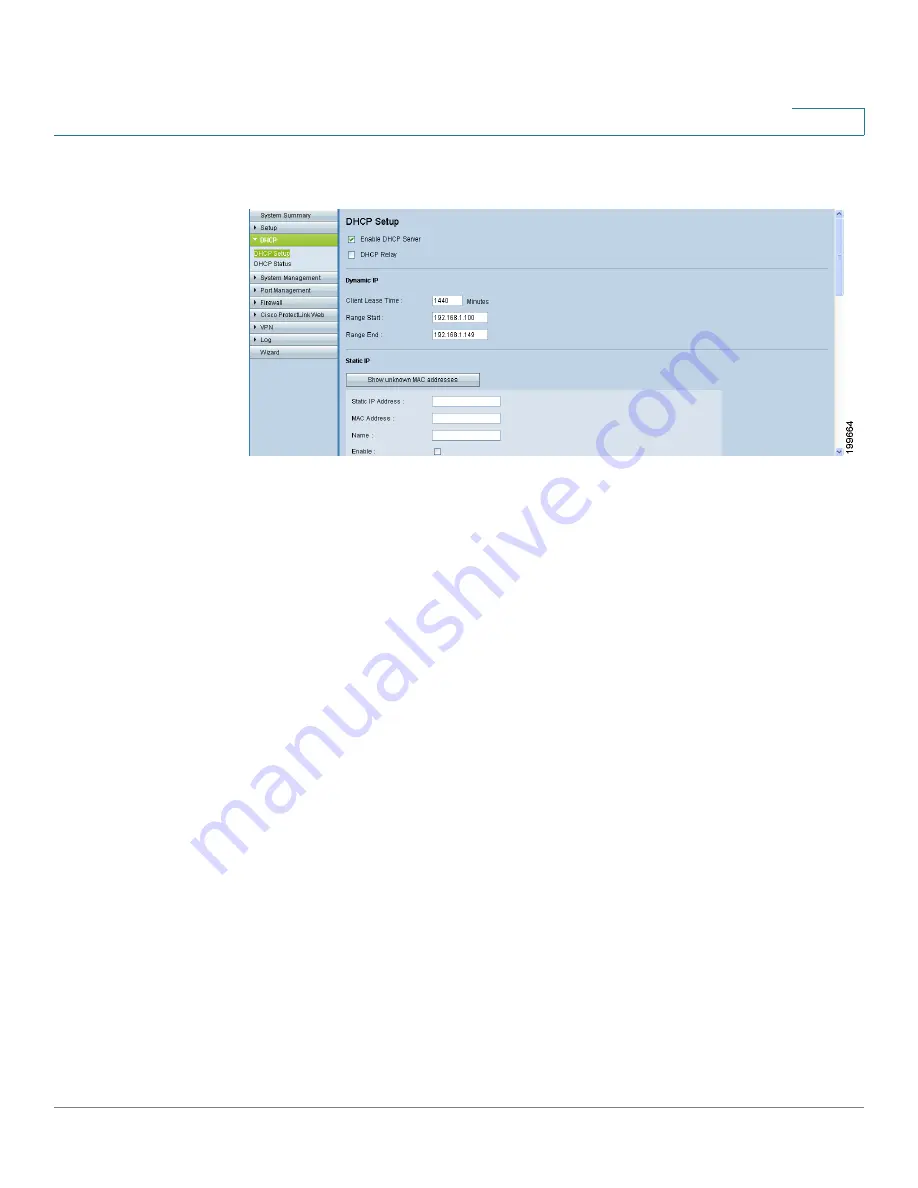
DHCP
Setting Up the DHCP Server or DHCP Relay
Cisco Small Business RV0xx Series Routers Administration Guide
64
4
To open this page:
Click
DHCP > DHCP Setup
in the navigation tree.
NOTE
Before navigating away from this page, click
Save
to save your settings, or click
Cancel
to undo them. Any unsaved changes are abandoned.
Enabling DHCP Server and DHCP Relay
Click the
IPv4
tab or the
IPv6
tab.
Note: The IPv6 tab is available only if you enabled Dual-Stack IP on the
Network >
Setup
page.
Enter the following settings:
•
Enable DHCP server:
Check the box to allow the router to dynamically
assign IP addresses to up to 50 connected devices. Uncheck the box if you
have another DHCP server on the network or you want to configure static IP
addresses for your network devices. If you enable this feature, enter the
settings in the
Dynamic IP
section of the page, as described below. Other
sections of this page are optional.
•
DHCP Relay (IPv4 only):
If you have another DHCP server, enable DHCP
Relay to allow this router to communicate the clients’ DHCP requests to the
DHCP server. The DHCP Relay mechanism allows the DHCP clients and the
DHCP server to be located on different networks. The DHCP clients will
send DHCP discover broadcast packets to get IP addresses from the DHCP
server. This router will act as DHCP Relay agent and send DHCP unicasts to
DHCP server.
Required:
Enter the
DHCP Server IP Address
. Other sections of this page
are optional.
















































