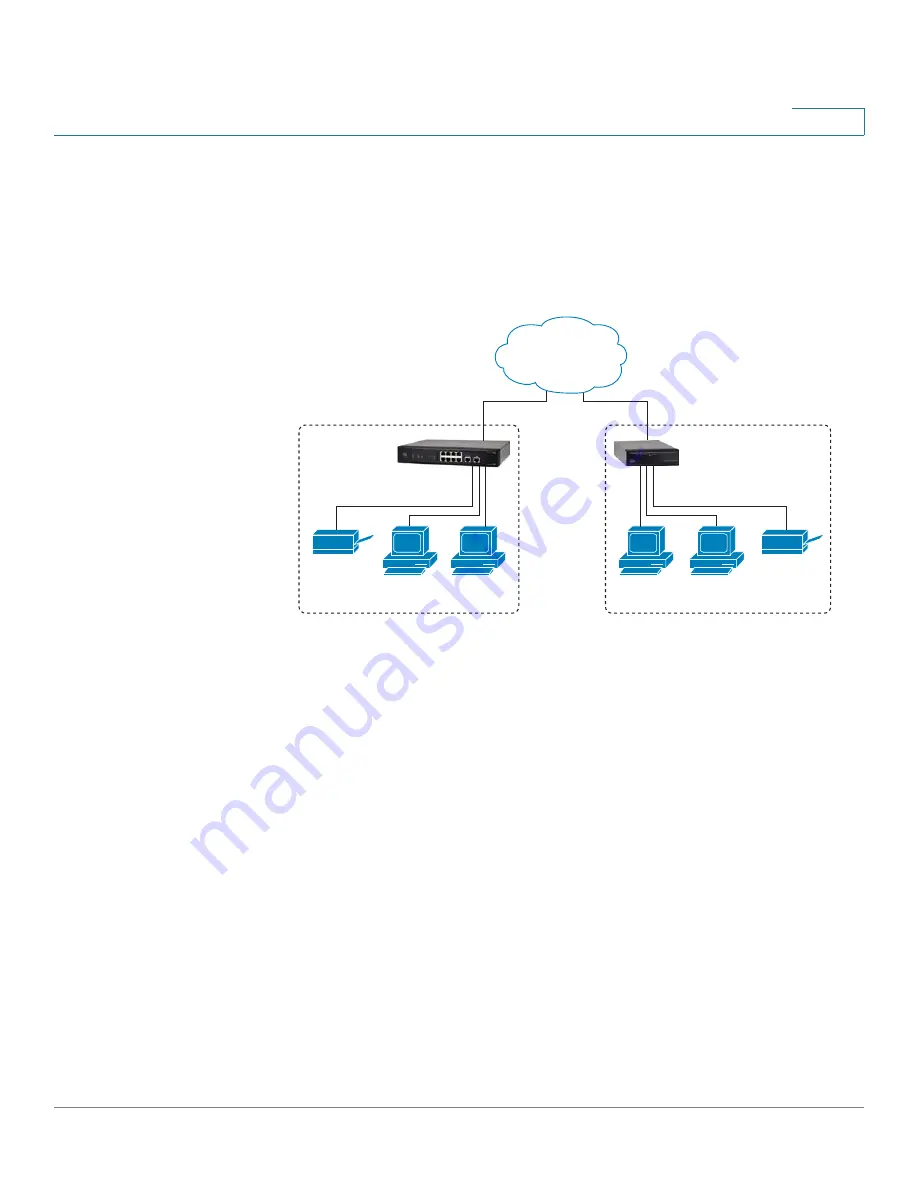
VPN
Setting Up a Gateway to Gateway (Site to Site) VPN
Cisco Small Business RV0xx Series Routers Administration Guide
130
9
Setting Up a Gateway to Gateway (Site to Site) VPN
Use the
VPN > Gateway to Gateway
page to create a new tunnel between two
VPN devices, such as a Cisco RV082 router at your office and a Cisco RV042
router at a remote office.
You will enter the settings for the local group and the remote group, and you will
enter the corresponding settings (reversing “local” and “remote”) when configuring
the other router. A successful connection requires that at least one router is
identifiable by a static IP address or a Dynamic DNS hostname. Alternatively, if one
router has only a dynamic IP address, you can use any email address as
authentication to establish the connection.
NOTE
The two ends of the tunnel cannot be on the same subnet. For example, if the Site A
LAN uses the 192.168.1.x subnet, Site B could use 192.168.2.x.
You will enter corresponding settings (reversing “local” and “remote”) when
configuring the two routers. When you configure this router (Router A), enter its
settings in the
Local Group Setup
section, and enter the settings for the other
router (Router B) in the
Remote Group Setup
section. When you configure the
other router (Router B), enter its settings in the
Local Group Setup
section, and
enter the Router A settings in the
Remote Group Setup
section. For more details
and examples, see
Appendix D, “Configuring a Gateway-to-Gateway VPN
Tunnel Between RV0xx Series Routers.”
.
To open this page:
Click
VPN > Gateway to Gateway
in the navigation tree.
Alternatively, you can click the
Add Tunnel
button on the
VPN > Summary
page, in
the
Tunnel Status
section. Then choose
Gateway to Gateway
.
1
99468
Site A
RV016
router
RV042
router
Site B
Inside
192.168.1.1/24
Outside
209.165.200.226/24
Outside
209.165.200.236/24
Inside
192.168.2.1/24
Personal
computers
Personal
computers
Printer
Printer
Internet






























