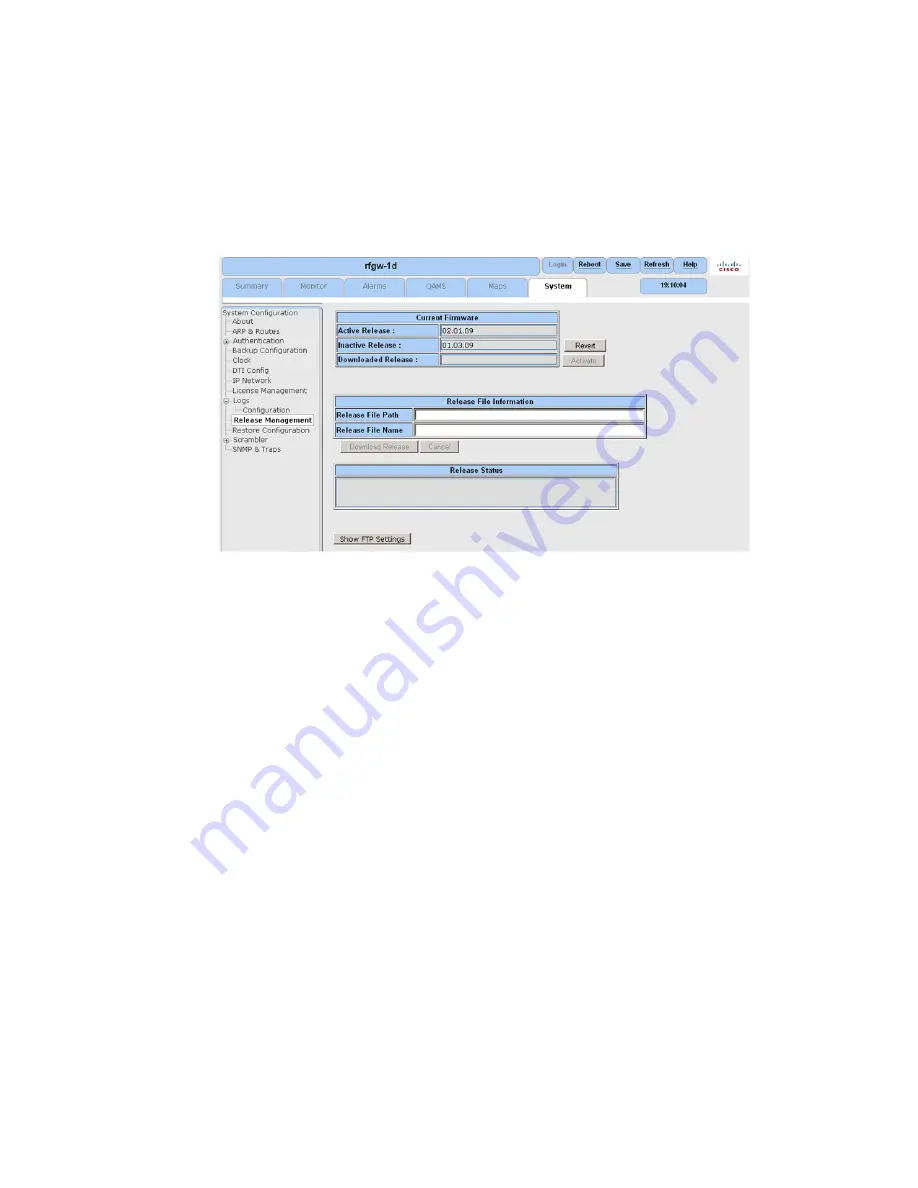
Chapter 3 General Configuration and Monitoring
78
78-4025112-01 Rev H0
Downloading System Release Images
To Download Images
1
Navigate to the
System/Release Management
page.
Result:
The following screen is displayed.
2
Click
Show FTP Settings
at the bottom of the window.
Result:
The FTP window is displayed.
3
Enter the upgrade server’s IP address.
4
Enter the FTP username.
5
Enter the FTP password.
6
Click
Apply
.
Result:
The FTP Settings Applied Successfully pop-up appears.
7
Click
OK
to continue.
8
Click
Test FTP Connection
. Verify your connection with the FTP Login Success
pop-up.
Note:
If a failure occurs while verifying FTP connection, recheck your upgrade
server IP address, username and password.
9
Click
Save
.
Note:
Changes will be lost if not saved.
10
Locate the Release File Path field and enter the full path to the upgrade directory.
Example:
/SW_Releases/RevA/V01.02.00
11
Enter the Release File name.
Example:
rfgw1_rel_06_01_02.xml
Содержание RF Gateway 1 Modules
Страница 1: ...78 4025112 01 R ev H0 Cisco RF Gateway 1 Configuration Guide ...
Страница 2: ......
Страница 10: ...Contents viii 78 4025112 01 Rev H0 Electrical GbE SFP Transceiver 254 Glossary 255 Index 259 ...
Страница 20: ...Important Safety Instructions xviii 78 4025112 01 Rev H0 ...
Страница 24: ......
Страница 26: ......
Страница 48: ......
Страница 128: ......
Страница 150: ......
Страница 156: ...Chapter 8 M CMTS Data DEPI CP Operation 132 78 4025112 01 Rev H0 Result Input monitoring is shown for each GbE port ...
Страница 165: ...Feature Page 78 4025112 01 Rev H0 141 Feature Page 1 Navigate to the Maps page 2 Select Unreferenced PID Maps ...
Страница 170: ......
Страница 174: ......
Страница 178: ......
Страница 192: ......
Страница 248: ......
Страница 257: ...Operational Considerations 78 4025112 01 Rev H0 233 Video Stream Map Editor Video Map Advanced Settings ...
Страница 260: ......
Страница 272: ......
Страница 282: ......






























