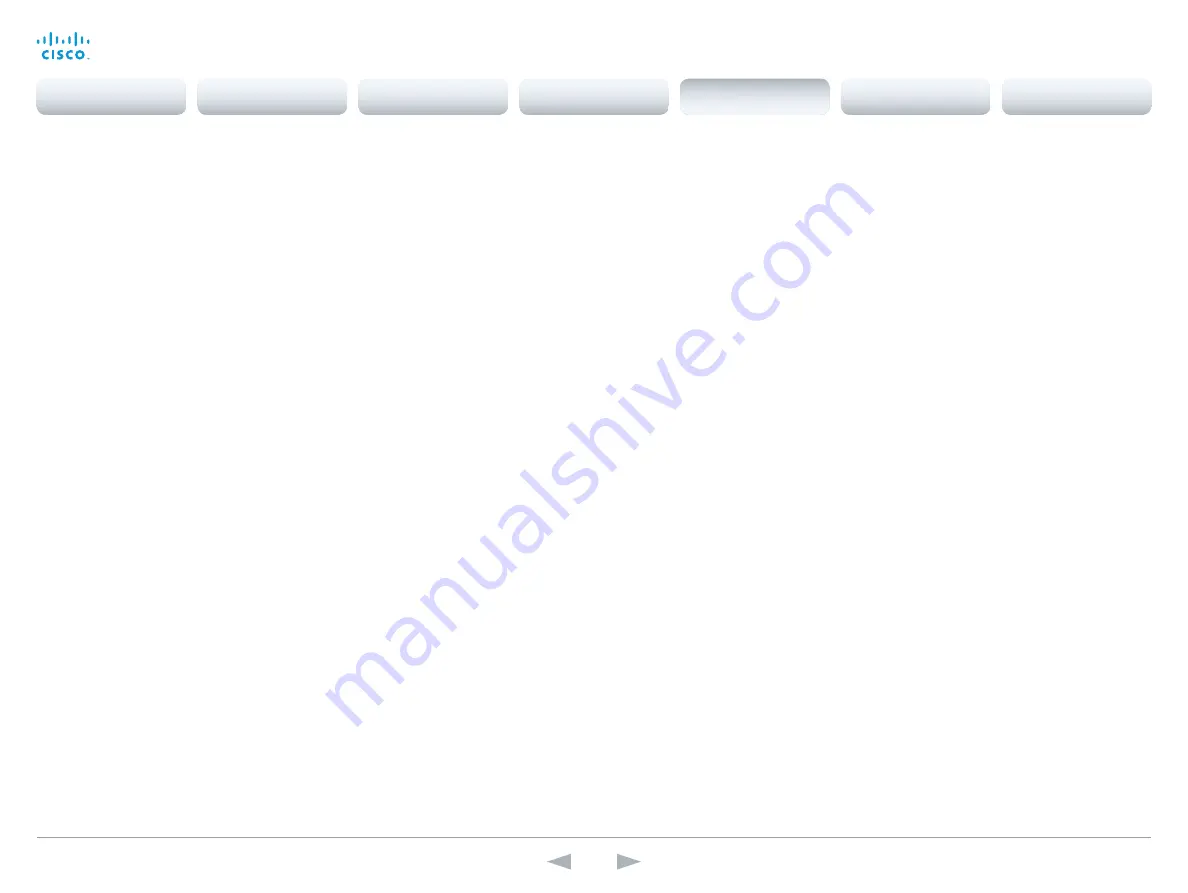
D14869.11
Codec C20 API Reference Guide TC7.0, JANUARY 2014.
Copyright © 2010–2014 Cisco Systems, Inc. All rights reserved.
114
Cisco TelePresence System Codec C20
API Reference Guide
xCommand Video Selfview Set
Sets self-view on/off and specifies its size and position. If the parameter is not specified, current
value is used.
Mode: Selfview on/off
FullscreenMode: Self-view in fullscreen or pip.
PIPPosition: Predefined PIP positions.
FullscreenMode: Choose between displaying the self-view in full screen or not.
PIPPosition: Select the position for the self-view image.
CenterLeft: The self-view PiP appears on the left side of the screen, in center.
CenterRight: The self-view PiP appears on the right side of the screen, in center.
LowerLeft: The self-view PiP appears in the lower left corner of the screen.
LowerRight: The self-view PiP appears in the lower right corner of the screen.
UpperCenter: The self-view PiP appears on top of the screen, in center.
UpperLeft: The self-view PiP appears in the upper left corner of the screen.
UpperRight: The self-view PiP appears in the upper right corner of the screen.
OnMonitorRole: Displays self-view on monitors with this role.
Requires user role:
ADMIN
Parameters:
Mode(o): <On/Off>
FullscreenMode(o): <On/Off>
PIPPosition(o): <CenterLeft/CenterRight/LowerLeft/LowerRight/UpperCenter/UpperLeft/
UpperRight>
OnMonitorRole(o): <First/Fourth/Second/Third>
Example:
Example 1
xCommand Video Selfview Set Mode: On FullscreenMode: Off PIPPosition: CenterLeft
OnMonitorRole: First
OK
*r SelfviewSetResult (status=OK):
** end
Example 2
xCommand Video Selfview Set FullscreenMode: On OnMonitorRole: Second
OK
*r SelfviewSetResult (status=OK):
** end
xCommand Video PIP Presentation Set
Sets position for the presentation PiP (picture in picture).
Position: Predefined positions.
CenterLeft: The presentation PiP appears on the left side of the screen, in center.
CenterRight: The presentation PiP appears on the right side of the screen, in center.
LowerLeft: The presentation PiP appears in the lower left corner of the screen.
LowerRight: The presentation PiP appears in the lower right corner of the screen.
UpperCenter: The presentation PiP appears on top of the screen, in center.
UpperLeft: The presentation PiP appears in the upper left corner of the screen.
UpperRight: The presentation PiP appears in the upper right corner of the screen.
Requires user role:
ADMIN
Parameters:
Position(r): <CenterLeft/CenterRight/LowerLeft/LowerRight/UpperCenter/UpperLeft/UpperRight>
Example:
xCommand Video PIP Presentation Set Position: LowerLeft
*r PresentationPipSetResult (status=OK):
** end
xCommand Video PreviewFilmstrip Set
Moves the location of the filmstrip associated with the layouts used in presentation preview mode.
Not in use in this software version.
LowerCenter: The preview appears on the bottom of the screen, in center.
LowerLeft: The preview appears in the lower left corner of the screen.
LowerRight: The preview appears in the lower right corner of the screen.
UpperCenter: The preview appears on top of the screen, in center.
UpperLeft: The preview appears in the upper left corner of the screen.
UpperRight: The preview appears in the upper right corner of the screen.
Requires user role:
ADMIN
Parameters:
Position(r): <LowerCenter/LowerLeft/LowerRight/UpperCenter/UpperLeft/UpperRight>
Example:
xCommand Video PreviewFilmstrip Set Position: LowerCenter
*r PreviewFilmstripSetResult (status=OK):
** end
Contents
Introduction
About the API
xConfiguration
Appendices
xCommand
xStatus
xCommand
















































