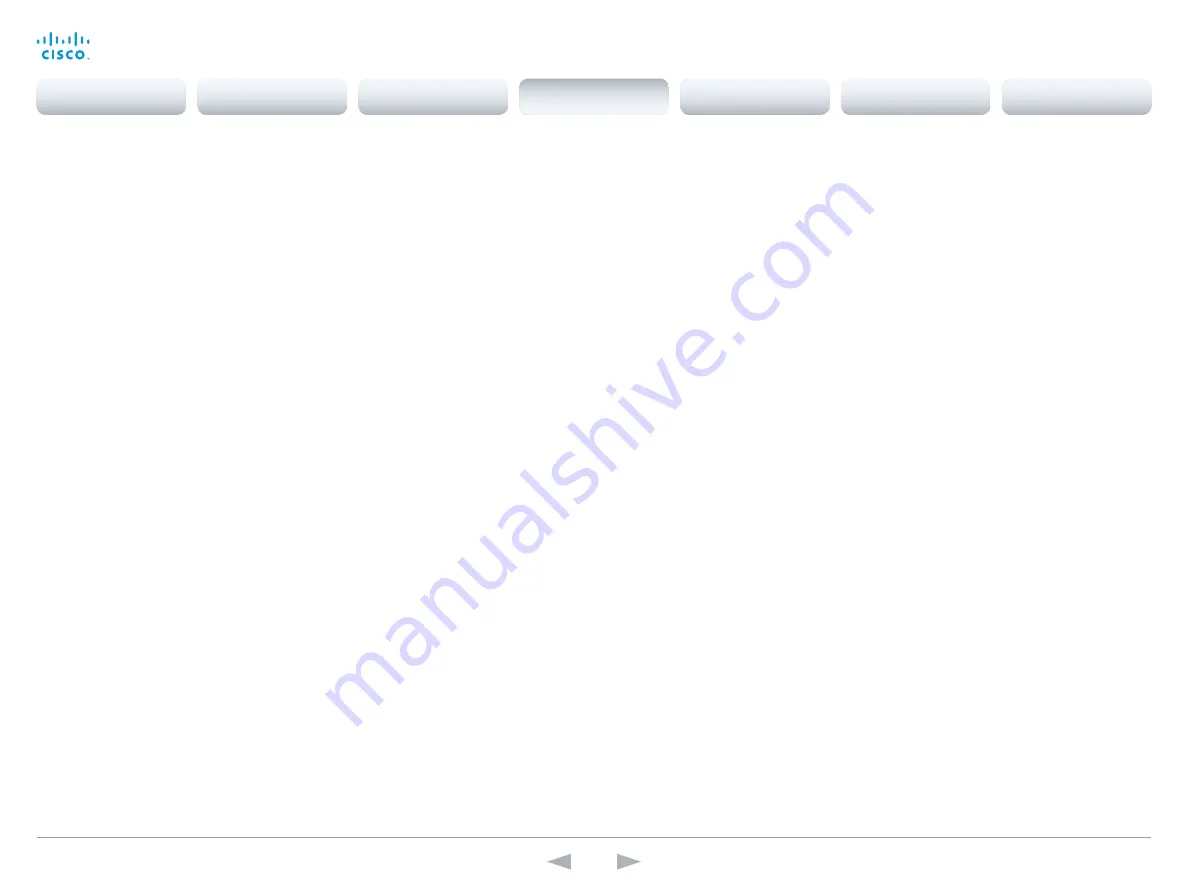
D14869.11
Codec C20 API Reference Guide TC7.0, JANUARY 2014.
Copyright © 2010–2014 Cisco Systems, Inc. All rights reserved.
71
Cisco TelePresence System Codec C20
API Reference Guide
xConfiguration Video OSD InputMethod InputLanguage
The codec can be enabled for Cyrillic input characters in the menus on screen. NOTE: Requires that
Video OSD InputMethod Cyrillic is set to On.
Requires user role:
ADMIN
Value space:
<Latin/Cyrillic>
Latin:
Latin characters can be entered when using the remote control (default).
Cyrillic:
Cyrillic characters can be entered using the remote control. NOTE: Requires a Cisco
TelePresence Remote Control with Cyrillic fonts.
Example:
xConfiguration Video OSD InputMethod InputLanguage: Latin
xConfiguration Video OSD InputMethod Cyrillic
Set the Cyrillic mode for the menu input language in the menus on screen.
Requires user role:
ADMIN
Value space:
<Off/On>
Off:
Cyrillic mode is NOT available as a menu input language in the menus on screen.
On:
Cyrillic mode is available as a menu input language in the menus on screen. This will enable
the setting Video OSD InputMethod InputLanguage.
Example:
xConfiguration Video OSD InputMethod Cyrillic: Off
xConfiguration Video OSD LoginRequired
Determine if the system should require the user to login before accessing the menus on screen.
If enabled, the user must enter his username and his PIN code. After the user has logged in he
can only execute to the configurations changes and commands allowed by his role. The OSD (On
Screen Display) is where you find the menus, dialogs, icons and indicators, and the navigation is
done with a remote control.
NOTE: The PIN code must be set before enabling this setting, this is done from a web interface.
Login to the system from a web browser, navigate to Configuration > User Administration, select the
user and add the PIN code.
Requires user role:
ADMIN
Value space:
<Off/On>
Off:
No login to the menus on screen (OSD) is required.
On:
The user must log in to access the menus on screen (OSD).
Example:
xConfiguration Video OSD LoginRequired: Off
xConfiguration Video AllowWebSnapshots
Allow or disallow snapshots being taken of the local input sources, remote sites and presentation
channel. If allowed, the web interface Call Control page will show snapshots both when idle and in
a call.
NOTE: This feature is disabled by default, and must be enabled from the on-screen menu, from a
directly connected Touch control panel, or via the codec's serial port (Camera port and Y-cable).
Requires user role:
ADMIN
Value space:
<Off/On>
Off:
Capturing web snapshots is not allowed.
On:
Web snapshots can be captured and displayed on the web interface.
Example:
xConfiguration Video AllowWebSnapshots: Off
xConfiguration Video Output HDMI [1,2] RGBQuantizationRange
All devices with HDMI outputs should follow the rules for RGB video quantization range defined in
CEA-861. Unfortunately some devices do not follow the standard and this configuration may be
used to override the settings to get a perfect image with any display. The default value is set to Full
because most HDMI displays expects full quantization range.
Requires user role:
ADMIN
Value space:
<Auto/Full/Limited>
Auto:
RGB quantization range is automatically selected based on the RGB Quantization Range bits
(Q0, Q1) in the AVI infoframe. If no AVI infoframe is available, RGB quantization range is selected
based on video format according to CEA-861-E.
Full:
Full quantization range. The R, G, B quantization range includes all code values (0 - 255). This
is defined in CEA-861-E.
Limited:
Limited Quantization Range. R, G, B quantization range that excludes some code values at
the extremes (16 - 235). This is defined in CEA-861-E.
Example:
xConfiguration Video Output HDMI 1 RGBQuantizationRange: Full
Contents
Introduction
About the API
xConfiguration
Appendices
xCommand
xStatus
xConfiguration
















































