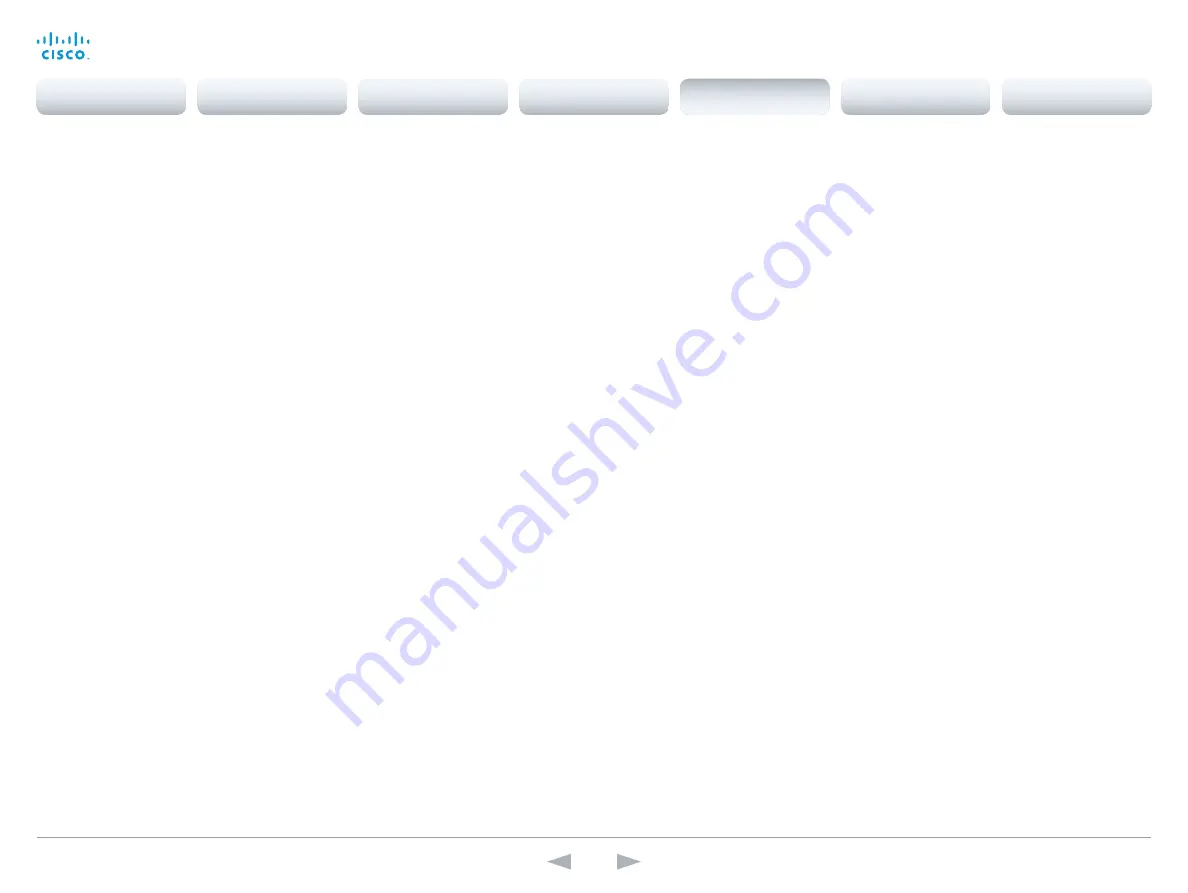
D14869.11
Codec C20 API Reference Guide TC7.0, JANUARY 2014.
Copyright © 2010–2014 Cisco Systems, Inc. All rights reserved.
113
Cisco TelePresence System Codec C20
API Reference Guide
xCommand Video Layout LoadDb
Loads and starts using the specified video layout database. The default video layout database is
initially provided by the system. The custom database is generated by the Cisco TC Console tool
and is made available to the codec from within the TC Console tool. The TC Console software
is found at the Developer Zone web page. Go to: http://developer.cisco.com/web/telepresence-
developer/tools/integrators/tc-console.
Custom: The system uses the custom video layout database which generated by the Cisco TC
Console tool.
CustomAutoModes: The system uses the auto mode part of the custom video layout database.
Default: The system use the default video layout database which is provided by the system.
Requires user role:
ADMIN
Parameters:
Type(r): <Custom/CustomAutoModes/Default>
Example:
xCommand Video Layout LoadDb Type: Default
*r VideoLayoutLoadDbResult (status=OK):
** end
xCommand Video OSD Close
Closes all menus on the on-screen display.
Element: The on–screen menu.
Requires user role:
ADMIN
Parameters:
Element(r): <Menu>
Example:
xCommand Video OSD Close Element: Menu
*r OsdCloseElementResult (status=OK):
** end
xCommand Video PIP ActiveSpeaker Set
Sets position for the active speakers PiP (picture in picture).
Position: Predefined positions.
CenterLeft: The ActiveSpeaker PiP appears on the left side of the screen, in center.
CenterRight: The ActiveSpeaker PiP appears on the right side of the screen, in center.
LowerLeft: The ActiveSpeaker PiP appears in the lower left corner of the screen.
LowerRight: The ActiveSpeaker PiP appears in the lower right corner of the screen.
UpperCenter: The ActiveSpeaker PiP appears on top of the screen, in center.
UpperLeft: The ActiveSpeaker PiP appears in the upper left corner of the screen.
UpperRight: The ActiveSpeaker PiP appears in the upper right corner of the screen.
Requires user role:
ADMIN
Parameters:
Position(r): <CenterLeft/CenterRight/LowerLeft/LowerRight/UpperCenter/UpperLeft/UpperRight>
Example:
xCommand Video PIP ActiveSpeaker Set Position: UpperRight
*r ActiveSpeakerPipSetResult (status=OK):
** end
xCommand Video PIP Presentation Set
Sets position for the presentation PiP (picture in picture).
Position: Predefined positions.
CenterLeft: The presentation PiP appears on the left side of the screen, in center.
CenterRight: The presentation PiP appears on the right side of the screen, in center.
LowerLeft: The presentation PiP appears in the lower left corner of the screen.
LowerRight: The presentation PiP appears in the lower right corner of the screen.
UpperCenter: The presentation PiP appears on top of the screen, in center.
UpperLeft: The presentation PiP appears in the upper left corner of the screen.
UpperRight: The presentation PiP appears in the upper right corner of the screen.
Requires user role:
ADMIN
Parameters:
Position(r): <CenterLeft/CenterRight/LowerLeft/LowerRight/UpperCenter/UpperLeft/UpperRight>
Example:
xCommand Video PIP Presentation Set Position: LowerLeft
*r PresentationPipSetResult (status=OK):
** end
Contents
Introduction
About the API
xConfiguration
Appendices
xCommand
xStatus
xCommand
















































