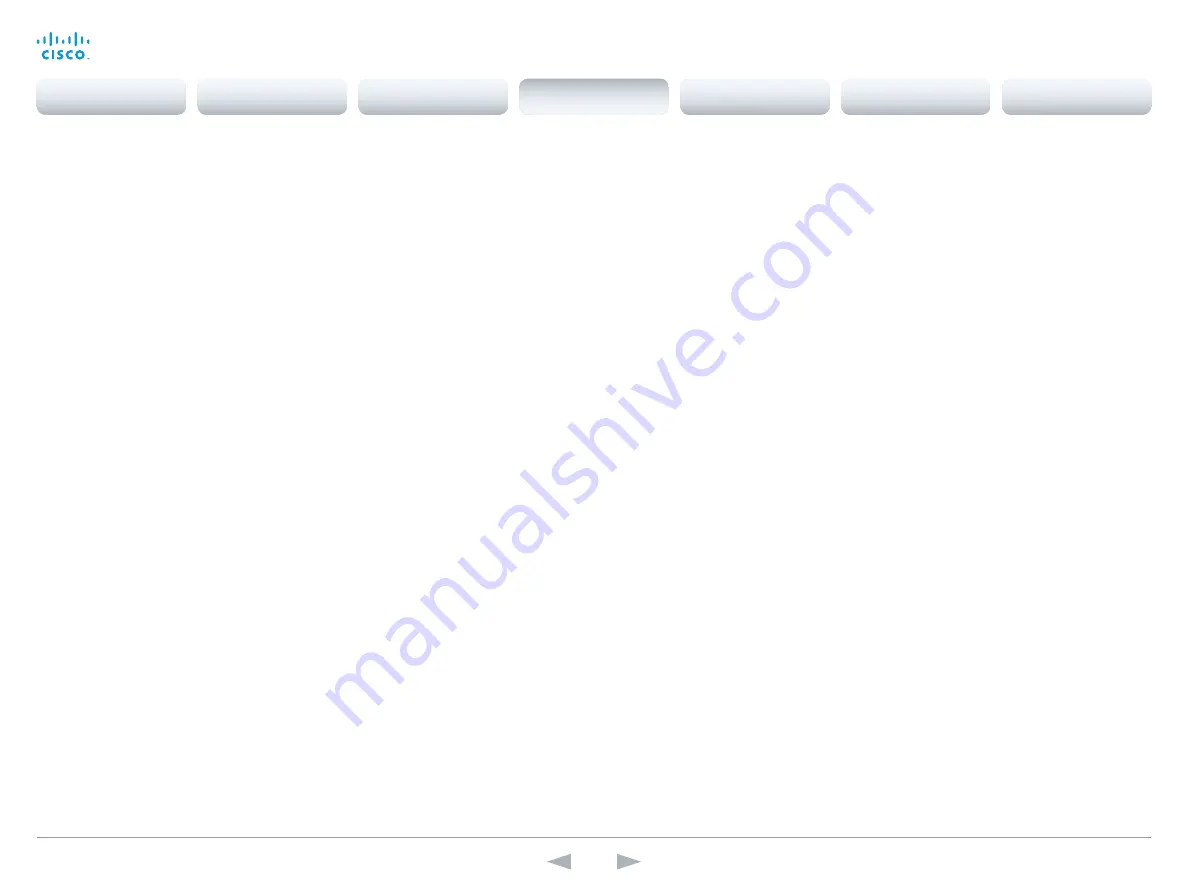
D14869.11
Codec C20 API Reference Guide TC7.0, JANUARY 2014.
Copyright © 2010–2014 Cisco Systems, Inc. All rights reserved.
61
Cisco TelePresence System Codec C20
API Reference Guide
UserInterface configuration
xConfiguration UserInterface TouchPanel DefaultPanel
Define what (contact list, meeting list, or dial pad) the touch screen control panel will display on
wake up.
Requires user role:
USER
Value space:
<None/LastUsed/ContactList/MeetingList/Dialpad>
None:
None of the below options will appear as default on the touch screen control panel.
LastUsed:
The last used (contact list, meeting list, or dial pad) will appear as default on the touch
screen control panel.
ContactList:
The contact list (favorites, directory and history) will appear as default on the touch
screen control panel.
MeetingList:
The list of scheduled meetings will appear as default on the touch screen control
panel.
DialPad:
The dial pad will appear as default on the touch screen control panel.
Example:
xConfiguration UserInterface TouchPanel DefaultPanel: None
xConfiguration UserInterface UserPreferences
Some user preferences (ringtone, volume, language, date and time, etc) can be made available from
the Settings menu, or from the Settings > Administrator menu on the touch screen control panel.
Accessing the Administrator menus requires that the user has admin privileges.
Requires user role:
ADMIN
Value space:
<Off/On>
Off:
The user preferences are available from the Settings > Administrator menu on the touch
screen control panel, for users with admin privileges.
On:
The user preferences are available from the Settings menu on the touch screen control panel.
Example:
xConfiguration UserInterface UserPreferences: On
Video configuration
xConfiguration Video Input Source [1..2] Name
Enter a name for the video input source.
Requires user role:
ADMIN
Value space:
<S: 0, 50>
Format:
String with a maximum of 50 characters.
Example:
xConfiguration Video Input Source 1 Name: ""
xConfiguration Video Input Source [1] Connector
Select which video input connector to be active on video input source 1.
Requires user role:
ADMIN
Value space:
<HDMI>
HDMI:
Select HDMI when you want to use the HDMI as input source 1.
Example:
xConfiguration Video Input Source 1 Connector: HDMI
xConfiguration Video Input Source [2] Connector
Select which video input connector to be active on video input source 2.
Requires user role:
ADMIN
Value space:
<DVI>
DVI:
Select DVI-I when you want to use the DVI-I 2 as input source 2.
Example:
xConfiguration Video Input Source 2 Connector: DVI
xConfiguration Video Input Source [1..2] Type
Set which type of input source is connected to the video input.
Requires user role:
ADMIN
Value space:
<other/camera/PC/DVD/document_camera>
Other:
Select Other when some other type of equipment is connected to the selected video input.
Camera:
Select Camera when you have a camera connected to the selected video input.
PC:
Select PC when you have a PC connected to the selected video input.
DVD:
Select DVD when you have a DVD player connected to the selected video input.
Document_Camera:
Select Document_Camera when you have a document camera connected to
the selected video input.
Example:
xConfiguration Video Input Source 1 Type: PC
Contents
Introduction
About the API
xConfiguration
Appendices
xCommand
xStatus
xConfiguration
















































