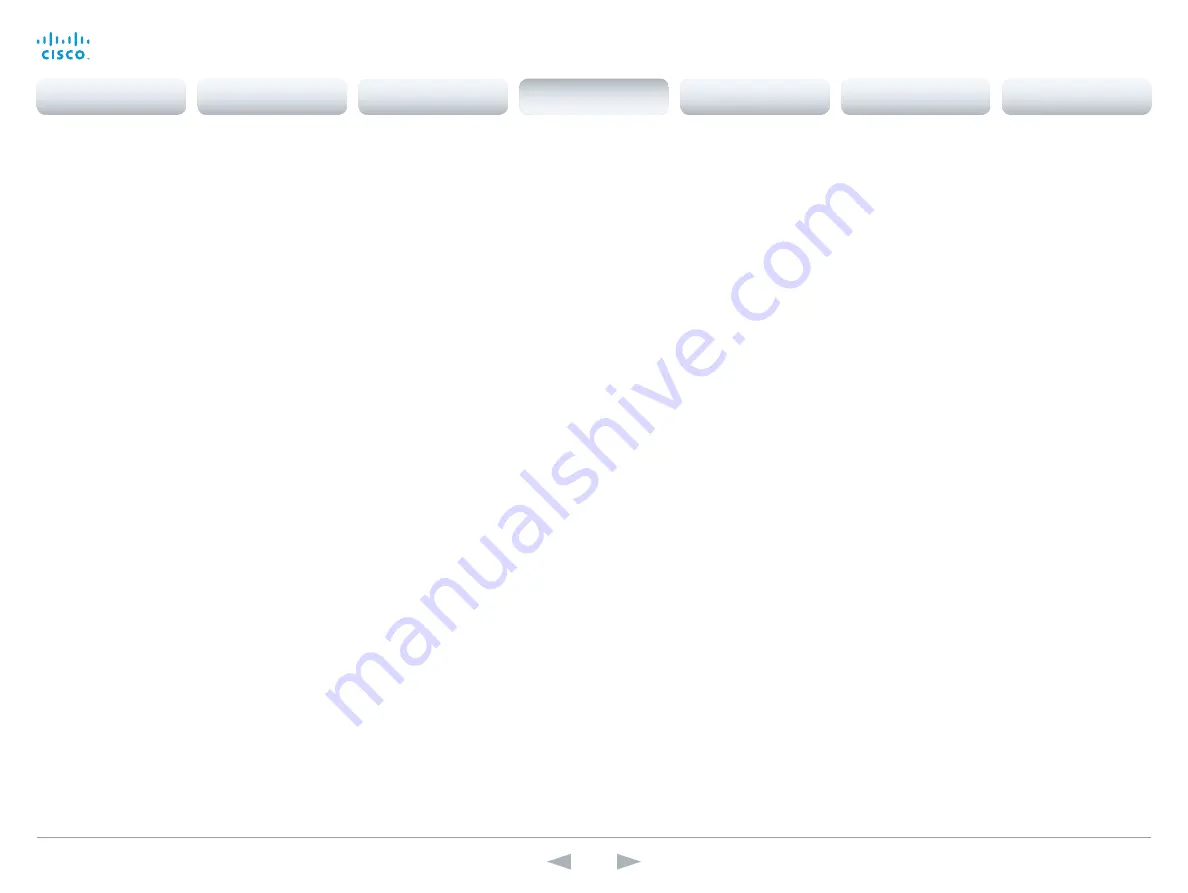
D14869.11
Codec C20 API Reference Guide TC7.0, JANUARY 2014.
Copyright © 2010–2014 Cisco Systems, Inc. All rights reserved.
29
Cisco TelePresence System Codec C20
API Reference Guide
Cameras configuration
xConfiguration Cameras PowerLine Frequency
Applies to cameras supporting PowerLine frequency anti-flickering, i.e. PrecisionHD 1080p
cameras.
Requires user role:
ADMIN
Value space:
<50Hz/60Hz>
50Hz:
Set to 50 Hz.
60Hz:
Set to 60 Hz.
Example:
xConfiguration Cameras PowerLine Frequency: 50Hz
xConfiguration Cameras Camera [1..1] Backlight
This configuration turns backlight compensation on or off. Backlight compensation is useful when
there is much light behind the persons in the room. Without compensation the persons will easily
appear very dark to the far end.
Requires user role:
ADMIN
Value space:
<Off/On>
Off:
Turn off the camera backlight compensation.
On:
Turn on the camera backlight compensation.
Example:
xConfiguration Cameras Camera 1 Backlight: Off
xConfiguration Cameras Camera [1..1] Brightness Mode
Set the camera brightness mode.
Requires user role:
ADMIN
Value space:
<Auto/Manual>
Auto:
The camera brightness is automatically set by the system.
Manual:
Enable manual control of the camera brightness. The brightness level is set using the
Cameras Camera Brightness Level setting.
Example:
xConfiguration Cameras Camera 1 Brightness Mode: Auto
xConfiguration Cameras Camera [1..1] Brightness Level
Set the brightness level. NOTE: Requires the Camera Brightness Mode to be set to Manual.
Requires user role:
ADMIN
Value space:
<1..31>
Range:
Select a value from 1 to 31.
Example:
xConfiguration Cameras Camera 1 Brightness Level: 1
xConfiguration Cameras Camera [1..1] Flip
With Flip mode (vertical flip) you can flip the image upside down.
Requires user role:
ADMIN
Value space:
<Auto/Off/On>
Auto:
When the camera is placed upside down the image is automatically flipped upside down.
This setting will only take effect for a camera that automatically detects which way it is mounted.
Off:
Display the video on screen the normal way.
On:
When enabled the video on screen is flipped. This setting is used when a camera is mounted
upside down, but cannot automatically detect which way it is mounted.
Example:
xConfiguration Cameras Camera 1 Flip: Off
xConfiguration Cameras Camera [1..1] Focus Mode
Set the camera focus mode.
Requires user role:
ADMIN
Value space:
<Auto/Manual>
Auto:
The camera will auto focus once a call is connected, as well as after moving the camera
(pan, tilt, zoom). The system will use auto focus only for a few seconds to set the right focus; then
auto focus is turned off to prevent continuous focus adjustments of the camera.
Manual:
Turn the autofocus off and adjust the camera focus manually.
Example:
xConfiguration Cameras Camera 1 Focus Mode: Auto
Contents
Introduction
About the API
xConfiguration
Appendices
xCommand
xStatus
xConfiguration






























