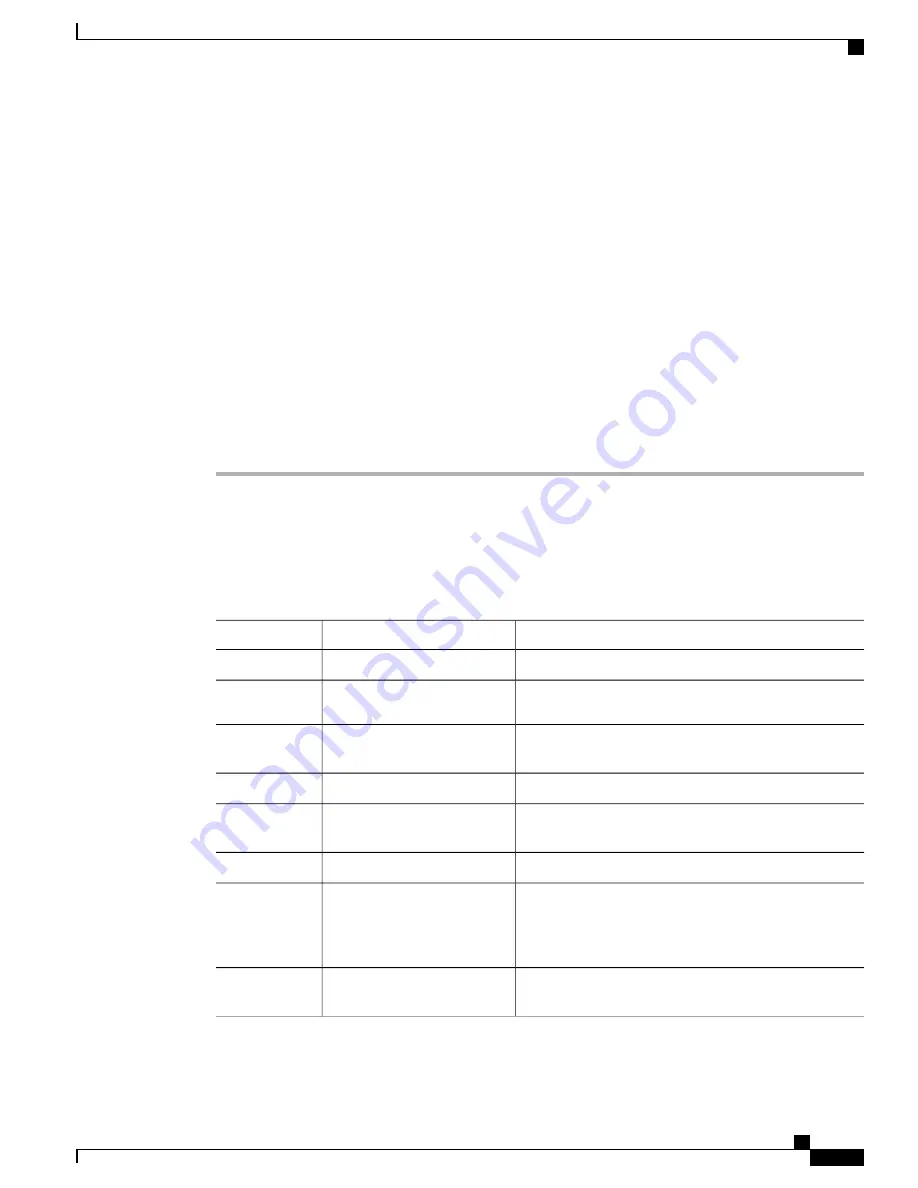
Step 8
vCenter: Create a datacenter on the vCenter.
Step 9
Switch: Activate and verify the SVS connection to the vCenter.
See
Activating an SVS Connection to the vCenter Server, on page 195
and
Verifying the Connection to the
vCenter Server, on page 198
.
Step 10
vCenter: Verify that the port profiles (port groups) are propagated to the vCenter.
Step 11
Server: Add resources to the DVS.
a) Add the ESX host to the DVS.
b) Add the static vNICs as uplinks to the DVS.
c) Associate VMs to the port groups defined by the switch.
d) Activate the VMs.
Step 12
Switch: Verify that the dynamic vNICs are active, assigned to VMs, and connected to the vEthernet interfaces
of the switch.
See
Verifying the Status of the Virtual Interfaces, on page 196
.
Step 13
Server: Verify that the interfaces are active and assigned to the VMs.
Step 14
vCenter: Verify that the dynamic vNICs are active.
Enabling Features Required for VM-FEX
Procedure
Purpose
Command or Action
Enters global configuration mode.
switch#
configure terminal
Step 1
Installs the virtualization feature set on the switch.
install feature-set
virtualization
Step 2
Enables the virtualization feature set on the switch. This
feature set enables the use of static vEthernet interfaces.
feature-set virtualization
Step 3
Enables FEX features on the switch.
feature fex
Step 4
Enables VM-FEX features on the switch. This feature set
enables the use of dynamic vEthernet interfaces.
feature vmfex
Step 5
Enables a virtual port channel (vPC) on the switch.
feature vpc
Step 6
(Optional)
Globally enables the automatic creation of virtual Ethernet
interfaces. This feature is not required if the fixed vEthernet
interfaces are statically configured.
vethernet auto-create
Step 7
(Optional)
Enables Fibre Channel over Ethernet (FCoE) on the switch.
feature fcoe
Step 8
Cisco Nexus 6000 Series NX-OS Layer 2 Switching Configuration Guide, Release 7.x
189
Configuring VM-FEX
Enabling Features Required for VM-FEX






























