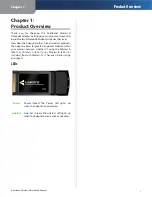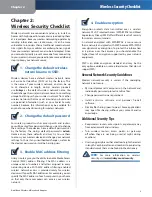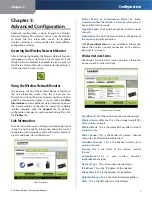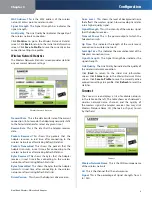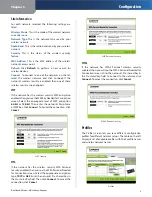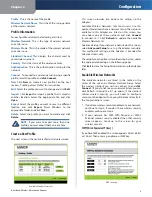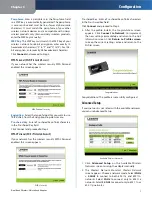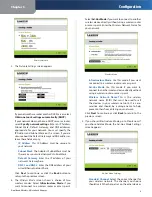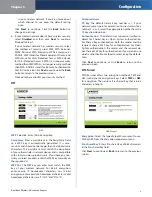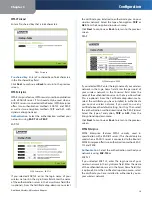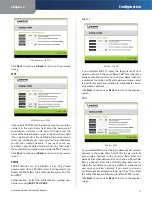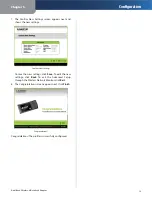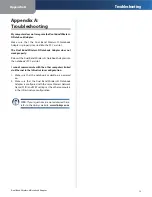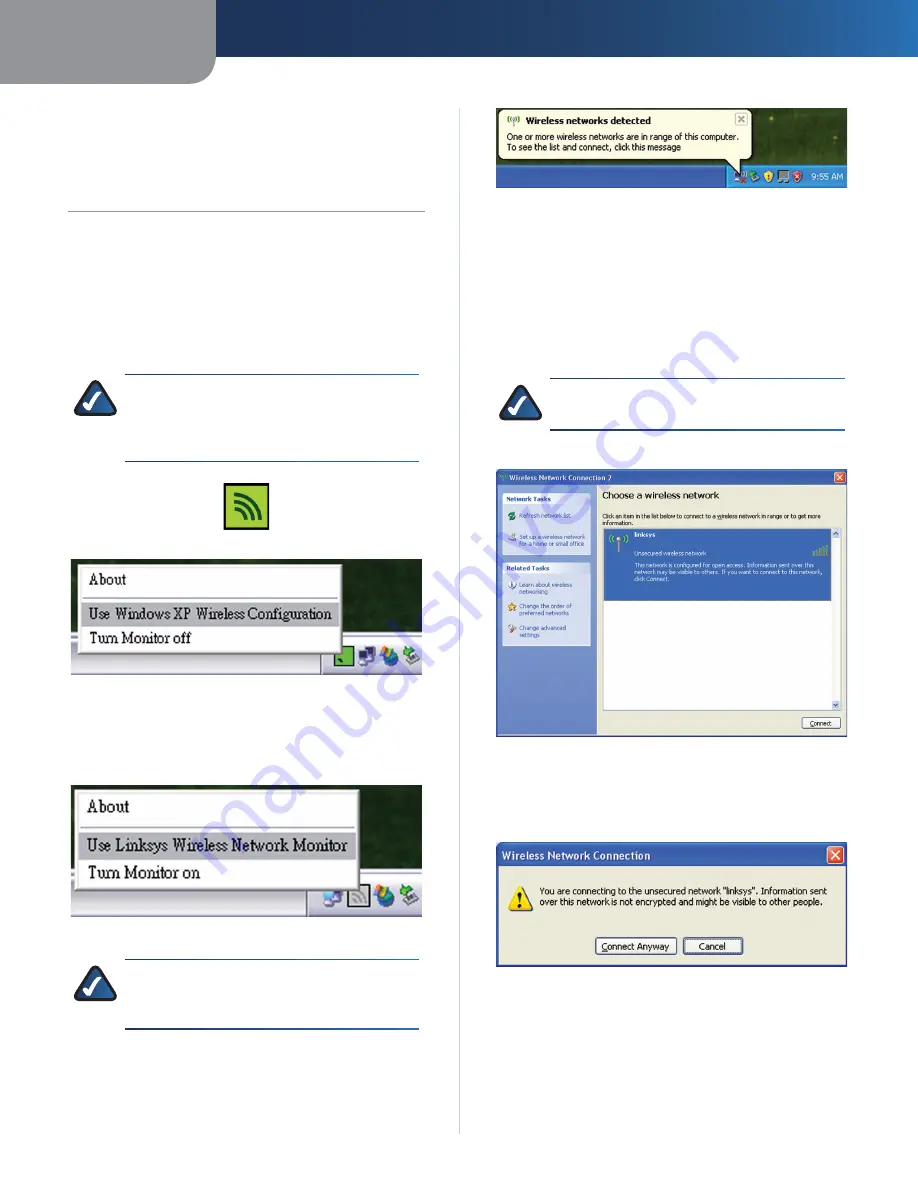
AppendixC
Windows XP Wireless Zero Configuration
Dual Band Wreless-N Notebook Adapter
Appendx C: Wndows
XP Wreless Zero
Confguraton
Windows XP Wireless Zero Configuration
If your computer is running Windows XP, then this choice
will be available. If you want to use Windows XP Wireless
Zero Configuration to control the Adapter, instead of
using the Wireless Network Monitor, then right-click on
the Wireless Network Monitor and select
.
NOTE:
If you have WPA2 Wireless Security, refer
to Update for Windows XP (KB893357) on the
microsoft.com website to be able to connect
correctly.
Wireless Network Monitor
Use Windows XP Configuration
If you want to switch back to the Wireless Network Monitor,
right-click the Wireless Network Monitor icon, and select
Use Lnksys Wreless Network Montor
.
Use Linksys Wireless Network Monitor
NOTE:
For more information on Windows XP
Wireless Zero Configuration, refer to Windows
Help.
After installing the Adapter, the Windows XP Wireless
Zero Configuration icon appears in your computer’s
system tray. Double-click the icon.
1.
Windows XP Wireless Zero Configuration Icon
The screen that appears will show any available
wireless network. Select the network you want. Click
Connect
.
If your network does not have wireless security
enabled, go to step 3.
If your network does have wireless security enabled,
go to step 4.
NOTE:
Steps 2 and 3 are for Windows XP with
Service Pack 2 installed.
Available Wireless Network
If your network does not have wireless security enabled,
click
Connect Anyway
to connect the Adapter to your
network.
No Wireless Security
If your network uses wireless security WEP, enter the
WEP Key used into the
Network Key
and
Confirm network
key
fields. If your network uses wireless security WPA
Personal, enter the Passphrase used into the
Network
Key
and
Confirm network
key
fields. Click
Connect
.
2.
3.
4.