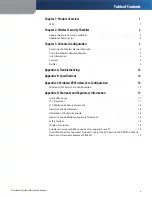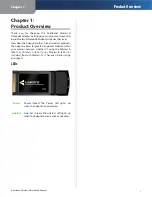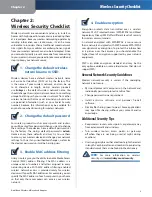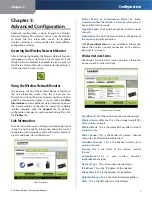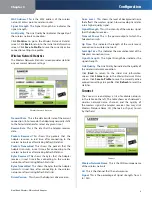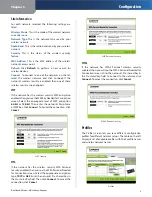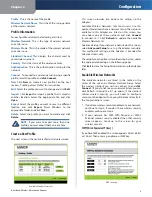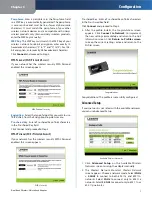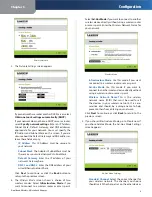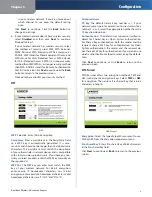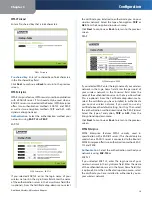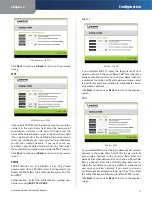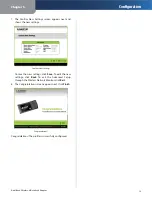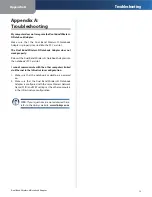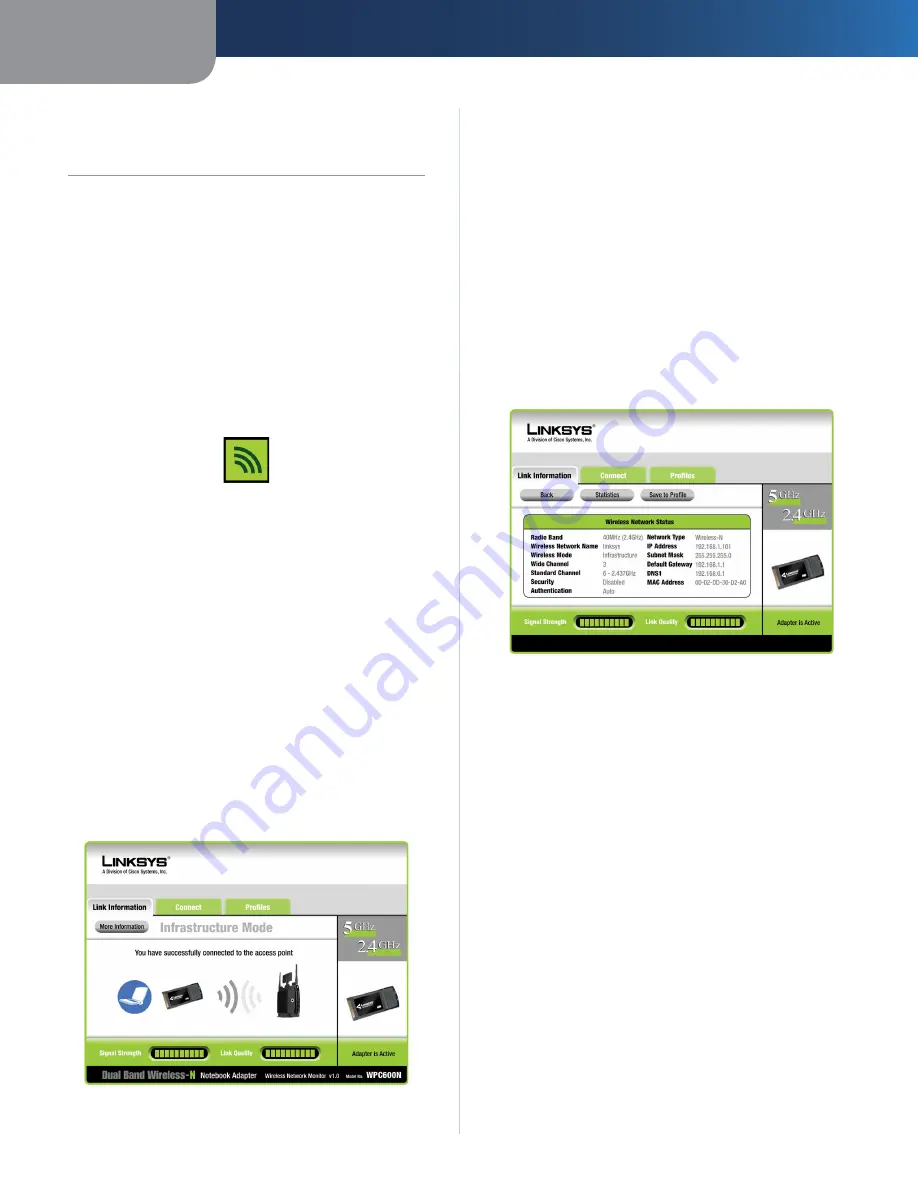
Chapter3
Configuration
3
Dual Band Wreless-N Notebook Adapter
Chapter 3:
Advanced Confguraton
Advanced configuration is done through the Wireless
Network Monitor (the Monitor). You can use the Monitor
to check the link information, search for available
wireless networks, or create profiles that hold different
configuration settings.
Accessing the Wireless Network Monitor
After installing the Adapter, the Wireless Network Monitor
icon appears in the system tray of your computer. If the
Wireless Network Monitor is enabled, the icon is green. If
the Wireless Network Monitor is disabled or the Adapter is
not connected, the icon is gray.
Using the Wireless Network Monitor
The opening screen of the Wireless Network Monitor is
the
Link Information
screen. From this screen, you can
find out how strong the current wireless signal is and how
good the connection’s quality is. You can also click
More
Informaton
to view additional status information about
the current wireless connection. To search for available
wireless networks, click the
Connect
tab. To perform
configuration changes or create connection profiles, click
the
Profles
tab.
Link Information
The
Link Information
screen displays network mode, signal
strength, and link quality information about the current
connection. It also provides a More Information button to
click for additional status information.
Link Information
Ad-Hoc Mode or Infrastructure Mode
The screen
indicates whether the Adapter is currently working in ad-
hoc or infrastructure mode.
Sgnal Strength
The Signal Strength bar indicates signal
strength.
Lnk Qualty
The Link Quality bar indicates the quality of
the wireless network connection.
Click
More Informaton
to view additional information
about the wireless network connection on the
Wireless
Network Status
screen.
Wireless Network Status
The
Wireless Network Status
screen provides information
on your current network settings.
Wireless Network Status
Rado Band
This is the radio band used on the network.
Wreless Network Name
This is the unique name (SSID)
of the wireless network.
Wreless Mode
This is the mode of the wireless network
currently in use.
Wde Channel
This is the Wireless-N primary channel
used with a 40 MHz radio band network.
Standard Channel
This is the channel used by your
wireless network.
Securty
This is the status of the wireless security
feature.
Authentcaton
This is your wireless network’s
authentication method.
Network Type
This is the wireless network type.
IP Address
This is the IP Address of the Adapter.
Subnet Mask
This is the Adapter’s Subnet Mask.
Default Gateway
This is the Default Gateway address.
DNS
This is the DNS address of the Adapter.