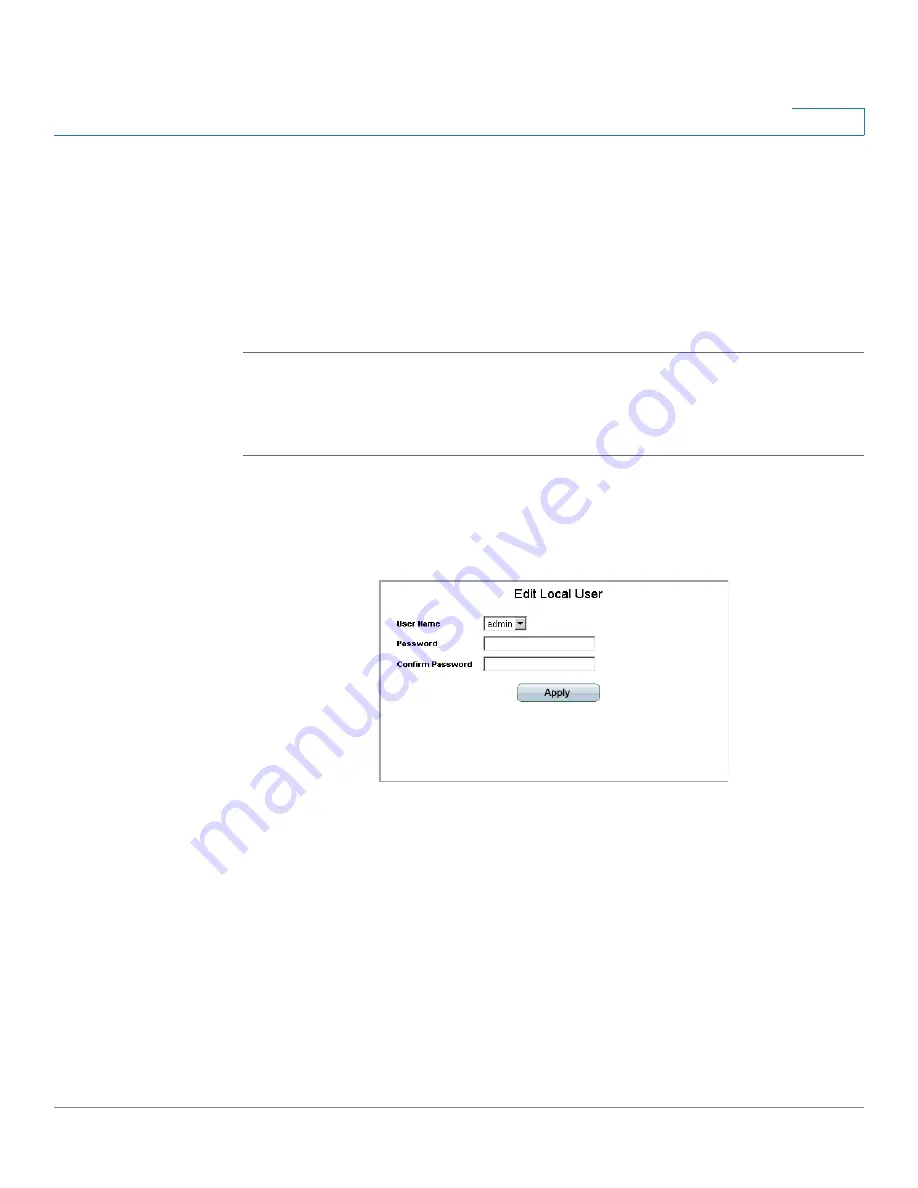
Configuring Device Security
Passwords Management
Cisco Small Business SFE/SGE Managed Switches Administration Guide
43
4
•
Password — Specifies the new password. The is not displayed. As it entered
an
*
corresponding to each character is displayed in the field. (Range: 1-159
characters)
•
Confirm Password — Confirms the new password. The password entered into
this field must be exactly the same as the password entered in the Password
field.
STEP 3
Click the
Delete
button to cancel the selected Profile Name.
Modifying the Local User Settings
STEP 1
Click Security Suite > Passwords Management > User Authentication. The
User
Authentication Page
opens:
STEP 2
Click the Edit Button. The
Edit Local User Page
opens:
Edit Local User Page
The
Edit Local User Page
contains the following fields:
•
User Name — Displays the user name.
•
Password — Specifies the new password. The password is not displayed. As
it entered an
*
corresponding to each character is displayed in the field. (Range:
1-159 characters)
•
Confirm Password — Confirms the new password. The password entered into
this field must be exactly the same as the password entered in the Password
field.
STEP 3
Define the relevant fields.






























