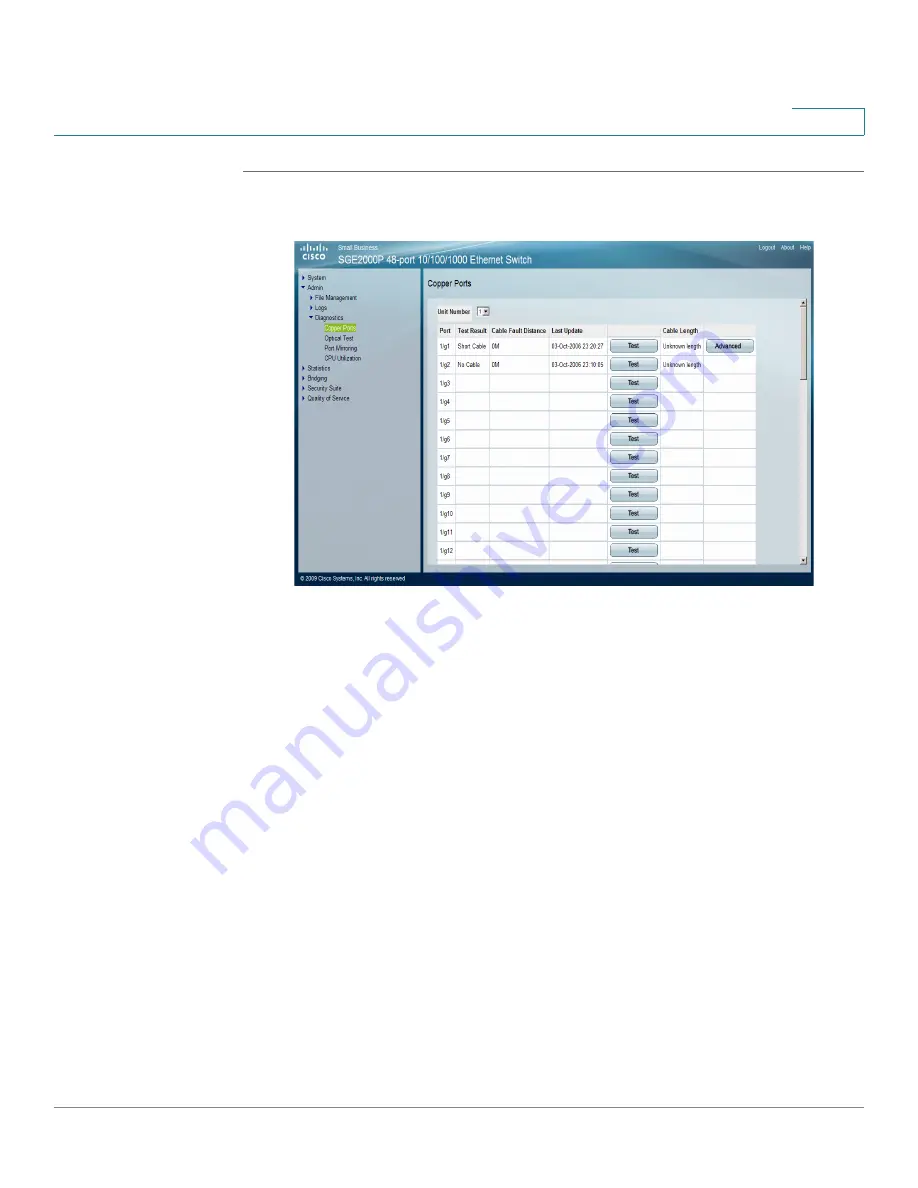
Managing Device Diagnostics
Viewing Integrated Cable Tests
Cisco Small Business SFE/SGE Managed Switches Administration Guide
341
15
STEP 1
Click Admin > Diagnostics > Copper Ports. The
Copper Ports Page
opens:
Copper Ports Page
The
Copper Ports Page
contains the following fields:
•
Unit Number — Indicates the unit number on which the tests are performed.
•
Port — Displays the port list.
•
Test Result
— Displays the cable test results. Possible values are:
-
No Cable
— Indicates that a cable is not connected to the port.
-
Open Cable
— Indicates that a cable is connected on only one side.
-
Short Cable
— Indicates that a short has occurred in the cable.
-
OK
— Indicates that the cable passed the test.
•
Cable Fault Distance — Indicates the distance from the port where the cable
error occurred.Last Update — Indicates the last time the cable tests were
updated. Cable Length — Indicates the cable length. This test can only be
performed when the port is up and operating at 1 Gbps.
STEP 2
Click the Test button to run the cable test. The results of the test appear.






























