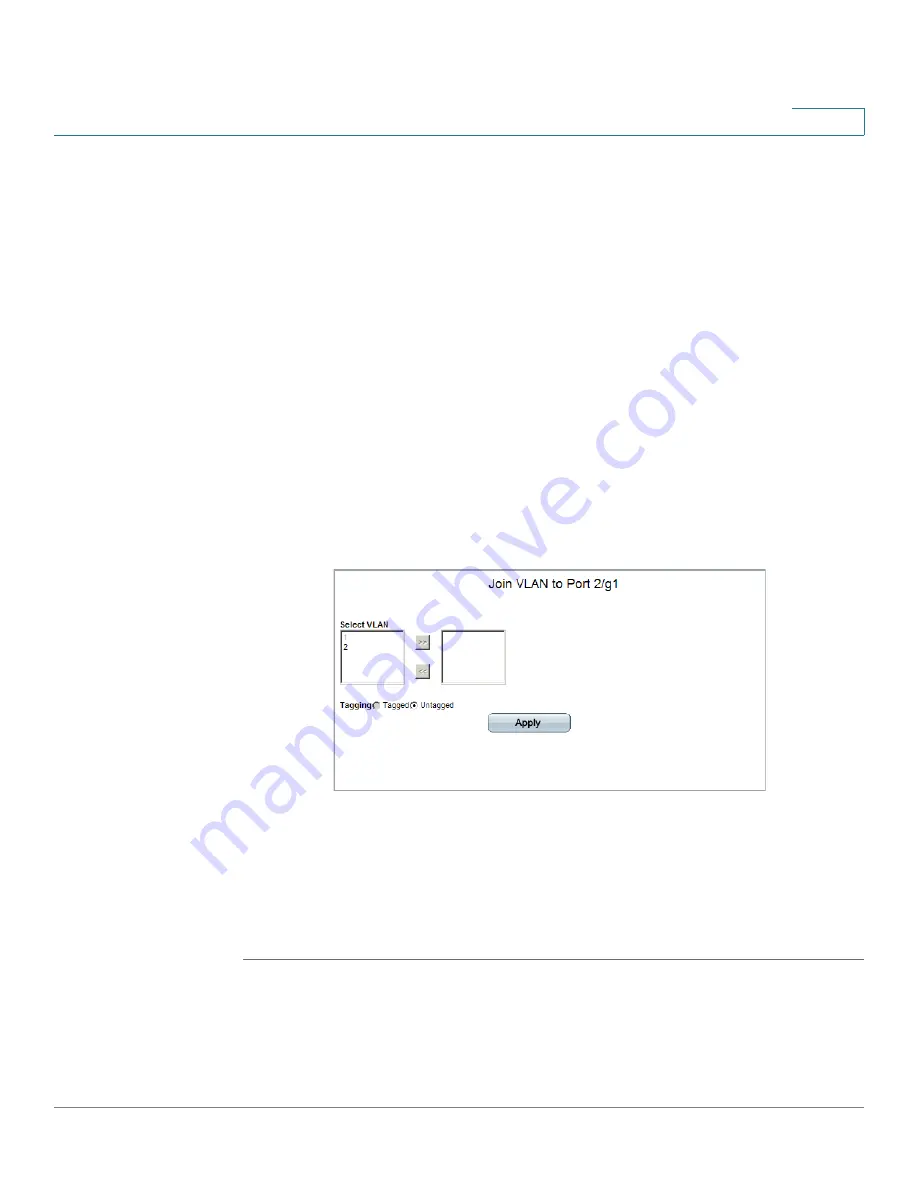
Configuring VLANs
Assigning Ports to Multiple VLANs
Cisco Small Business SFE/SGE Managed Switches Administration Guide
172
6
-
Customer —
The port can be a member of one or more double tagged
Multicast TV VLAN. Refer to "Define Customer VLAN using Q-in-Q" for
details.
•
Join VLAN — Defines the VLANs to which the interface is joined. Pressing the
Join VLAN button displays the
Join VLAN to Port Screen
.
STEP 2
Select the VLAN to which to add the port, select the VLANs to be tagged or
untagged and click Add. To remove the VLAN allocation to the port, select the
VLAN already assigned to the port and click Remove.
•
VLANs — Specifies the VLAN in which the port is a member.
•
LAG — if the port is a member of a LAG, the LAG number is displayed. A
member of a LAG cannot be configured to a VLAN, but that same LAG can be
configured to a VLAN.
STEP 3
In the
VLAN To Port
table, click Join VLAN in the relevant port entry. The
Join VLAN
To Port Screen
opens.
Join VLAN To Port Screen
STEP 4
Define the selected VLAN as
Tagged
or
Untagged
.
STEP 5
From the left list, select the relevant VLAN and click Add. The selected VLAN then
appears in the right list.
Up to 20 VLANs at a single time may be joined to the port.
STEP 6
Click Save & Close to save the modifications and close the
Join VLAN To Port
Screen
(clicking Save keeps the
Join VLAN To Port Screen
open).






























