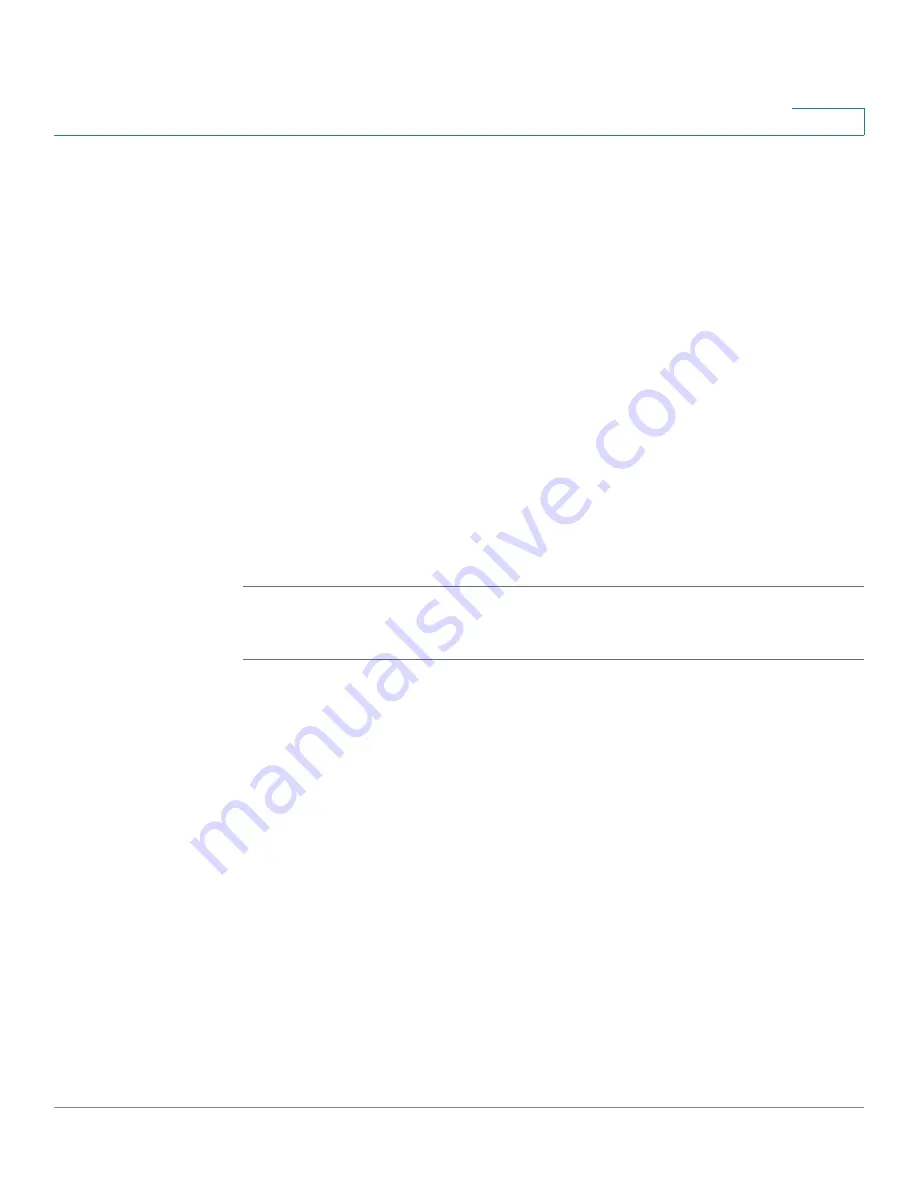
Customizing Cisco SPA and Wireless IP Phones
Configuring Phone Information and Display Settings
Cisco SPA and Wireless IP Phone Administration Guide
53
4
STEP 3
Click the Phone tab.
STEP 4
In the General section, in the Screen Saver Enable field, choose yes.
STEP 5
In the Screen Saver Wait field, enter the number of seconds of idle time to elapse
before the screen saver starts.
STEP 6
In the Screen Saver Icon field, choose the display type:
•
A background picture.
•
The station time in the middle of the screen.
•
A moving padlock icon. When the phone is locked, the status line displays a
scrolling message “Press any key to unlock your phone.”
•
A moving phone icon.
•
The station date and time in the middle of the screen.
•
A blank “power save” screen.”
STEP 7
Click Submit All Changes.
SPA525G
STEP 1
Log in to the web administration interface.
STEP 2
Click Admin Login and advanced.
STEP 3
Click the User tab.
STEP 4
Under Screen, in the Screen Saver Enable field, choose yes.
STEP 5
In the Screen Saver Type field, choose the display type:
•
Black Background—Displays a black screen.
•
Gray Background—Displays a gray screen.
•
Black/Gray Rotation—The screen incrementally cycles from black to gray.
•
Picture Rotation—The screen rotates through available pictures on the
phone.
•
Digital Frame—Shows the background picture.
STEP 6
In the Screen Saver Trigger Time field, enter the number of seconds that the phone
remains idle before the screen saver turns on.






























