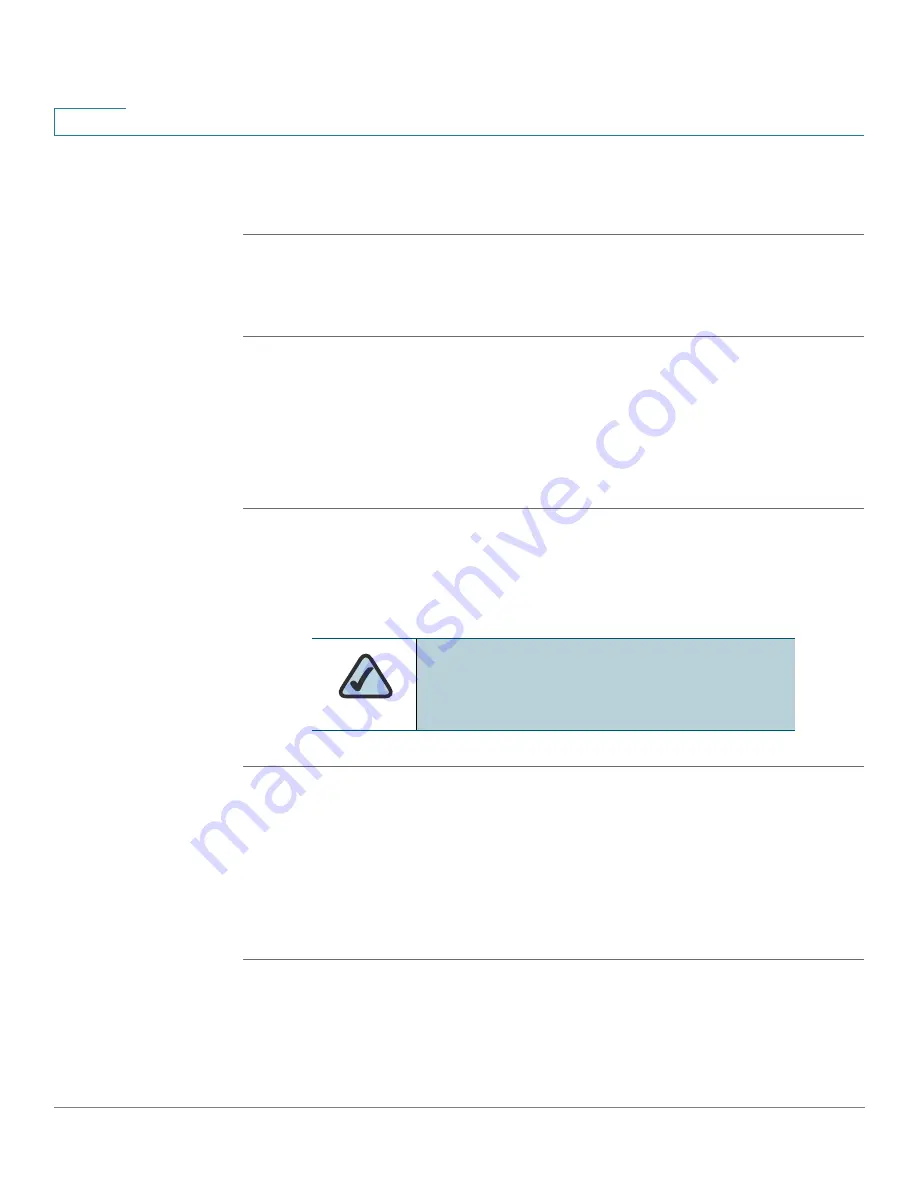
Getting Started
Upgrading Firmware
24
Cisco SPA and Wireless IP Phone Administration Guide
2
STEP 3
Enter the IP address of your phone.
STEP 4
Follow the on-screen directions.
Installing the Firmware (SPA525G)
STEP 1
Log in to the web interface.
STEP 2
Choose the Firmware Upgrade tab.
STEP 3
Click Firmware Upgrade Window.
STEP 4
Browse to select the firmware file from your PC. Click Submit. The firmware is
installed and your phone reboots.
Installing the Firmware (WIP310)
STEP 1
Turn off your WIP310 and connect it to your computer by using the USB cable.
STEP 2
Double-click the executable file for the firmware upgrade (for example, double-
click wip310-5-0-11.exe).
STEP 3
Follow the on-screen instructions.
STEP 4
When the upgrade is complete, disconnect the phone from your PC and power it
on.
NOTE:
Your computer must be on the same
sub-network as the phone you are upgrading.






























