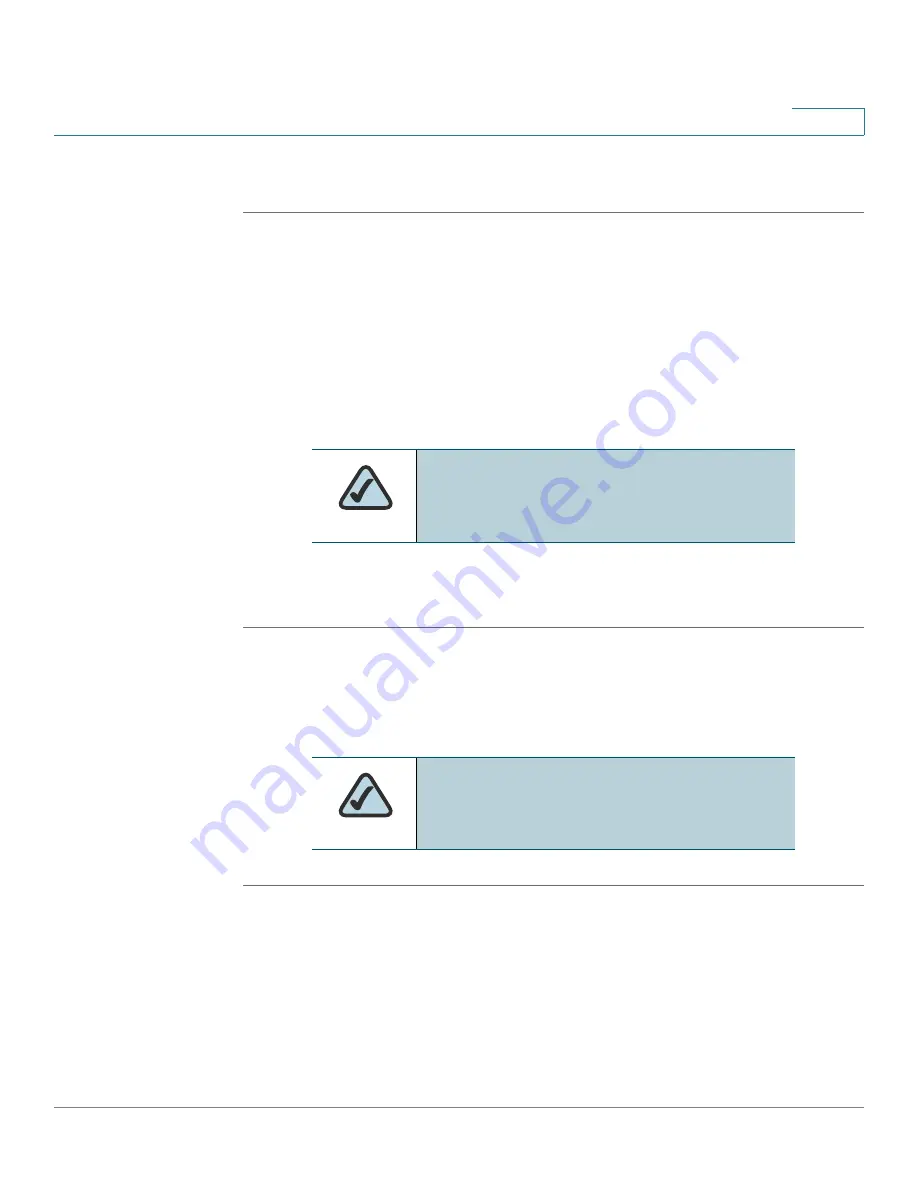
Getting Started
Upgrading Firmware
Cisco SPA and Wireless IP Phone Administration Guide
23
2
Downloading the Firmware
STEP 1
Direct your browser to the following URL:
http://www.cisco.com/go/smallbiz.
STEP 2
Search to locate your product.
STEP 3
Locate the download page and download the firmware file.
STEP 4
Click
Save
in the
File Download
dialog box that appears.
STEP 5
In the
Save As
dialog box, choose a location for the file and click
Save
.
STEP 6
When the download is complete, if prompted, click
Close
.
STEP 7
If the firmware file you download is in zip format, double-click the file and extract
its contents to a single folder or to the desktop.
Installing the Firmware (SPA9X2)
STEP 1
Run the executable file for the firmware upgrade (for example, double click upg-
spa942-5-2-8.exe).
STEP 2
Click Continue after reading the message regarding upgrading and your service
provider.
NOTE:
The name of the file depends on the
firmware file of your phone.
NOTE:
Your computer must be on the same
sub-network as the phone you are upgrading.






























