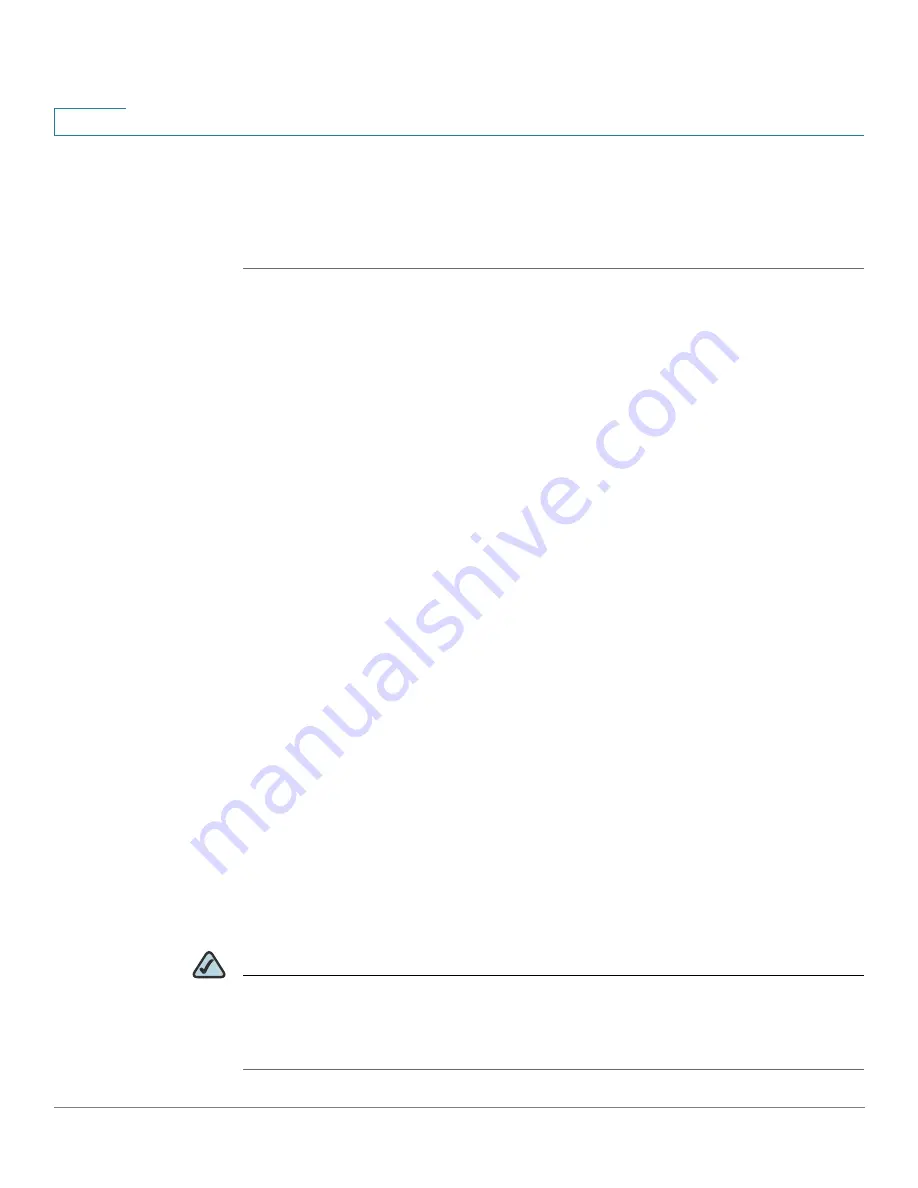
Configuring Lines and Extensions
Configuring Lines
36
Cisco SPA and Wireless IP Phone Administration Guide
3
Configuring Shared Line Appearance
After configuring the line and choosing shared in the Shared Call Appearance
field, perform the following steps:
STEP 1
Click the Ext <number> tab of the extension that is shared (do not use Ext 1).
STEP 2
Under Share Line Appearance, in the Share Ext field, select shared. If you set this
extension to private (not shared), the extension does not share calls, regardless of
the Share Call Appearance setting on the Phone tab. If you set this extension to
shared, calls follow the Share Call Appearance setting on the Phone tab. A shared
line shows two telephone icons next to the line button to indicate that it is shared
(SPA9X2).
STEP 3
In the Shared User ID field, enter the user ID (name) of the phone with the
extension that is being shared.
STEP 4
(Optional) In the Subscription Expires field, enter the number of seconds before
the SIP proxy expires. After proxy expiration, the phone polls the SIP server to
determine the status of the shared phone extension. The default is 60 seconds.
STEP 5
(Optional) In the Phone tab, under Miscellaneous Line Settings, you can configure
line mapping. Each LED (line/extension) can hold two calls. You can assign an
extension to two LEDs. The first call always causes the assigned LED to flash.
Choose one of the following:
•
Vertical first—The next LED on the phone flashes with the second incoming
call.
•
Horizontal first—The same LED to flashes with the second incoming call.
STEP 6
(Optional) Under SCA Barge-In Enable, choose yes to allow users sharing call
appearances to take over the call on a shared line.
For example, Bob and Chris share the extension 401. A caller, Adam, calls
extension 401. Bob answers the call. Adam and Bob are connected. If Chris has the
SCA Barge-In Enable field on her phone set to yes, she can press the line button
for extension 401. Then Chris and Adam are connected in a call and Bob is
dropped from the call.
NOTE
The Cisco SPA525G supports the “private hold” feature for MetaSwitch and
Broadsoft. Users who have a shared line can press the “PrivHold” softkey, and the
call can only be resumed by the user who placed the call on hold. No barge-in can
be performed on these calls.






























