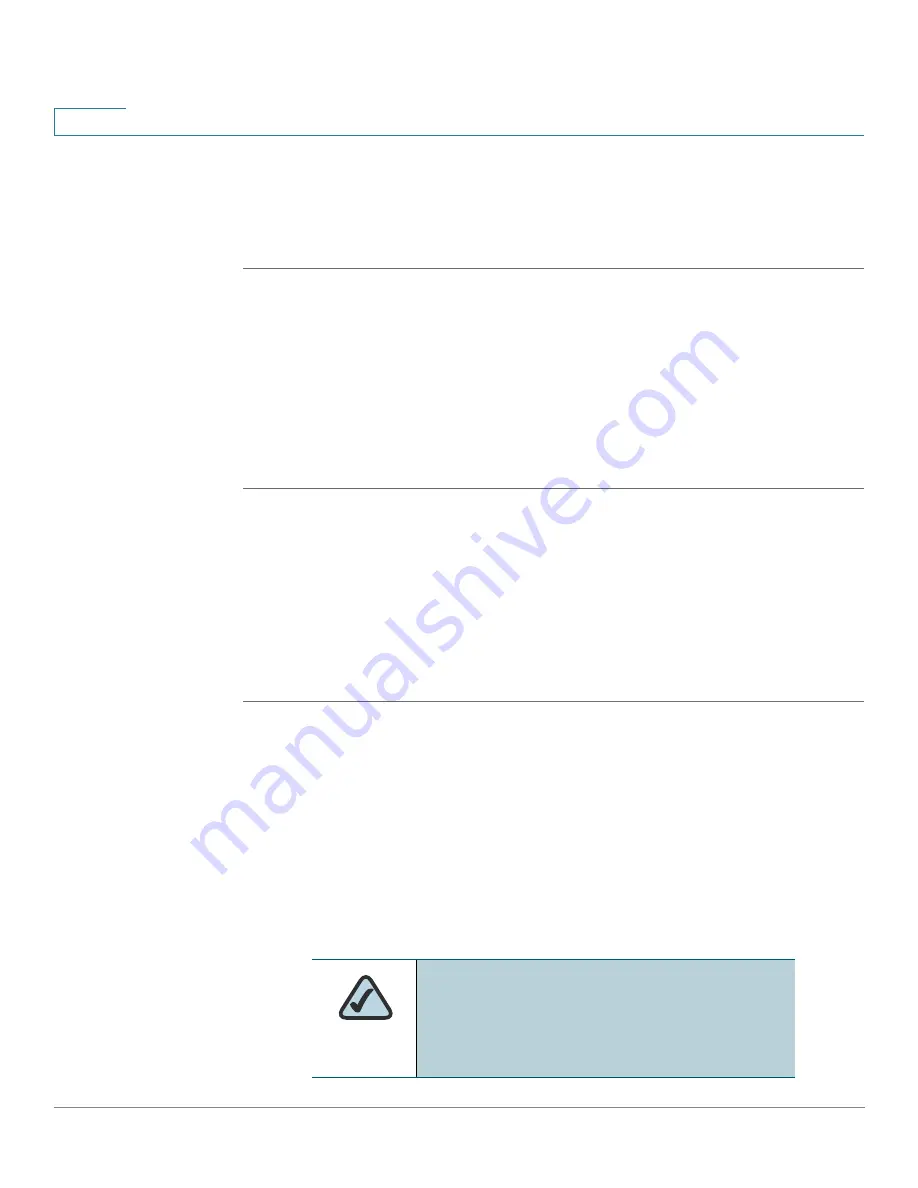
Configuring the SPA932 Attendant Console
Setting Up the SPA932 Attendant Console
176
Cisco SPA and Wireless IP Phone Administration Guide
9
Configuring the SPA9000 for the SPA932
You must still enable Computer Telephony Integration (CTI) on the SPA9000 web
UI, as shown in the following procedure:
STEP 1
Connect to the web UI for the SPA9000.
STEP 2
Click
Admin Login
on the web UI page.
STEP 3
If necessary, enter
admin
and your password, then Advanced.
STEP 4
Click the
SIP
tab.
STEP 5
In the
SIP Parameters
section, select
yes
from the
CTI Enable
drop-down list.
STEP 6
Click Submit All Changes.
Configuring the BroadSoft Server for the SPA932
The BroadSoft server requires you to assign IP phone users to the Busy Lamp
(BLF) Monitor Users List. The BroadSoft server sends updates on the status of
each phone on this list to the SPA932, which subscribes for this service.
To configure the BroadSoft server to support the SPA932:
STEP 1
On the BroadSoft server, in the user profile used by the phone to register with the
BroadSoft server, select
Assign Services
.
STEP 2
On the Assign Services page, from the Available Services column, move
Busy
Lamp
to the User Services column.
STEP 3
Define the List URI used by the SPA932 to register for BLF monitoring service with
the BroadSoft server. This value must match the value entered following the sub
= keyword (for example, cisco_list). Select the domain from the drop-down list
to match the Unit Key.
NOTE:
If you configure more than one
monitored list on the BroadSoft server, use the
vid=
keyword
in each unit/keyconfiguration
script to specify the phone extension to use for
each list.






























