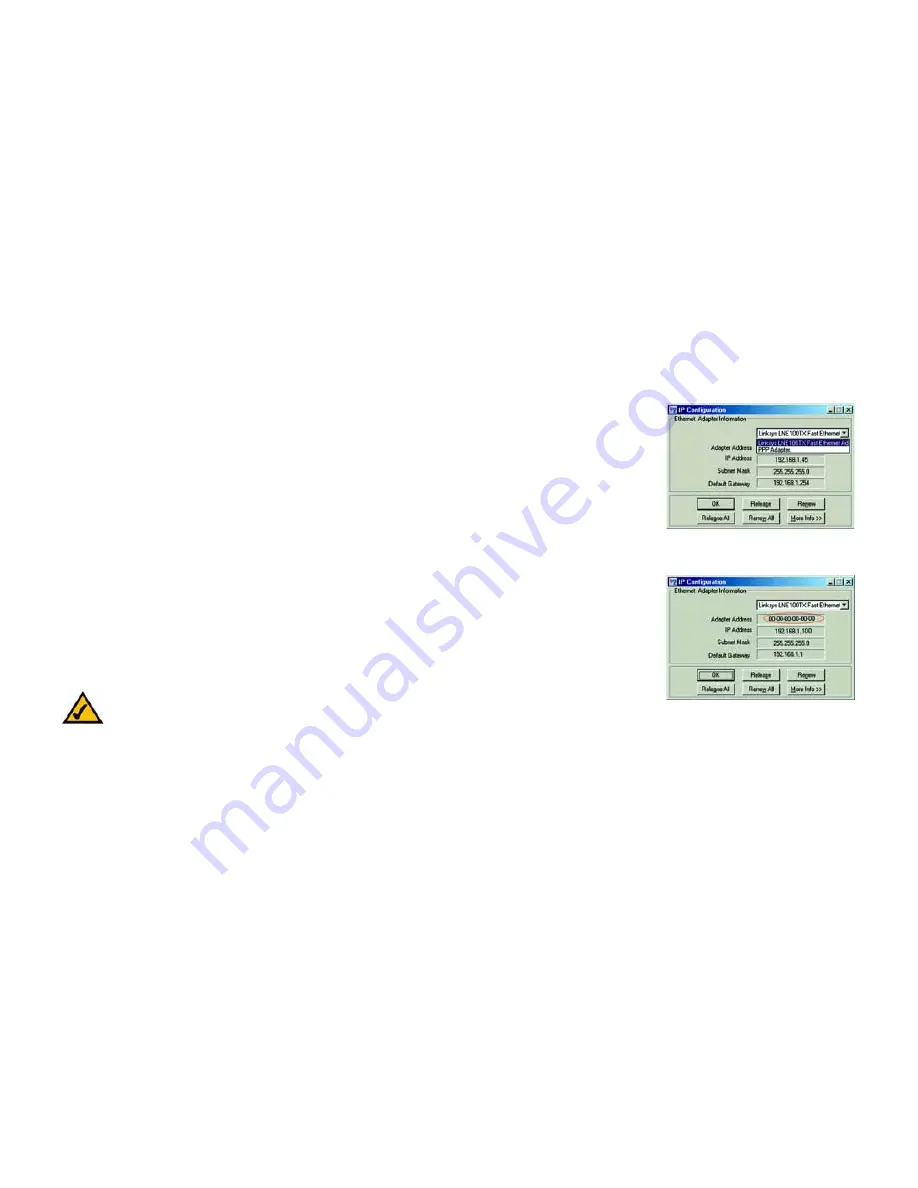
65
Appendix B: Finding the MAC Address and IP Address for Your Ethernet Adapter
Windows 98 or Me Instructions
ADSL2+ Gateway with VoIP
Appendix B: Finding the MAC Address and IP Address for Your
Ethernet Adapter
This section describes how to find the MAC address for your computer’s Ethernet adapter so you can use the MAC
filtering feature of the Gateway. You can also find the IP address of your computer’s Ethernet adapter. This IP
address is used for the Gateway’s filtering, forwarding, and/or DMZ features. Follow the steps in this appendix to
find the adapter’s MAC or IP address in Windows 98, Me, 2000, or XP.
Windows 98 or Me Instructions
1. Click
Start
and
Run
. In the
Open
field, enter
winipcfg
. Then press the
Enter
key or the
OK
button.
2. When the
IP Configuration
screen appears, select the Ethernet adapter you have connected to the Gateway
via a CAT 5 Ethernet network cable. See Figure C-1.
3. Write down the Adapter Address as shown on your computer screen (see Figure C-2). This is the MAC address
for your Ethernet adapter and is shown in hexadecimal as a series of numbers and letters.
The MAC address/Adapter Address is what you will use for MAC filtering. The example in Figure D-2 shows
the Ethernet adapters’s MAC address as 00-00-00-00-00-00. Your computer will show something different.
The example in Figure C-2 shows the Ethernet adapter’s IP address as 192.168.1.100. Your computer may
show something different.
Figure B-2: MAC Address/Adapter
Address
Figure B-1: IP Configuration Screen
Note:
The MAC address is also called the Adapter Address.
Содержание Linksys AG310
Страница 1: ...Model No with VoIP ADSL2 Gateway AG310 User Guide ...
Страница 84: ...78 Appendix G Regulatory Information ADSL2 Gateway with VoIP ...
Страница 85: ...79 Appendix G Regulatory Information ADSL2 Gateway with VoIP ...
Страница 86: ...80 Appendix G Regulatory Information ADSL2 Gateway with VoIP ...
Страница 87: ...81 Appendix G Regulatory Information ADSL2 Gateway with VoIP For more information visit www linksys com ...
















































