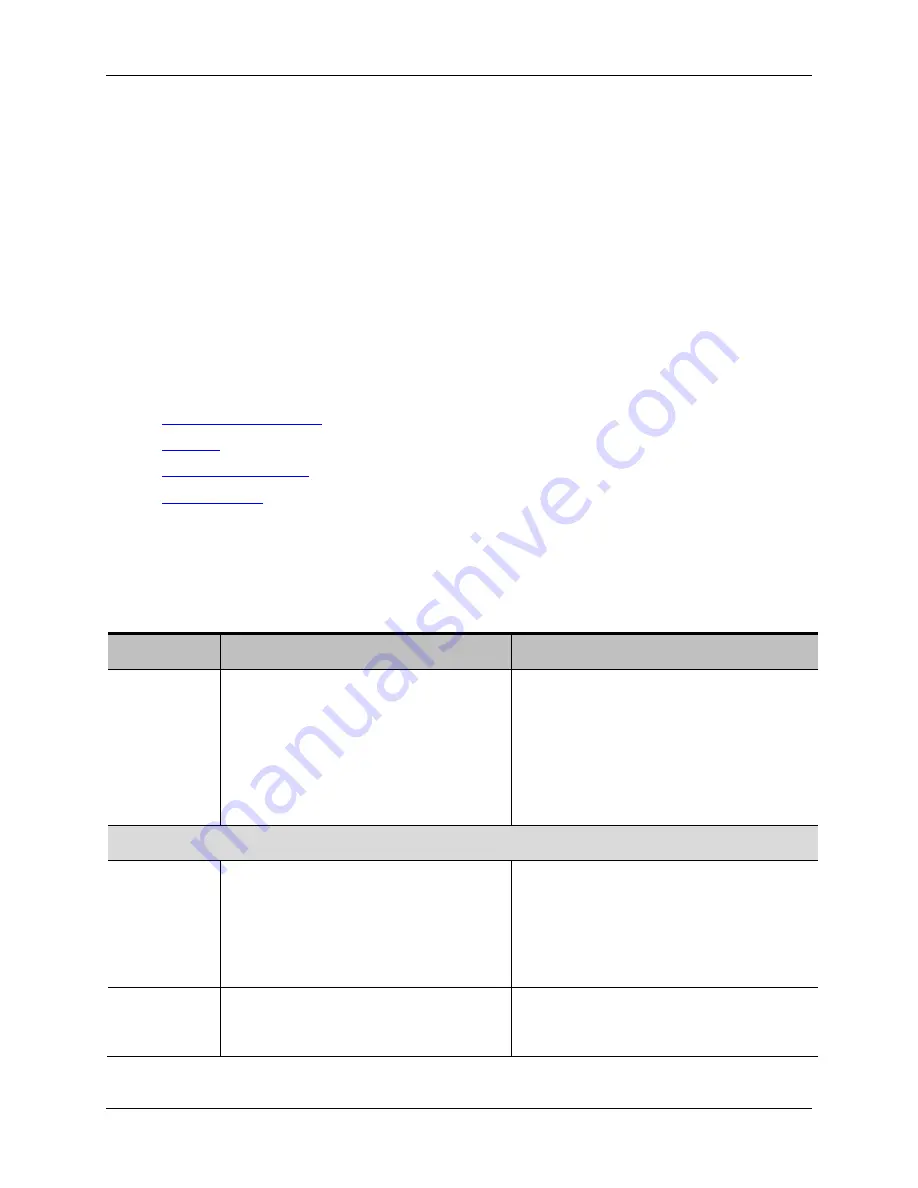
Configuring network settings
Cisco TelePresence ISDN Gateways v2.0 Online help (Printable format)
52 of 116
Configuring network settings
To configure the network settings on the ISDN gateway and check the network status, go to
Network
> Port A
or
Network > Port B
.
The ISDN gateway has two Ethernet interfaces,
Port A
and
Port B
. The configuration pages for the two
interfaces look and behave similarly, and so are described together. Differences will be noted as
appropriate.
Port A can be configured to be allocated its IP address by DHCP. Port B cannot use DHCP. Connect Port
A to your local network and connect Port B to a second subnet or the internet depending on your
application of the ISDN gateway.
In this section:
IP configuration settings
IP status
Ethernet configuration
Ethernet status
IP configuration settings
These settings determine the IP configuration for the appropriate Ethernet port of the ISDN gateway.
When you have finished, click
Update IP configuration
and then reboot the ISDN gateway.
Field
Field description
Usage tips
IP
configuration
Specifies whether the port should be
disabled or enabled, and, if enabled,
whether the ISDN gateway obtains its
own IP address for this port automatically
via DHCP (Dynamic Host Configuration
Protocol), or whether or if it should use
the values that you specify in the Manual
configuration fields below.
Click
Renew DHCP
to request a new IP
address if you have selected automatic
configuration.
Port A should never be disabled because it
is the primary interface of the ISDN
gateway.
Manual configuration
IP address
The dot-separated IPv4 address for this
port, for example 192.168.4.45.
You only need to specify this option if you
have chosen
Manual
IP configuration, as
described above.
For Port A, if the IP configuration setting is
set to
Automatic by DHCP
this setting will
be ignored.
Subnet mask
The subnet mask required for the IP
address you wish to use, for example
255.255.255.0






























