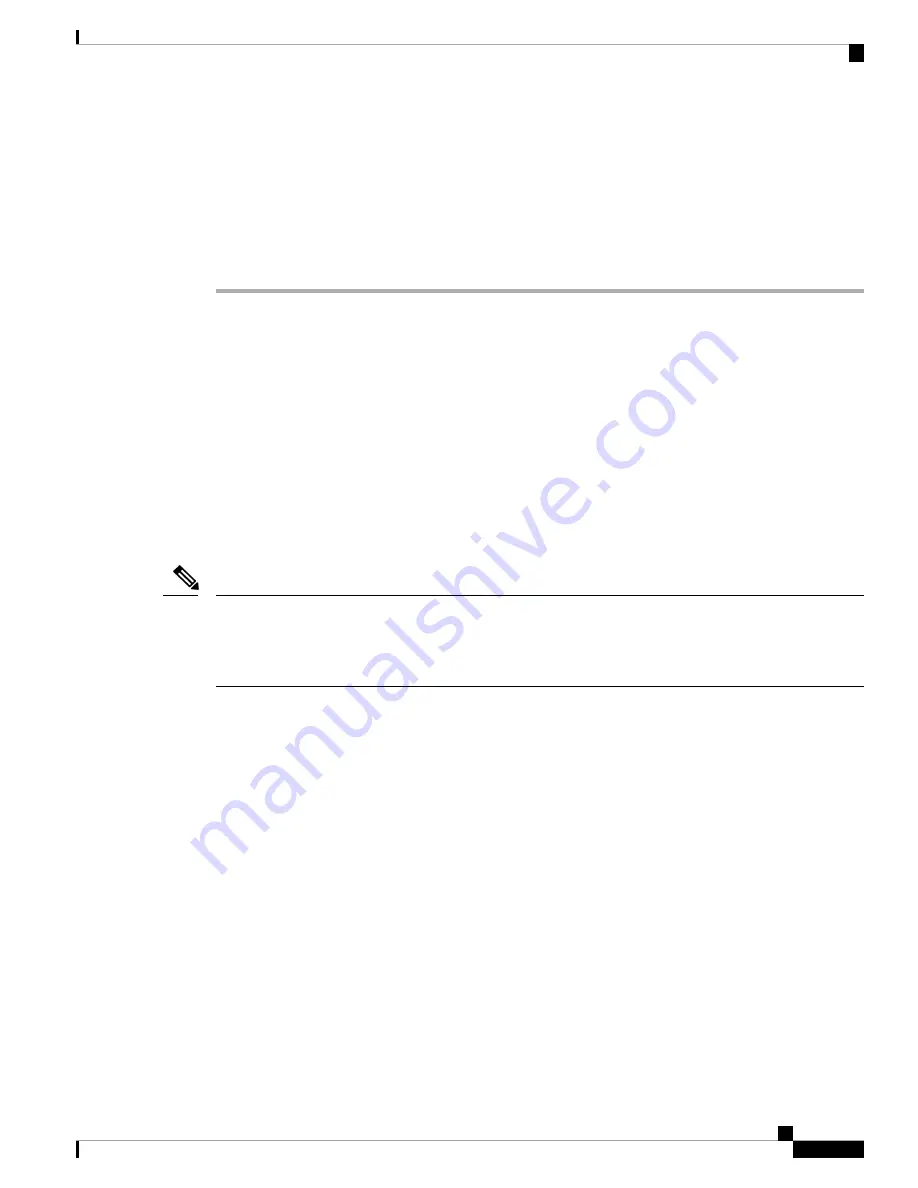
• When enabled, Cisco Support Diagnostics is enabled in the FTD devices in the next sync
cycle. The FMC sync with the FTD runs once every 30 minutes.
• When enabled, any new FTD registered in this FMC in the future will have Cisco Support
Diagnostics enabled on it automatically.
Note
Step 4
Click
Apply Changes
.
What to do next
When you add FTD managed devices to the FMC, select the appropirate licenses to apply to the devices. See
Add Managed Devices to the FMC, on page 38
Configure Classic Licensing
The FMC itself does not require licenses, but 7000 and 8000 Series, ASA FirePOWER, and NGIPSv devices
require that you purchase and enable Classic Licenses before you can use licensed features on those devices.
Devices that use Classic Licenses are sometimes referred to as Classic devices.
You manage Classic Licenses using the Cisco Product License Registration Portal at
. Visit
https://slexui.cloudapps.cisco.com/SWIFT/LicensingUI/Quickstart
for information on using the
portal. You will need your account credentials to access these links.
This document provides a streamlined version of the instructions for configuring Classic Licensing, useful
for customers already familiar with process. If you are new to Firepower and Classic Licensing, or if you need
to configure Classic Licensing for an air-gapped deployment or a deployment using multitenancy, see the
Firepower Management Center Configuration Guide
for your version.
Note
If your system is running Firepower Version 6.5+:
You must add licenses for managed Classic devices to
the FMC after completing the FMC Initial Configuration Wizard, as described in
and Add it to the Firepower Management Center, on page 34
or in the
for your version.
If your system is running 6.3 - 6.4:
We recommend that you purchase Classic Licenses before beginning
the FMC initial setup process and add the licenses to the FMC as described in
(Optional) Add Classic Licenses
During Initial Setup (Versions 6.3 - 6.4), on page 28
. If you choose to add licenses after completing the initial
setup, follow the instructions in
Generate a Classic License and Add it to the Firepower Management Center,
or in the
Firepower Management Center Configuration Guide
for your version.
If you do not add Classic Licenses during FMC initial setup, you must add licenses for managed Classic
devices after completing the FMC initial setup. Whether you add licenses during or after the FMC initial setup
process, you can assign licenses to managed Classic Devices when you register those devices to the FMC, or
after you have registered them to the FMC by editing the device’s general properties. For more information,
see the
Firepower Management Center Configuration Guide
for your version.
To add classic licenses after completing initial setup, for each license:
• Generate the license and add it to the FMC.
• Assign the license to a managed classic device.
Cisco Firepower Management Center 1600, 2600, and 4600 Getting Started Guide
33
Cisco Firepower Management Center 1600, 2600, and 4600 Getting Started Guide
Configure Classic Licensing






























