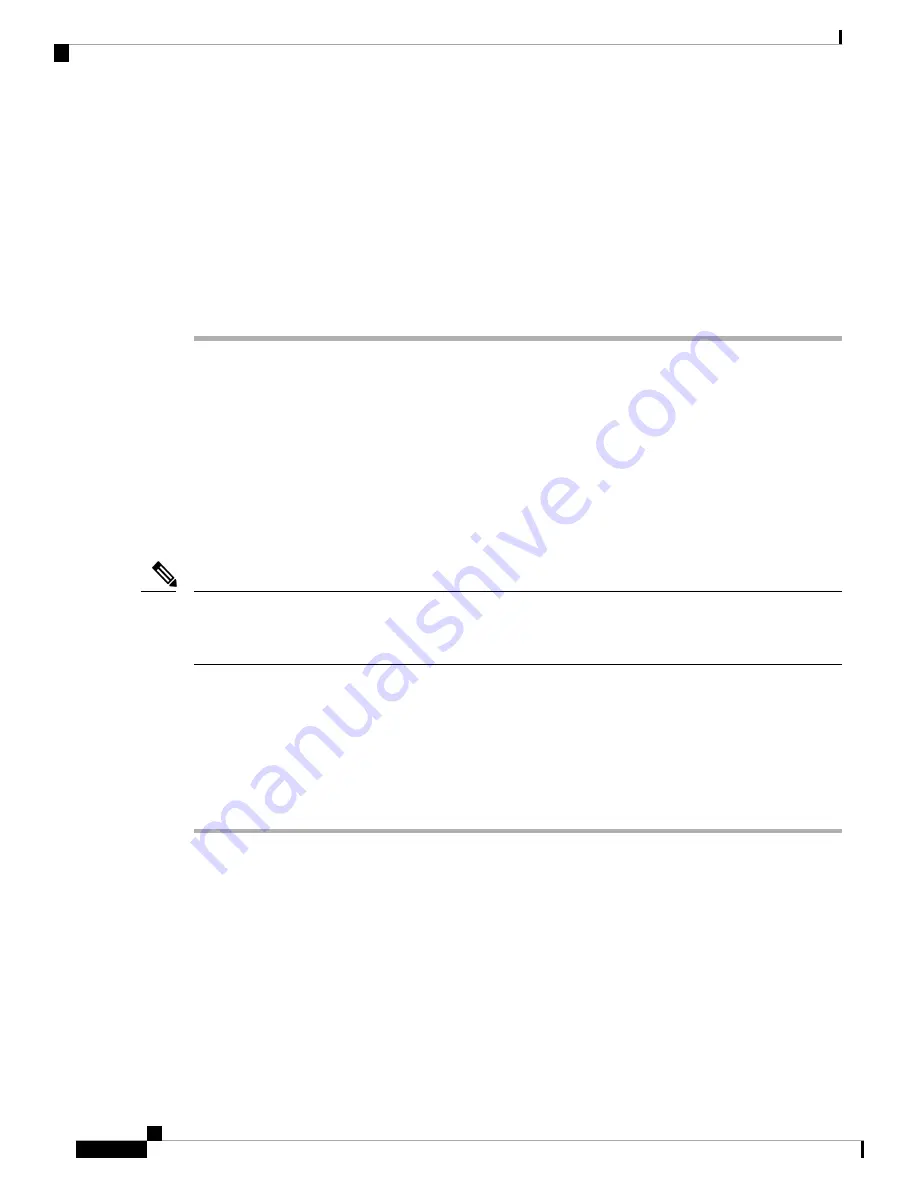
If your network environment uses NAT, the browser may time out attempting to reach the FMC
using the address configured on the intial setup page. In this case, enter the correct address in the
browser address window and try again.
Note
Step 12
If you connected directly to the appliance's management interface using an Ethernet cable, once you click
Apply
you will be disconnected from the FMC because its IP address has changed. Disconnect the computer
and connect the FMC’s management interface to the management network. To complete the remaining
procedures in the guide use a browser on a computer on the management network to access the FMC GUI at
the IP address or host name that you just configured.
Step 13
Verify that the initial setup was successful by monitoring the
Tasks
tab in the Message Center.
What to do next
• Perform the activities described in
Configure FMC Administrative Settings, on page 29
• Optionally, configure the FMC for Serial or Lights-Out Management (LOM) access; see
.
(Optional) Add Classic Licenses During Initial Setup (Versions 6.3 - 6.4)
You use the FMC to manage classic licenses for 7000 and 8000 Series, ASA with FirePOWER Services, and
NGIPSv.
You must enable Classic Licenses on your managed devices before you can use licensed features. You can
enable a license during the initial setup of the FMC (as described in the procedure below), when you add a
device to the FMC, or by editing the device’s general properties after you add the device.
Note
Before you begin
Before you add a classic license to the FMC, make sure you have the Product Authorization Key (PAK)
provided by Cisco when you purchased the license. If you have a legacy, pre-Cisco license, contact Cisco
TAC.
Procedure
Step 1
Obtain the License Key for your chassis from the License Settings section on the Initial Setup page.
The License Key is clearly labeled (for example, 66:18:E7:6E:D9:93:35).
Step 2
To obtain your license, navigate to
https://www.cisco.com/go/license/
where you are prompted for the License
Key (for example, 66:18:E7:6E:D9:93:35) and the PAK.
If you ordered additional licenses, you can enter the PAKs for those licenses at the same time,
separating them with commas.
Note
Step 3
Follow the on-screen instructions to generate a license or licenses, which will be emailed to you.
Cisco Firepower Management Center 1600, 2600, and 4600 Getting Started Guide
28
Cisco Firepower Management Center 1600, 2600, and 4600 Getting Started Guide
(Optional) Add Classic Licenses During Initial Setup (Versions 6.3 - 6.4)






























