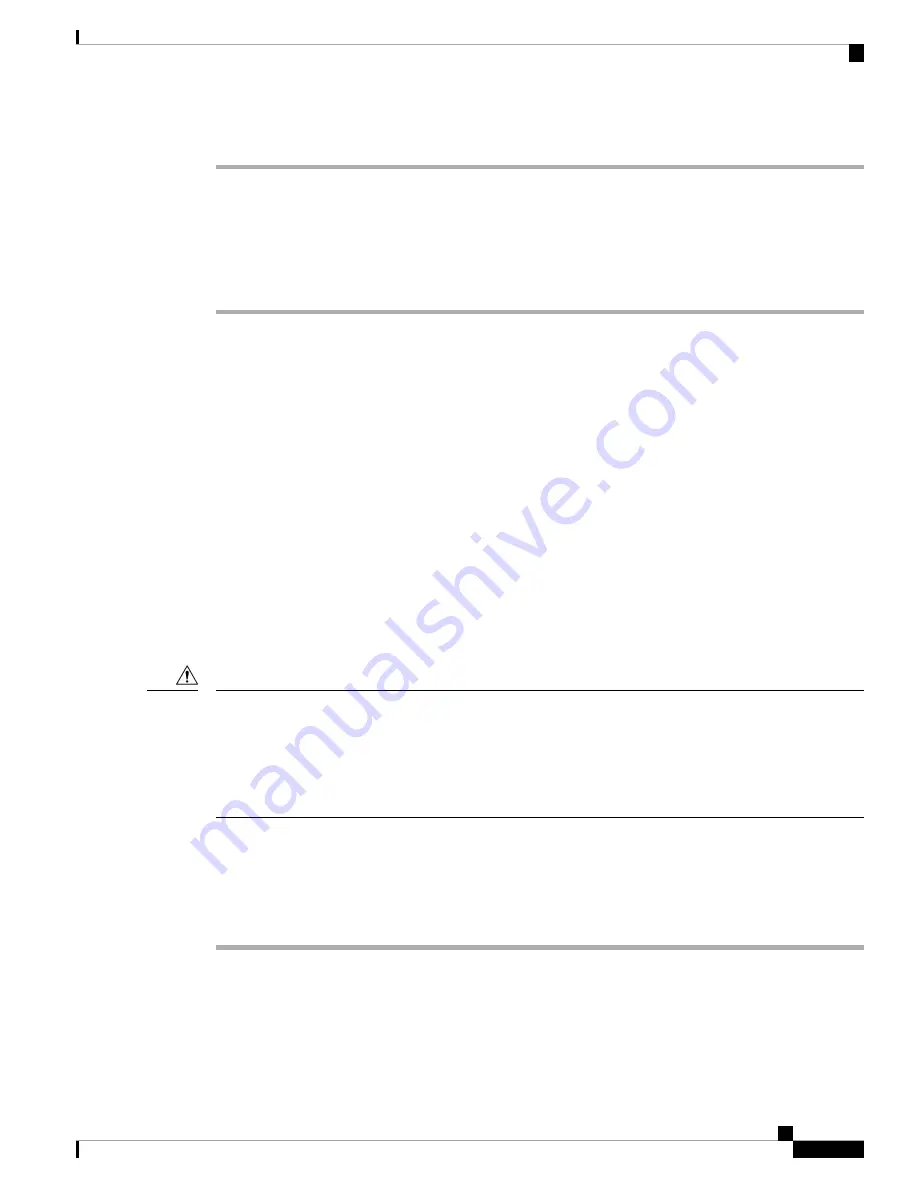
Procedure
Step 1
Choose
System
>
Updates
>
Rule Updates
.
Step 2
Check the
Enable Recurring Rule Update Imports from the Support Site
checkbox.
Step 3
Choose values to determine
Import Frequency
.
Step 4
Check the
Deploy updated policies to targeted devices after rule update completes
checkbox.
Step 5
Click
Save
.
Schedule VDB Downloads and Updates
The Cisco vulnerability database (VDB) is a database of known vulnerabilities to which hosts may be
susceptible, as well as fingerprints for operating systems, clients, and applications. The system uses the VDB
to help determine whether a particular host increases your risk of compromise.
Use these instructions to schedule regular automatic downloads and installations of the latest VDB update.
The Cisco Talos Intelligence Group (Talos) issues periodic VDB updates no more than once daily. We strongly
recommend you always maintain the latest VDB update on your FMC.
When automating VDB updates, you must automate two separate steps:
• Downloading the VDB update.
• Installing the VDB update.
Allow enough time between tasks for the process to complete. For example, if you schedule a task to install
an update and the update has not fully downloaded, the installation task will not succeed. However, if the
scheduled installation task repeats daily, it will install the downloaded VDB update when the task runs the
next day.
When a VDB update includes changes applicable to managed devices, the first manual or scheduled deploy
after installing a new VBD update may result in a small number of packets dropping without inspection.
Additionally, deploying some configurations restarts the Snort porcess, which interrupts traffic inspection.
Whether traffic drops during this interruption or passes without further inspection depends on how the target
device handles traffic. See the
Firepower Management Center Configuration Guide
for your version for more
information.
Caution
Before you begin
Make sure the FMC can access the internet.
Procedure
Step 1
Select
System
>
Tools
>
Scheduling
, then click
Add Task
.
Step 2
From the
Job Type
list, select
Download Latest Update
.
Step 3
Specify that you want to schedule a
Recurring
task, and establish a weekly schedule choosing appropriate
values for the
Start On
,
Repeat Every
,
Run At
and
Repeat On
fields.
Cisco Firepower Management Center 1600, 2600, and 4600 Getting Started Guide
37
Cisco Firepower Management Center 1600, 2600, and 4600 Getting Started Guide
Schedule VDB Downloads and Updates






























