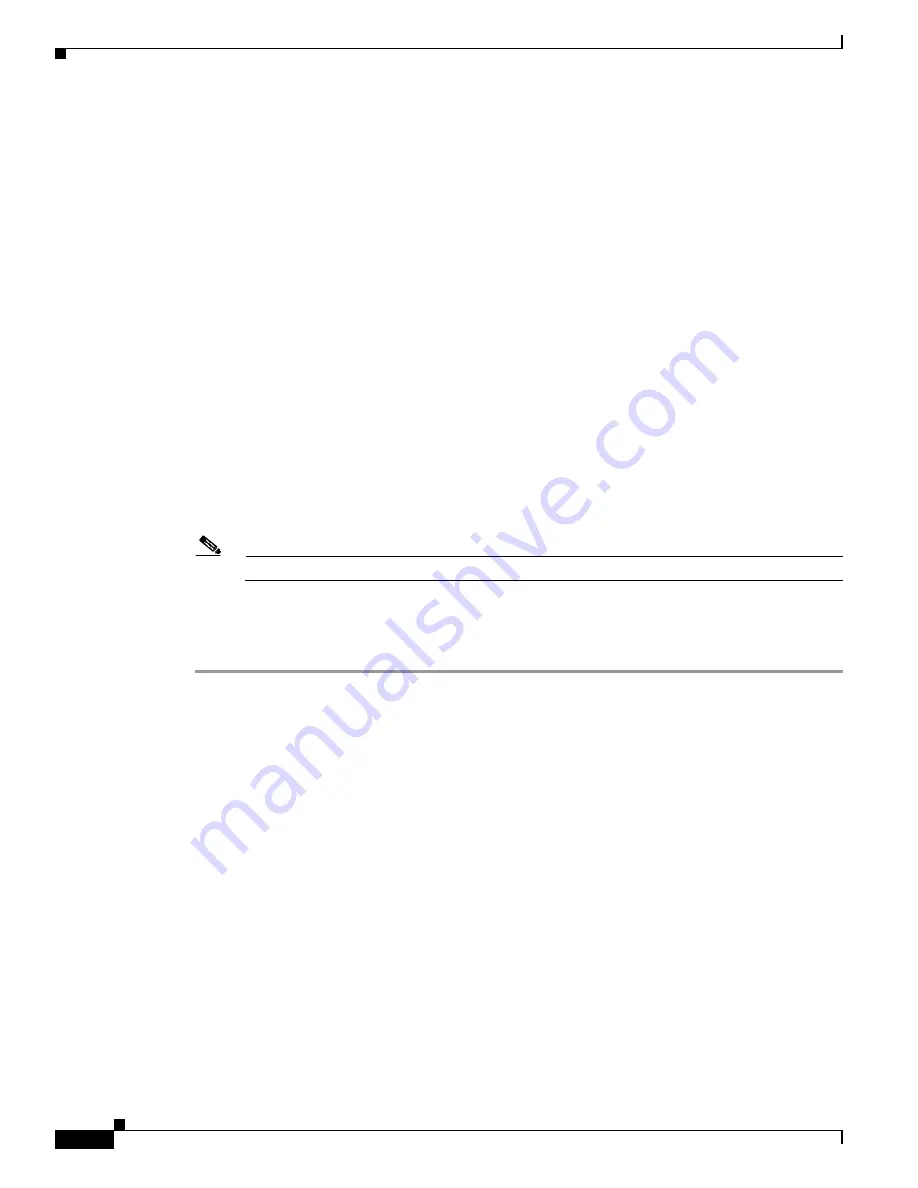
3-24
Cisco Digital Media System 3.5 Appliance Administration Guide
OL-11574-02
Chapter 3 Installing and Configuring the Cisco Digital Media Manager 3.5 Appliance
•
Enter the IP Address
—The address or Hostname of the remote destination server where the
files will be deployed to.
•
Enter the Login Name
—The login name to use for logging into the destination server through
FTP, SFTP, or SCP.
•
Enter the Login Password
—The password used to log in to the destination server for the login
name specified earlier.
c.
Enter the Root File Directory
—The absolute directory path to where the files will be deployed to.
d.
Enter the Root URL Path
—Absolute URL that maps to where the files will be hosted and
referenced by the Video Portal and select the
Deployment
.
Step 9
Click
Save Deployment Locations
for all File Types.
Step 10
Test the deployment:
a.
Select the DMM’s
Video Portal
tab.
b.
Click the
Schedule New Deployment
link.
c.
Under the Video Part Selection section (section #1), select the check box for the
Program > Video
> Video Part entitled Cisco Digital Media System > Powerful Tools for Media Delivery > Part 1
.
d.
Under the Deployment Time section (section #4), click on the Schedule Immediately button to
deploy the pre-loaded content and metadata immediately.
e.
Click
Create Deployment
to deploy the content.
Note
You must have popup blockers disabled.
f.
Access the Video Portal you installed to ensure that the content and metadata was appropriately
deployed.
The installation and configuration of the DMM 3.5 Appliance is now complete.






























