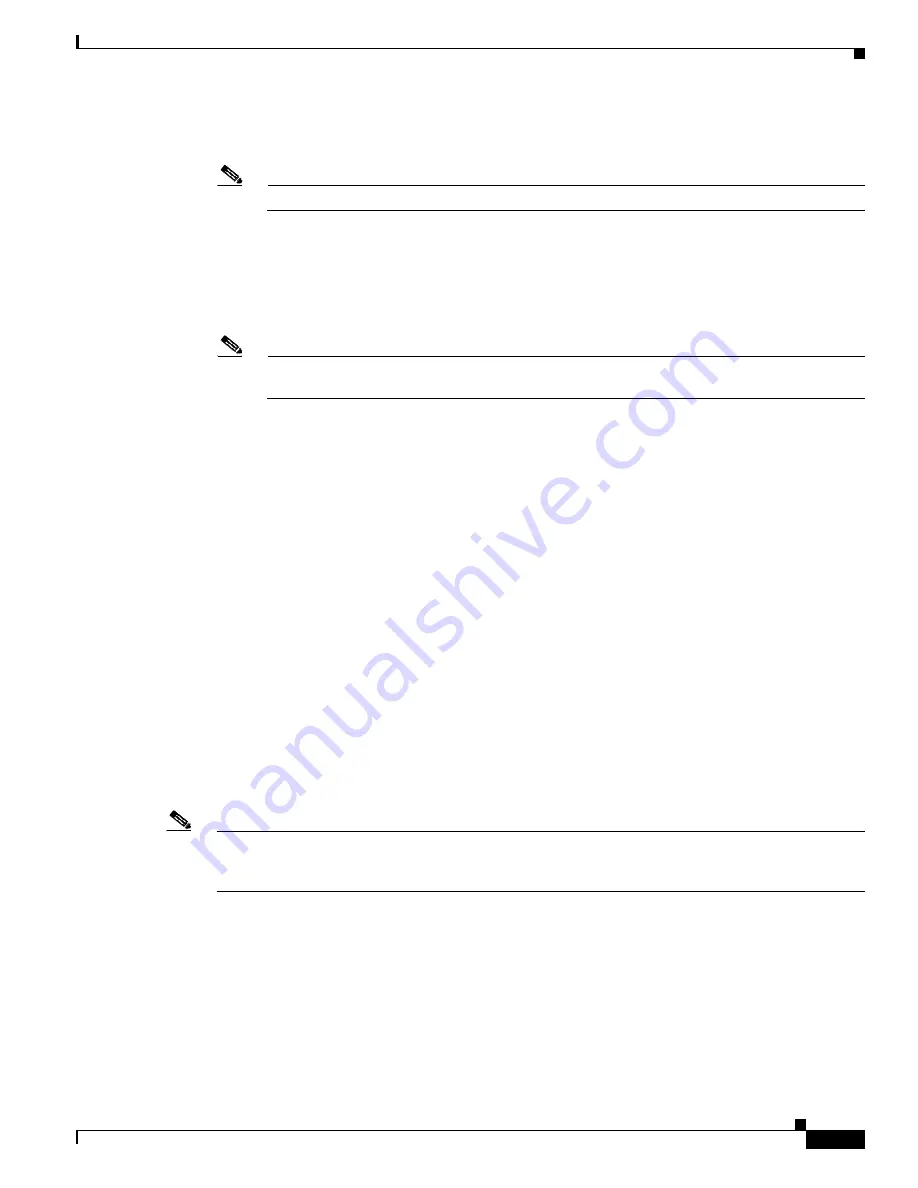
3-23
Cisco Digital Media System 3.5 Appliance Administration Guide
OL-11574-02
Chapter 3 Installing and Configuring the Cisco Digital Media Manager 3.5 Appliance
d.
Default Preview Image (100x75 pixels)—
The default image that is displayed globally for any
content offering that does not have its own preview animation or image.
Note
The JPG format must be non-progressive JPG.
e.
Supported Media Types—
Determine which formats will be available for the content offerings in
the Video Portal. Check off all applicable options (Flash, Windows Media, and Real).
f.
The Default Preview Format
—Determines which version of the Video Portal (Flash, Windows
Media, or Real) and consequently, the content format gets displayed in the DMM's preview function.
Select the appropriate format. There can be only one chosen preview format at any given time.
Note
These formats must match those set in the Video Portal Supported Media Formats in the Video
Portal AII.
g.
Click
Save Portal Parameters
to commit all your Video Portal settings.
Step 7
Specify the appropriate Deployment Locations for
all
file types.
a.
From the Configuration Manager module, select the
Deployment Locations sub-tab
or locate the
“Deploy Locations” page in your browser at
http://<DMM_AppServer:8080>/DMM/DeploymentLocations.jsp
.
The file types are defined as follows:
•
Flash Video Files
: All Flash Video files (in the form of .flv) that serve as the Flash Video
alternative of a video offering, and all files specified as the video preview (in the form of .swf
or non-progressive .jpg).
•
Windows Media Video Files
—All Windows Media video files (in the form of .wmv) that serve
as the Windows Media alternative of a video offering.
•
Real Video Files
—Real Player files (in the form of .rm) that serve as the Real Player alternative
for a video offering.
•
Support Files
—All non-video binary files that serve as supporting images (in the form of .swf
or non-progressive .jpg).
•
Video Portal Metadata Files
—Contains information pertinent to the video portal appliance,
should be setup as sftp with the password of the Video Portal admin user set in the Video Portal
AAI.
Note
You must populate all media format types with a valid Root File Directory and valid Root URL path in
order to successfully deploy files of any type. You cannot change the connection type login name and
root file directory for Video Portal Metadata Files.
Step 8
For each file type listed above specify the location to which the files will be deployed. You have the
option to deploy files to the local server or to a remote location.
a.
Select a Connection Type
—LOCAL, FTP, SFTP, or SCP.
Local deployments will deploy files to the local server. FTP, SFTP, or SCP deployments will transfer
files to a remote server.
b.
If the Connection Type is FTP, SFTP, or SCP enter the following additional information:






























