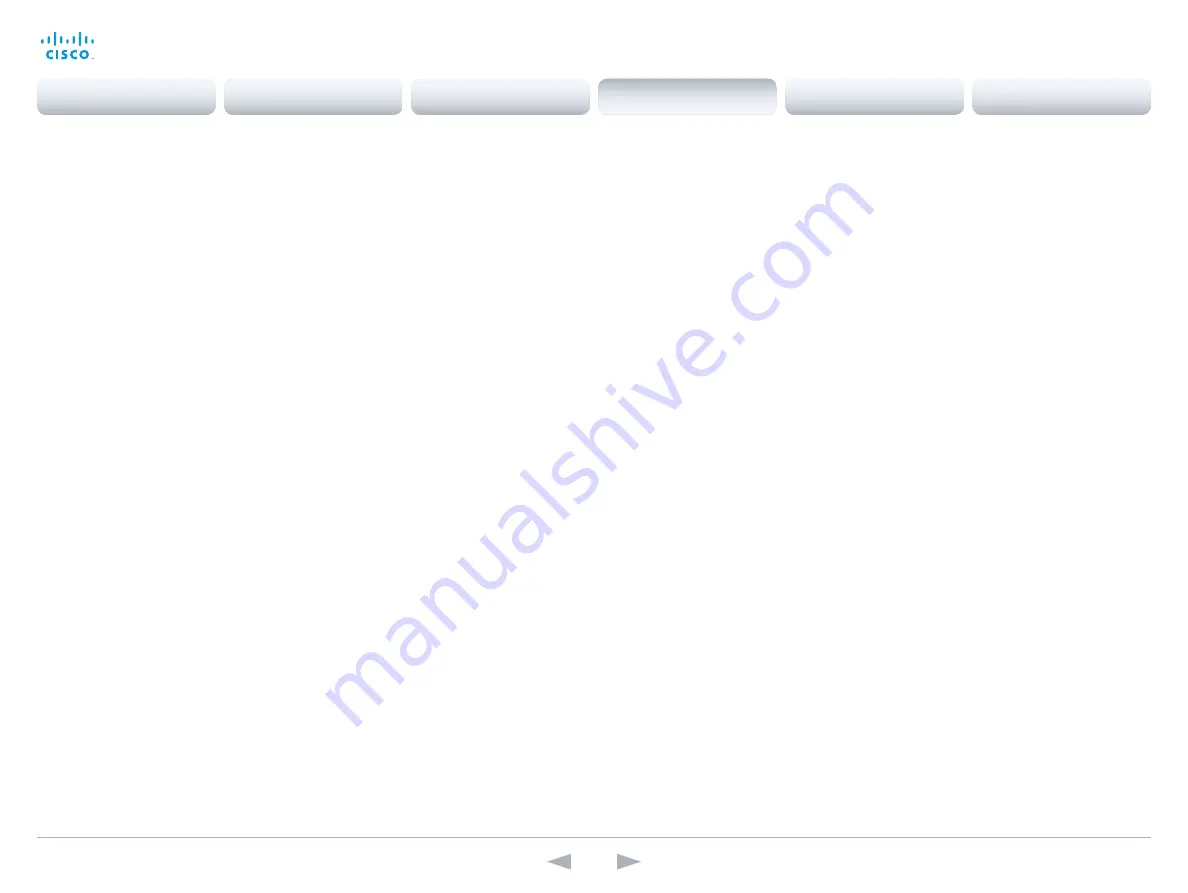
D14636.13 Profile C60-C40 and Codec C60-C40 Administrator Guide TC7.0, DECEMBER 2013.
www.cisco.com — Copyright © 2010-2013 Cisco Systems, Inc. All rights reserved.
119
Cisco TelePresence System Codec C40/C60 and Profiles using C40/60
Administrator Guide
Video OSD InputMethod InputLanguage
The codec can be enabled for Cyrillic input characters in the menus on screen. Requires that
Video OSD InputMethod Cyrillic is set to On.
Requires user role:
ADMIN
Value space:
<Latin/Cyrillic>
Latin:
Latin characters can be entered when using the remote control (default).
Cyrillic:
Cyrillic characters can be entered using the remote control. Requires a Cisco
TelePresence Remote Control with Cyrillic fonts.
Example:
Video OSD InputMethod InputLanguage: Latin
Video OSD InputMethod Cyrillic
Set the Cyrillic mode for the menu input language in the menus on screen.
Requires user role:
ADMIN
Value space:
<Off/On>
Off:
Cyrillic mode is NOT available as a menu input language in the menus on screen.
On:
Cyrillic mode is available as a menu input language in the menus on screen. This will
enable the setting Video OSD InputMethod InputLanguage.
Example:
Video OSD InputMethod Cyrillic: Off
Video OSD LoginRequired
Determine if the system should require the user to login before accessing the menus on screen.
If enabled, the user must enter his username and his PIN code. After the user has logged in
he can only execute to the configurations changes and commands allowed by his role. The
OSD (On Screen Display) is where you find the menus, dialogs, icons and indicators, and the
navigation is done with a remote control.
NOTE: The PIN code must be set before enabling this setting, this is done from a web interface.
Login to the system from a web browser, navigate to Configuration > User Administration, select
the user and add the PIN code.
Requires user role:
ADMIN
Value space:
<Off/On>
Off:
No login to the menus on screen (OSD) is required.
On:
The user must log in to access the menus on screen (OSD).
Example:
Video OSD LoginRequired: Off
Video Output HDMI [1] RGBQuantizationRange
All devices with HDMI outputs should follow the rules for RGB video quantization range defined
in CEA-861. Unfortunately some devices do not follow the standard and this configuration may
be used to override the settings to get a perfect image with any display. The default value is set
to Full because most HDMI displays expects full quantization range.
Requires user role:
ADMIN
Value space:
<Auto/Full/Limited>
Auto:
RGB quantization range is automatically selected based on the RGB Quantization
Range bits (Q0, Q1) in the AVI infoframe. If no AVI infoframe is available, RGB quantization
range is selected based on video format according to CEA-861-E.
Full:
Full quantization range. The R, G, B quantization range includes all code values (0 -
255). This is defined in CEA-861-E.
Limited:
Limited Quantization Range. R, G, B quantization range that excludes some code
values at the extremes (16 - 235). This is defined in CEA-861-E.
Example:
Video Output HDMI 1 RGBQuantizationRange: Full
Video Output HDMI [1] CEC Mode
The HDMI outputs support Consumer Electronics Control (CEC). When set to on (default is
off), and the monitor connected to the HDMI output is CEC compatible and CEC is configured,
the system will use CEC to set the monitor in standby when the system enters standby.
Likewise the system will wake up the monitor when the system wakes up from standby. Please
note that the different manufacturers uses different marketing names for CEC, for example
(Samsung); Aquos Link (Sharp); BRAVIA Sync (Sony); HDMI-CEC (Hitachi); Kuro Link
(Pioneer); CE-Link and Regza Link (Toshiba); RIHD (Onkyo); HDAVI Control, EZ-Sync, VIERA Link
(Panasonic); EasyLink (Philips); and NetCommand for HDMI (Mitsubishi).
Requires user role:
ADMIN
Value space:
<Off/On>
Off:
Disable CEC control.
On:
Enable CEC control.
Example:
Video Output HDMI 1 CEC Mode: Off
Contents
Introduction
Web interface
System settings
Setting passwords
Appendices
System settings






























