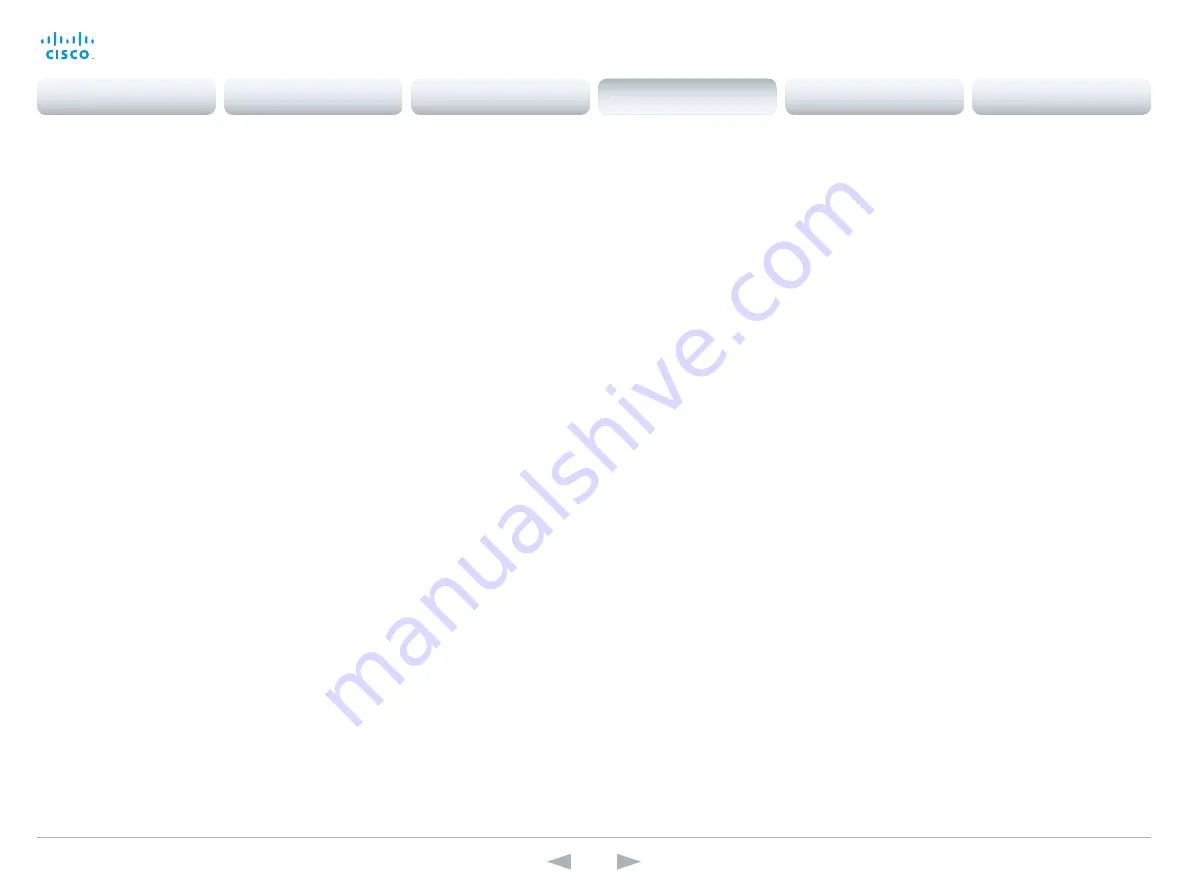
D14636.13 Profile C60-C40 and Codec C60-C40 Administrator Guide TC7.0, DECEMBER 2013.
www.cisco.com — Copyright © 2010-2013 Cisco Systems, Inc. All rights reserved.
112
Cisco TelePresence System Codec C40/C60 and Profiles using C40/60
Administrator Guide
Video Input Source [1..3] OptimalDefinition Threshold60fps
For each video input, this setting tells the system the lowest resolution where it should transmit
60fps. So for all resolutions lower than this, the maximum transmitted frame rate would be
30fps, while above this resolution 60fps would also be possible, if the available bandwidth is
adequate.
Requires user role:
ADMIN
Value space:
<512_288/768_448/1024_576/1280_720/1920_1080/Never>
512_288:
Set the threshold to 512x288.
768_448:
Set the threshold to 768x448.
1024_576:
Set the threshold to 1024x576.
1280_720:
Set the threshold to 1280x720.
1920_1080:
Set the threshold to 1920x1080.
Never:
Do not set a threshold for transmitting 60fps.
Example:
Video Input Source 1 OptimalDefinition Threshold60fps: 1280 _ 720
Video Input Source [1..3] Quality
When encoding and transmitting video there will be a trade-off between high resolution and
high frame rate. For some video sources it is more important to transmit high frame rate than
high resolution and vice versa. The Quality setting specifies whether to give priority to high
frame rate or to high resolution for a given source.
Requires user role:
ADMIN
Value space:
<Motion/Sharpness>
Motion:
Gives the highest possible frame rate. Used when there is a need for higher frame
rates, typically when a large number of participants are present or when there is a lot of
motion in the picture.
Sharpness:
Gives the highest possible resolution. Used when you want the highest quality of
detailed images and graphics.
Example:
Video Input Source 1 Quality: Motion
Video MainVideoSource
Define which video input source shall be used as the main video source.
Requires user role:
USER
Value space:
<1/2/3>
Range:
Select the source to be used as the main video source.
Example:
Video MainVideoSource: 1
Video Layout DisableDisconnectedLocalOutputs
Prevent the built-in layout engine from setting layouts on local outputs that have no monitor
connected.
Requires user role:
ADMIN
Value space:
<Off/On>
Off:
The built-in layout engine sets layout on all local outputs, also the ones not having any
monitor connected.
On:
The built-in layout engine does only set layout on local outputs having a monitor
connected.
Example:
Video Layout DisableDisconnectedLocalOutputs: Off
Video Layout Engine LocalMode
Sets the operating mode of the built-in layout engine.
Requires user role:
ADMIN
Value space:
<Disabled/Enabled/DisabledPIPs>
Disabled:
The built-in layout engine does not display any frames in the layout on the local
output.
Enabled:
The built-in layout engine displays all frames in the layout on all local outputs.
DisabledPIPs:
The built-in layout engine does not display any PIP frame in the layout on the
local output.
Example:
Video Layout Engine LocalMode: Enabled
Contents
Introduction
Web interface
System settings
Setting passwords
Appendices
System settings
















































