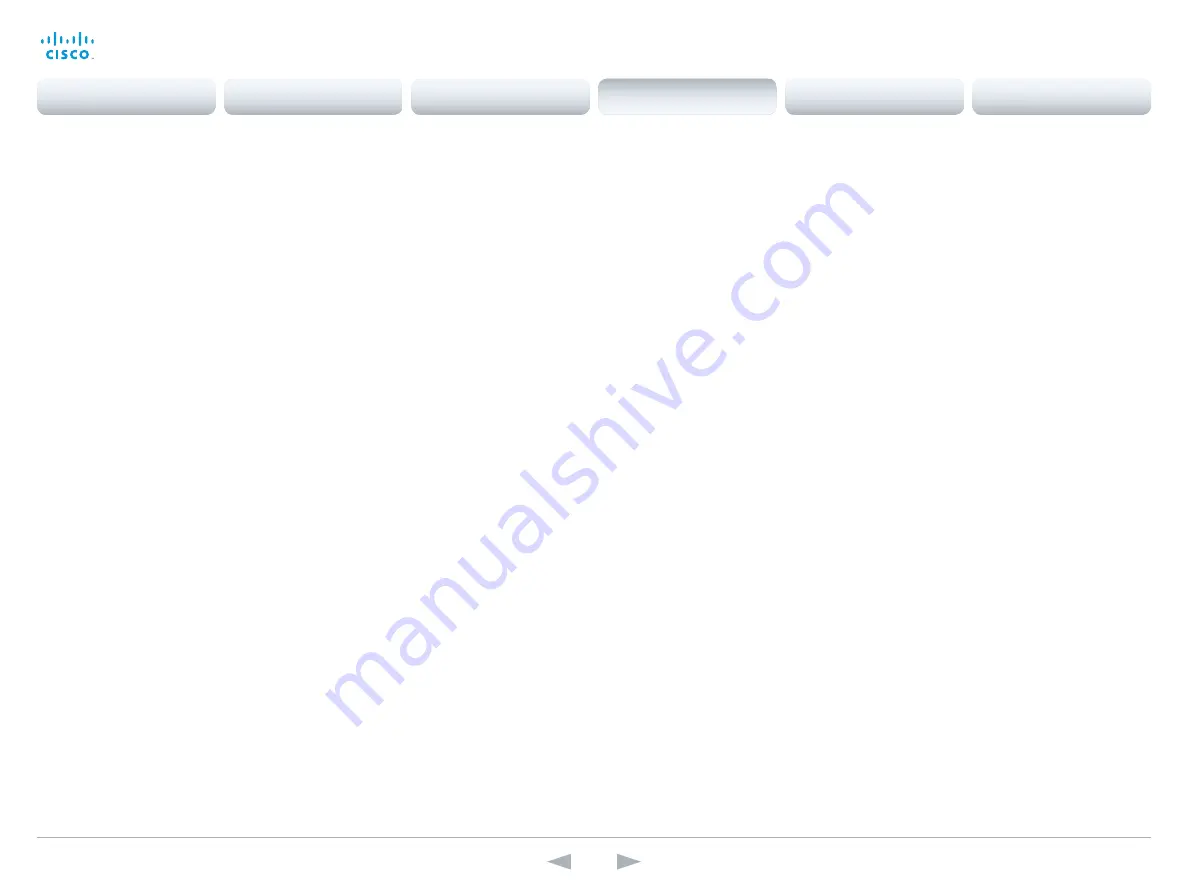
D14636.13 Profile C60-C40 and Codec C60-C40 Administrator Guide TC7.0, DECEMBER 2013.
www.cisco.com — Copyright © 2010-2013 Cisco Systems, Inc. All rights reserved.
117
Cisco TelePresence System Codec C40/C60 and Profiles using C40/60
Administrator Guide
Video OSD LanguageSelection
In cases where you want to prevent users from easily changing the language settings from
the Settings menu, the language settings can be made available from within the Administrator
Settings menu. The administrator settings can be password protected. The OSD (On Screen
Display) is where you find the menus, dialogs, icons and indicators, and the navigation is done
with a remote control.
Requires user role:
ADMIN
Value space:
<Off/On>
Off:
The language settings will be available from within the SystemUnit settings in the
Administrator Settings.
On:
The Language menu will be available from the Settings menu.
Example:
Video OSD LanguageSelection: On
Video OSD MenuStartupMode
Configure the state of the on-screen menus after a video system / codec boot.
Requires user role:
ADMIN
Value space:
<Closed/Home>
Closed:
The on-screen menu will NOT expand automatically. This setting is recommended
for 3rd party integrations that need full control of what is shown on the OSD.
Home:
The on-screen menu will show the home menu expanded.
Example:
Video OSD MenyStartUpMode: Home
Video OSD VirtualKeyboard
Determine whether or not the virtual keyboard will automatically show on screen when text is to
be entered in an input field. The OSD (On Screen Display) is where you find the menus, dialogs,
icons and indicators, and the navigation is done with a remote control.
Requires user role:
ADMIN
Value space:
<UserSelectable/AlwaysOn>
UserSelectable:
The user has to press a softbutton to open or close the virtual keyboard.
AlwaysOn:
The virtual keyboard is automatically shown on screen as long as text can be
entered in an input field.
Example:
Video OSD VirtualKeyboard: UserSelectable
Video OSD EncryptionIndicator
Define for how long the encryption indicator (a padlock) will be shown on screen. The setting
applies to both encrypted and non-encrypted calls, i.e. both to secure and non-secure
conferences. The icon for encrypted calls is a locked padlock, and the icon for non-encrypted
calls is a crossed out locked padlock.
Requires user role:
ADMIN
Value space:
<Auto/AlwaysOn/AlwaysOff>
Auto:
If the Conference Encryption Mode setting is set to BestEffort and the call is
encrypted, the encryption indicator is shown during the first seconds of a call. If the
Conference Encryption Mode setting is set to BestEffort and the call is non-encrypted, the
crossed out encryption indicator is shown during the entire call. If the Conference Encryption
Mode setting is NOT set to BestEffort, the encryption indicator is not shown at all.
AlwaysOn:
The encryption indicator is displayed on screen during the entire call. This applies
to both encrypted and non-encrypted calls for all Conference Encryption Mode settings.
AlwaysOff:
The encryption indicator is never displayed on screen. This applies to both
encrypted and non-encrypted calls for all Conference Encryption Mode settings.
Example:
Video OSD EncryptionIndicator: Auto
Video OSD MissedCallsNotification
Define if there should be a missed calls notification on screen. The setting only applies when
the video system is operated by a remote control and the on-screen menu. When using the
Touch screen control panel the notification dialog box will appear on the Touch screen control
panel, and not on the OSD.
Requires user role:
ADMIN
Value space:
<Off/On>
Off:
The OSD will NOT show any indication that there have been any missed calls. This
setting is recommended for 3rd party integrations that need full control of what is shown on
the OSD.
On:
The OSD will show a notification of missed calls.
Example:
Video OSD MissedCallsNotifications: On
Contents
Introduction
Web interface
System settings
Setting passwords
Appendices
System settings






























