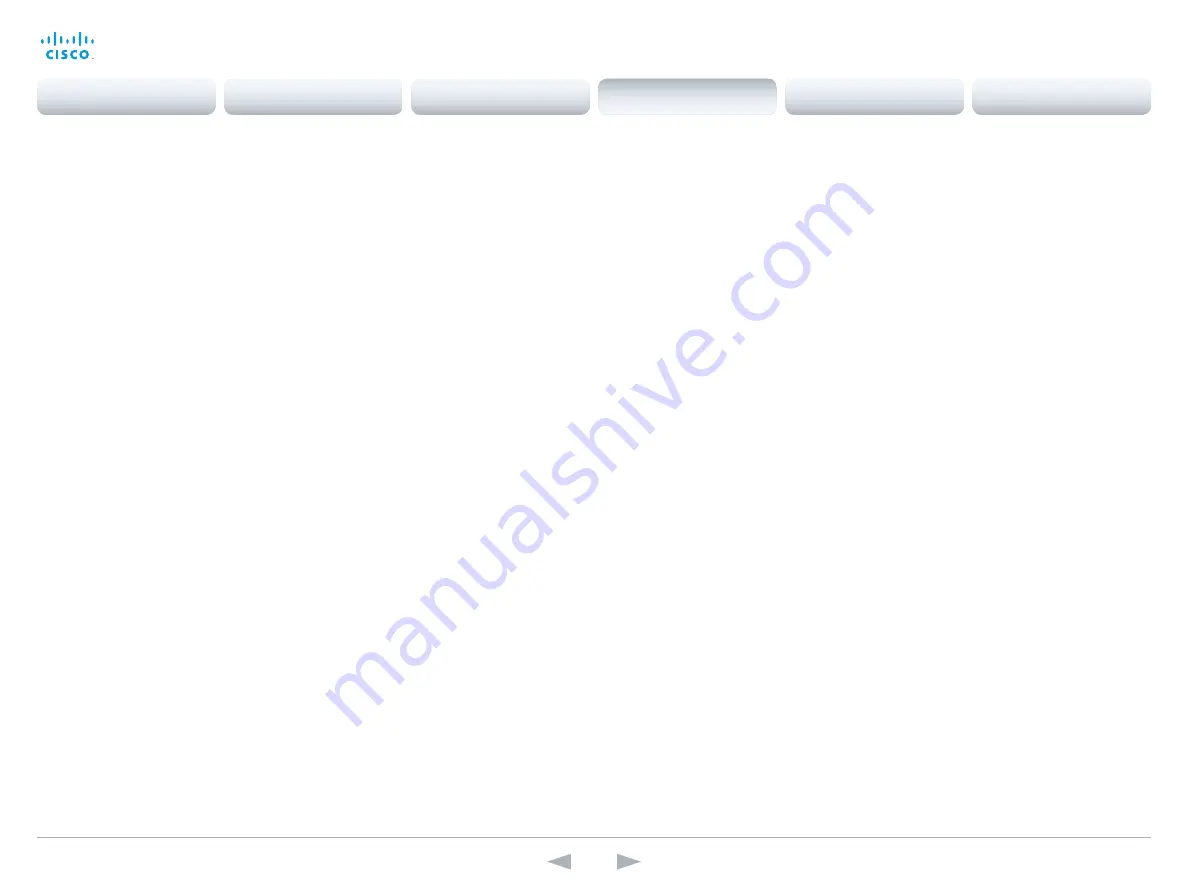
D14636.13 Profile C60-C40 and Codec C60-C40 Administrator Guide TC7.0, DECEMBER 2013.
www.cisco.com — Copyright © 2010-2013 Cisco Systems, Inc. All rights reserved.
108
Cisco TelePresence System Codec C40/C60 and Profiles using C40/60
Administrator Guide
Video settings
Video AllowWebSnapshots
Allow or disallow snapshots being taken of the local input sources, remote sites and
presentation channel. If allowed, the web interface Call Control page will show snapshots both
when idle and in a call.
NOTE: This feature is disabled by default, and must be enabled from the on-screen menu, from
a directly connected Touch control panel, or via the codec's serial port (COM port).
Requires user role:
ADMIN
Value space:
<Off/On>
Off:
Capturing web snapshots is not allowed.
On:
Web snapshots can be captured and displayed on the web interface.
Example:
Video AllowWebSnapshots: Off
Video CamCtrlPip CallSetup Mode
This setting is used to switch on self-view for a short while when setting up a call. The Video
CamCtrlPip CallSetup Duration setting determines for how long it remains on. This applies when
self-view in general is switched off.
Requires user role:
ADMIN
Value space:
<Off/On>
Off:
self-view is not shown automatically during call setup.
On:
self-view is shown automatically during call setup.
Example:
Video CamCtrlPip CallSetup Mode: Off
Video CamCtrlPip CallSetup Duration
This setting only has an effect when the Video CamCtrlPip CallSetup Mode setting is switched
On. In this case, the number of seconds set here determines for how long self-view is shown
before it is automatically switched off.
Requires user role:
ADMIN
Value space:
<1..60>
Range:
Choose for how long self-view remains on. The valid range is between 1 and 60
seconds.
Example:
Video CamCtrlPip CallSetup Duration: 10
Video DefaultPresentationSource
Define which video input source shall be used as the default presentation source when you
press the Presentation key on the remote control. If using the Touch screen control panel
this setting has no effect. The Video Input Source n Connector setting defines which input
connector to use for input source n.
Requires user role:
USER
Value space:
<1/2/3>
Range:
Select the video source to be used as the presentation source.
Example:
Video DefaultPresentationSource: 3
Video Input DVI [3]/[2,3] RGBQuantizationRange
NOTE: Codec C40 has one DVI input (DVI-I 3). Codec C60 has two DVI inputs (DVI-I 2 and 3).
All devices with DVI inputs should follow the rules for RGB video quantization range defined in
CEA-861. Unfortunately some devices do not follow the standard and this configuration may be
used to override the settings to get a perfect image with any source. The default value is set to
Full because most DVI sources expects full quantization range.
Requires user role:
ADMIN
Value space:
<Auto/Full/Limited>
Auto:
RGB quantization range is automatically selected based on video format according to
CEA-861-E. CE video formats will use limited quantization range levels. IT video formats will
use full quantization range levels.
Full:
Full quantization range. The R, G, B quantization range includes all code values (0 -
255). This is defined in CEA-861-E.
Limited:
Limited Quantization Range. R, G, B quantization range that excludes some code
values at the extremes (16 - 235). This is defined in CEA-861-E.
Example:
Video Input 1 DVI 3 RGBQuantizationRange: Full
Contents
Introduction
Web interface
System settings
Setting passwords
Appendices
System settings






























