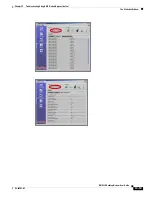13-4
BWX 110 Desktop Modem User Guide
OL-16307-03
Chapter 13 Troubleshooting Using BWX Modem Diagnostics Tool
How to Increase the Strength and Quality of the Signal
The Signal Quality bar area graphically represents the Carrier to Interf Noise Ratio (CINR) of
the signal received by your BWX 110 Desktop Modem. Again, the quality of the signal is represented
by a group of colored bars. The higher the pile of bars goes, the better the CINR of the signal. The color
of the bars also gives an indication of the quality of the signal. Green lines indicate an excellent signal
or a CINR greater than 21. Orange lines indicate a good signal or a CINR greater than or equal to 13 but
less than or equal to 21. Red lines indicate a weak signal or an CINR less than 13.
How to Increase the Strength and Quality of the Signal
To increase the strength and quality of the signal, change the location of the PC in which the Modem is
inserted. Try moving it closer to a window, to a higher location, away from other wireless devices
(microwave ovens, cordless phones), and away from metal objects (shelves, file cabinets). As you
reposition your PC, watch the Signal Strength and Quality bars on the BWX Modem Diagnostics Tool
window. Place your PC in the location where you receive the most green signal strength and quality bars.