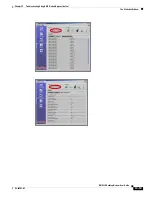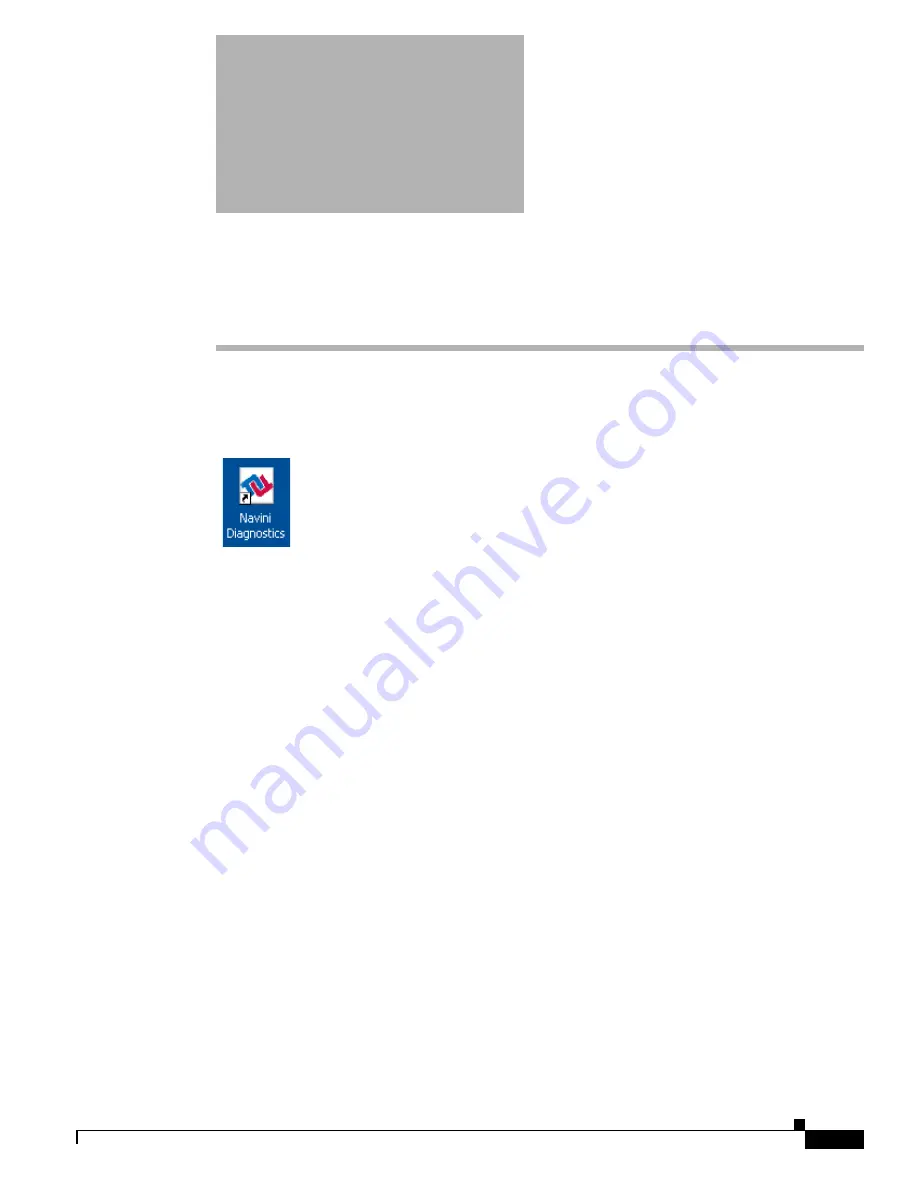
C H A P T E R
13-1
BWX 110 Desktop Modem User Guide
OL-16307-03
13
Troubleshooting Using BWX Modem Diagnostics
Tool
To open the BWX Modem Diagnostics Tool software application, double-click on the Navini
Diagnostics icon on your desktop.
The Menu Bar
The menu bar contains the following menu types: Session, View, and Help. These menus have options
inside of them for use with the BWX Modem Diagnostics Tool.
The Session Menu
The only purpose of the Session menu is to close the BWX Modem Diagnostics Tool. Click
Session>Close to close the tool.
The View Menu
The View menu is used to view the Connection Status and Configuration of the BWX Modem
Diagnostics tool. Please see
The Connection Status Window
and
The Configuration Window
in this
manual for more information.
The Help Menu
The Help menu appears on the top right corner of all the BWX Modem Diagnotics Tool windows. The
Help menu gives you two options. The first option, provides help text on the functionality of the BWX
Modem Diagnotics Tool program. The second option, About NavDiag, is equivalent to clicking on the
About icon.