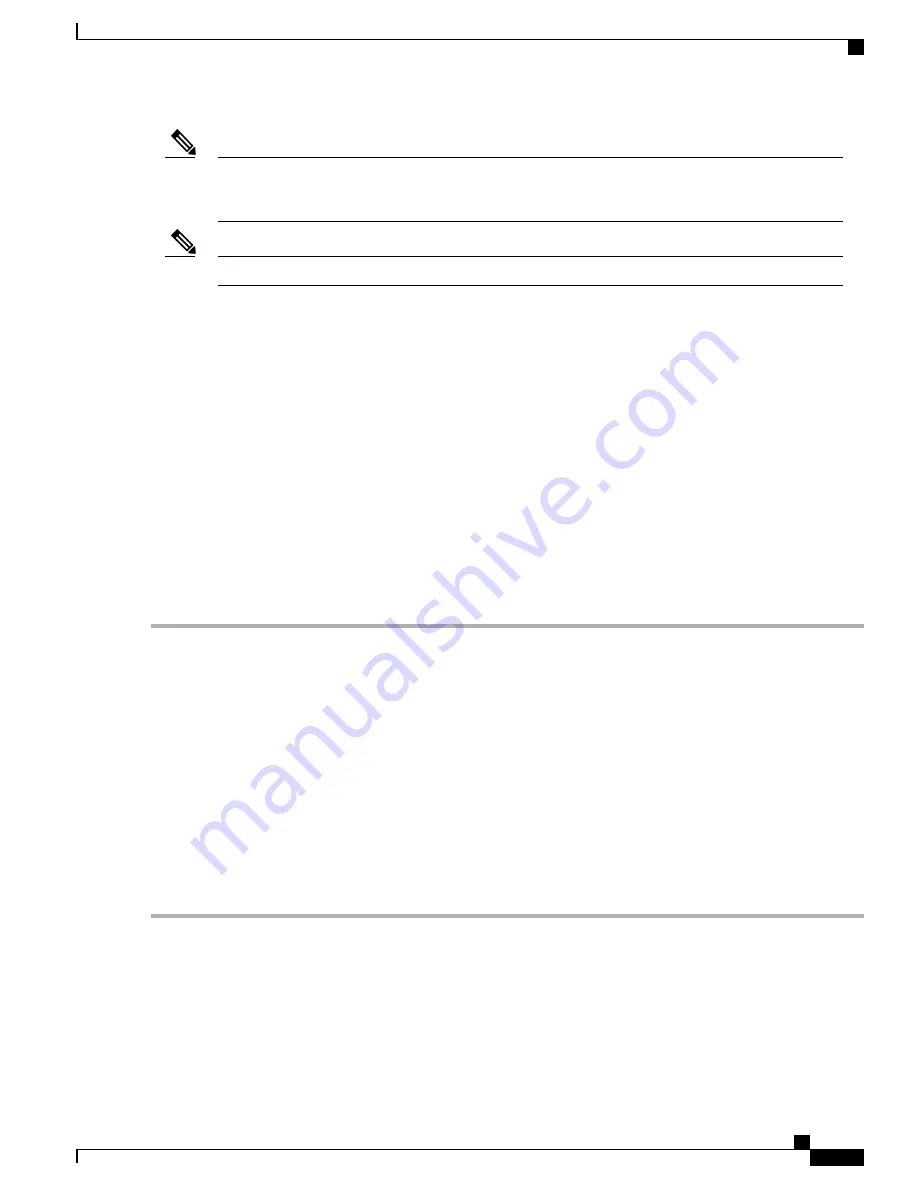
Inner clearance (the width between the inner sides of the two posts or rails) must be at least 19 inches
(48.26 cm). The height of the chassis is 22.75 inches (57.8 cm). Airflow through the chassis is from front
to back.
Note
Make sure the rack is stabilized.
Note
SUMMARY STEPS
1.
(Optional) Install a shelf in the rack to support the Cisco ASR 1013 Router. If you are using a shelf then
raise the chassis to the level of the shelf. Let the bottom of the chassis rest on the brackets, but continue
to support the chassis.Using two people, lift the chassis into the rack using the side handles and grasping
underneath the power supply bays.
2.
Position the chassis until the rack-mounting flanges are flush against the mounting rails on the rack.
3.
Hold the chassis in position against the mounting rails while the second person finger-tightens a screw to
the rack rails on each side of the chassis.
4.
Finger-tighten 4 more screws to the rack rails on each side of the chassis.
5.
Tighten all screws on each side to secure the chassis to the equipment rack.
6.
Use a level to verify that the tops of the two brackets are level, or use a measuring tape to verify that both
brackets are the same distance from the top of the rack rails.
DETAILED STEPS
Step 1
(Optional) Install a shelf in the rack to support the Cisco ASR 1013 Router. If you are using a shelf then raise the chassis
to the level of the shelf. Let the bottom of the chassis rest on the brackets, but continue to support the chassis.Using two
people, lift the chassis into the rack using the side handles and grasping underneath the power supply bays.
Step 2
Position the chassis until the rack-mounting flanges are flush against the mounting rails on the rack.
Use the third hole up from the bottom of the rack-mount bracket and the third hole down from the top of the
rack-mount bracket. See
“
Cable-Management Brackets Installed on the Cisco ASR 1013 Router
”
figure in the
Attaching the Cable-Management Bracket
section for position and location of the ear holes on the rack-mount
bracket.
Note
Step 3
Hold the chassis in position against the mounting rails while the second person finger-tightens a screw to the rack rails
on each side of the chassis.
Step 4
Finger-tighten 4 more screws to the rack rails on each side of the chassis.
Step 5
Tighten all screws on each side to secure the chassis to the equipment rack.
Step 6
Use a level to verify that the tops of the two brackets are level, or use a measuring tape to verify that both brackets are
the same distance from the top of the rack rails.
What to Do Next
This completes the procedure for installing the chassis in the rack. Proceed to the
Cable-Management Bracket, on page 386
to continue the installation.
Cisco ASR 1000 Series Router Hardware Installation Guide
385
Cisco ASR 1013 Router Overview and Installation
Four-Post Rack Installation
Содержание ASR 1001
Страница 2: ... 2013 2017 Cisco Systems Inc All rights reserved ...
Страница 20: ...Cisco ASR 1000 Series Router Hardware Installation Guide xx Contents ...
Страница 30: ...Cisco ASR 1000 Series Router Hardware Installation Guide xxx Preface Warning Definition ...
Страница 32: ...Cisco ASR 1000 Series Router Hardware Installation Guide xxxii Preface Warning Definition ...
Страница 698: ...Cisco ASR 1000 Series Router Hardware Installation Guide 664 MIBs Overview MIBs for the Cisco ASR 1001 Router ...
















































