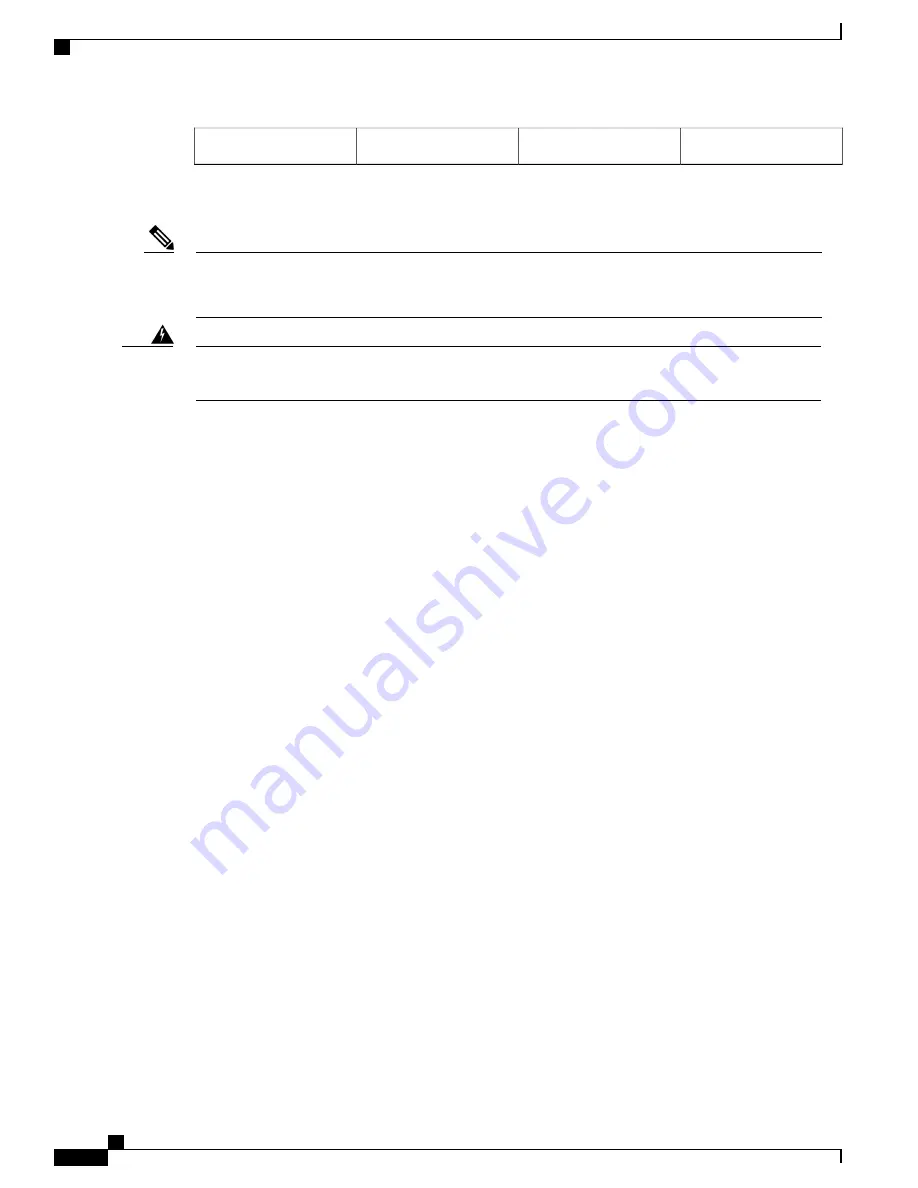
Negative lead
10
Fan
5
This section describes how to connect the DC power supply in the Cisco ASR 1002-F Router.
The color coding of the DC input power supply leads depends on the color coding of the DC power source
at your site. Typically, green or green/yellow is used for ground. Make certain the lead color coding you
choose for the DC input power supply matches the lead color coding used at the DC power source.
Note
When you install the unit, the ground connection must always be made first and disconnected last. Statement
1046
Warning
To connect the DC power supply, follow these steps:
SUMMARY STEPS
1.
At the rear of the router, check that the power supply Standby switch is in the Standby position (see the
following image ).
2.
Ensure that the negative and positive leads are disconnected from the site power source.
3.
Using a wire stripper, strip approximately 0.55 inch (14 mm) from the negative, positive, and ground
leads.
4.
Insert the stripped end of the ground lead all the way into the ground lead receptacle on the DC input
power supply, and tighten the receptacle screw using a 3.5 mm flat-blade screwdriver to a torque of 0.5
to 0.6Nm.
5.
Insert the stripped end of the positive lead all the way into the positive lead receptacle and tighten the
receptacle screw using the same 3.5 mm flat-blade screwdriver. Repeat this step for the negative lead.
6.
After tightening the receptacle screw for the ground, positive, and negative DC-input leads, use a cable
tie to secure the three leads to the power supply faceplate, as shown in
Router DC Power Supply Terminal Block Cable Connections, on page 313
. When securing the ground,
positive, and negative DC-input leads to the power supply faceplate, leave a small service loop in the
ground lead to ensure that the ground lead is the last lead to disconnect from the power supply if a great
deal of strain is placed on all three leads.
7.
Connect the ground, positive, and negative leads to the power source.
8.
Turn the branch source breaker on at your site and place the DC Standby switch in the On (|) position.
9.
Check that the power supply LEDs light when power is supplied to the router.
Cisco ASR 1000 Series Router Hardware Installation Guide
312
Cisco ASR 1002-F Router Overview and Installation
Connecting DC Input Power to the Cisco ASR 1002-F Router
Содержание ASR 1001
Страница 2: ... 2013 2017 Cisco Systems Inc All rights reserved ...
Страница 20: ...Cisco ASR 1000 Series Router Hardware Installation Guide xx Contents ...
Страница 30: ...Cisco ASR 1000 Series Router Hardware Installation Guide xxx Preface Warning Definition ...
Страница 32: ...Cisco ASR 1000 Series Router Hardware Installation Guide xxxii Preface Warning Definition ...
Страница 698: ...Cisco ASR 1000 Series Router Hardware Installation Guide 664 MIBs Overview MIBs for the Cisco ASR 1001 Router ...






























