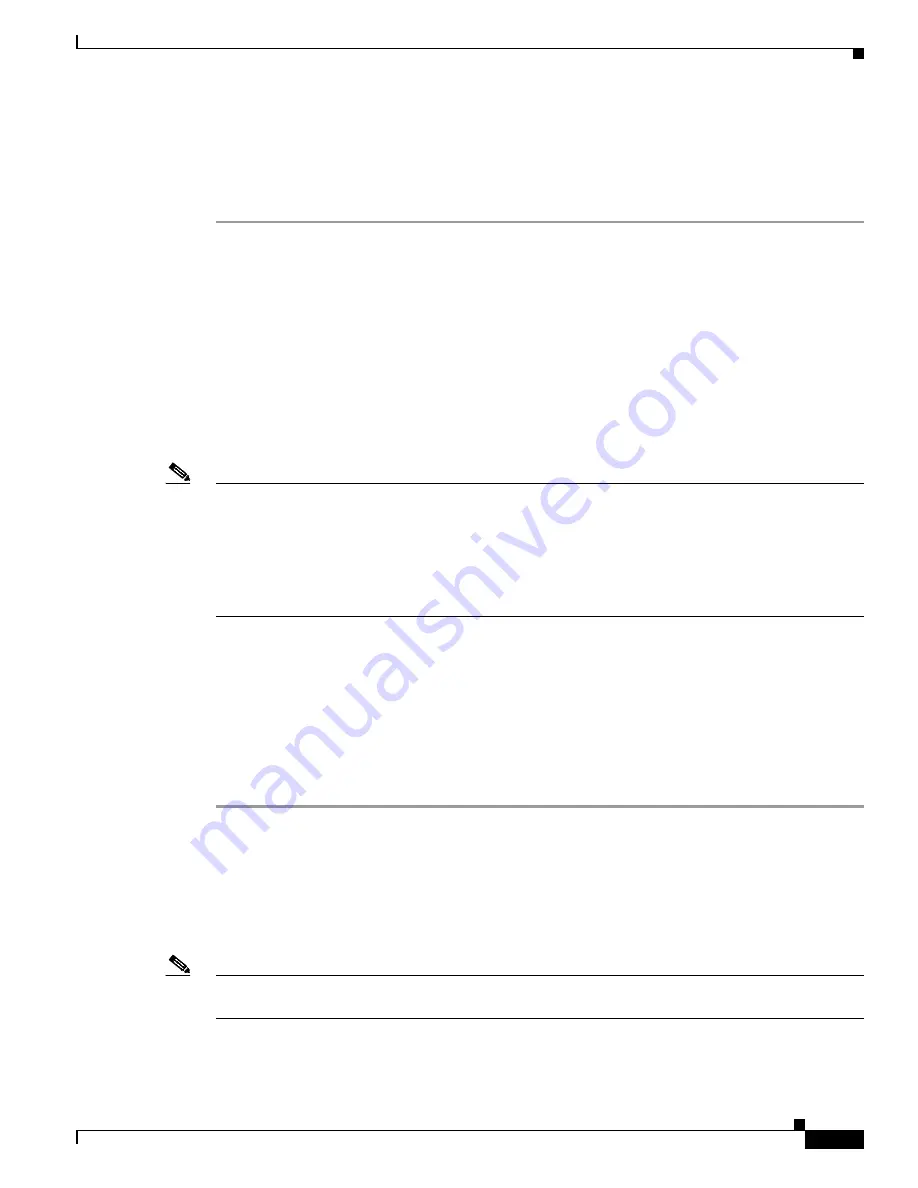
2-3
Cisco ASR 1000 Series Aggregation Services Routers Software Configuration Guide
OL-16506-10
Chapter 2 Using Cisco IOS XE Software
Accessing the CLI Using a Router Console
Step 6
You now have access to the CLI in privileged EXEC mode and you can enter the necessary commands
to complete your desired tasks.
Step 7
To exit the console session, enter the
quit
command as shown in the following example:
Router#
quit
Accessing the CLI from a Remote Console Using Telnet
This section describes how to connect to the console interface on a router using Telnet to access the CLI.
Preparing to Connect to the Router Console Using Telnet
Before you can access the router remotely using Telnet from a TCP/IP network, you need to configure
the router to support virtual terminal lines (vtys) using the
line vty
global configuration command. You
also should configure the vtys to require login and specify a password.
Note
To prevent disabling login on the line, be careful that you specify a password with the
password
command when you configure the
login
line configuration command. If you are using authentication,
authorization, and accounting (AAA), you should configure the
login authentication
line configuration
command. To prevent disabling login on the line for AAA authentication when you configure a list with
the
login authentication
command, you must also configure that list using the
aaa authentication login
global configuration command. For more information about AAA services, see the
Cisco IOS XE
Security Configuration Guide,
and the
Cisco IOS Security Command Reference Guide
.
In addition, before you can make a Telnet connection to the router, you must have a valid host name for
the router or have an IP address configured on the router. For more information about requirements for
connecting to the router using Telnet, information about customizing your Telnet services, and using
Telnet key sequences, see the
Cisco IOS Configuration Fundamentals Configuration Guide.
Using Telnet to Access a Console Interface
To access a console interface using Telnet, complete the following steps:
Step 1
From your terminal or PC, enter one of the following commands:
•
connect
host
[
port
] [
keyword
]
•
telnet
host
[
port
] [
keyword
]
In this syntax,
host
is the router hostname or an IP address,
port
is a decimal port number (23 is the
default), and
keyword
is a supported keyword. For more information, see the
Cisco IOS Configuration
Fundamentals Command Reference Guide
.
Note
If you are using an access server, then you will need to specify a valid port number such as
telnet
172.20.52.40 2004
, in addition to the hostname or IP address.
The following example shows the
telnet
command to connect to the router named router:
unix_host%
telnet router






























