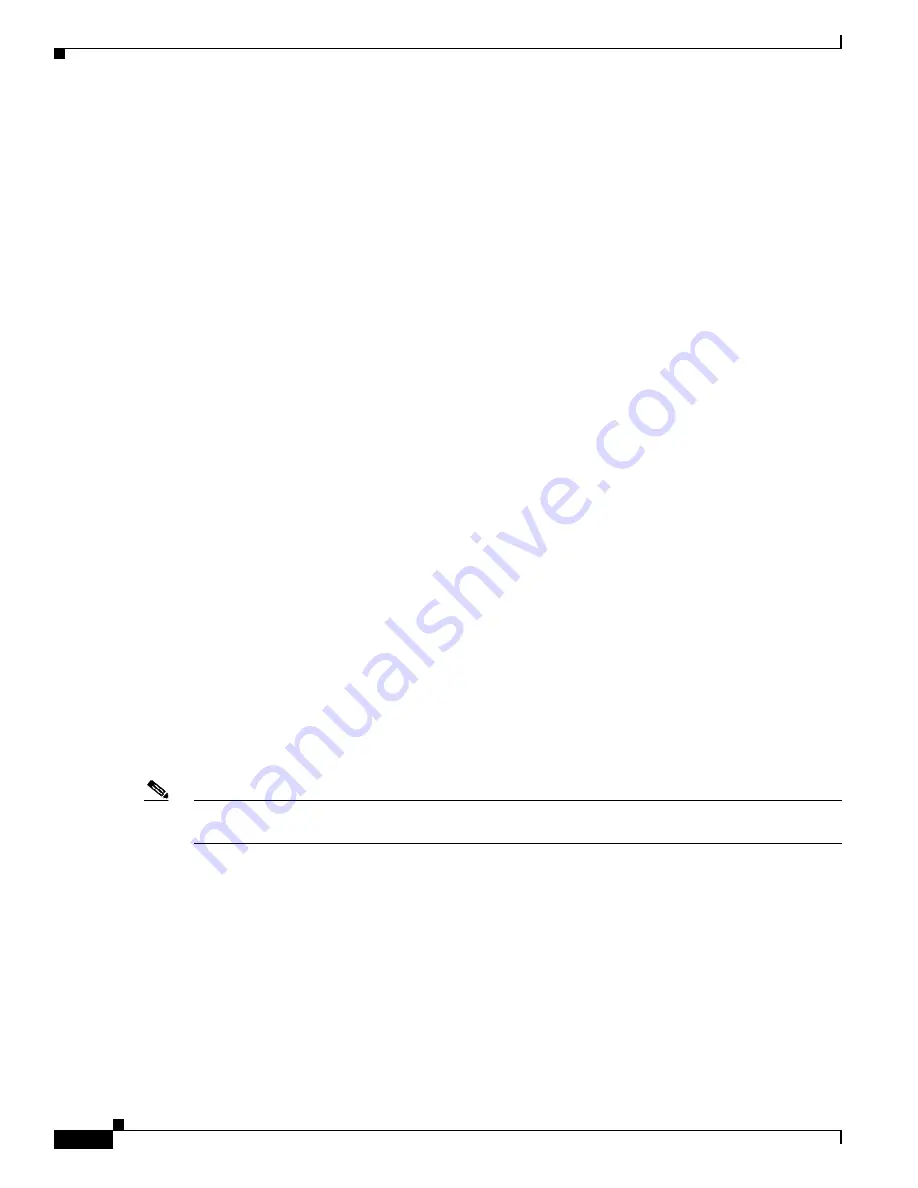
3-14
Cisco Aironet 350 Series Bridge Hardware Installation Guide
OL-1412-01
Chapter 3 Basic Configuration
Entering Basic Settings
•
Press
n
to select None. This setting is used when you want to manually assign a static IP address to
your bridge or your network does not have a working automatic system for IP address assignment.
•
Press
b
to select BOOTP—With Bootstrap Protocol, IP addresses are hard-coded based on MAC
addresses.
•
Press
d
to select DHCP—With Dynamic Host Configuration Protocol, IP addresses are “leased” for
predetermined periods of time.
Press
Enter
after you make your selection.
Step 7
Press
ad
and then press
Enter
to select IP Address. Enter an IP address for the bridge. If DHCP is not
enabled, the IP address you enter is the bridge’s static IP address. If DHCP is enabled, the address you
enter provides the IP address only when no DHCP server responds with an IP address for the bridge.
Press
Enter
when you have completed your entry.
Step 8
Press
su
and then press
Enter
to select IP Subnet Mask. Enter an IP subnet mask to identify the
subnetwork so the bridge’s IP address can be recognized on the LAN. If DHCP is not enabled, the subnet
you enter is the static subnet mask. If DHCP is enabled, your entry provides the subnet mask only when
no DHCP server responds to the bridge’s DHCP request. Press
Enter
when you have completed your
entry.
Step 9
Press
g
and then press
Enter
to select Default Gateway. Enter the IP address of your default internet
gateway. The entry
255.255.255.255
indicates no gateway. Press
Enter
when you have completed your
entry.
Step 10
Press
ra
and then press
Enter
to select Radio Service Set ID (SSID). Enter an SSID for the bridge. The
SSID is a unique identifier that client devices use to associate with the bridge. The SSID can be any
alphanumeric entry from 2 to 32 characters long. Press
Enter
when you have completed your entry.
Step 11
Press
ro
and then press
Enter
to select Role in Radio Network. The network roles include the following
options:
•
Root Bridge—Type
root b
and then press
Enter
to select this setting. One bridge in each group of
bridges must be set as the root bridge. A root bridge only accepts associations from non-root bridges,
access points, and client devices. The root bridge cannot associate with another root bridge.
•
Non-Root Bridge w/Clients—Type
non-root bridge w/c
and then press
Enter
to select this setting.
Use this setting for non-root bridges that accept associations from client devices and for bridges
acting as repeaters. A non-root bridge (with clients) can connect to a wired LAN. A non-root bridge
(with clients) only accepts associations from non-root bridges, access points, and client devices. A
non-root bridge (with clients) will only associate to another bridge (root or non-root).
Note
Bridges set to non-root do not receive dynamic WEP keys for their data transmissions. Non-root bridges
use the static WEP keys configured in their management systems.
•
Non-Root Bridge w/o Clients—Type
non-root bridge w/o
and then press
Enter
to select this
setting. Use this setting for non-root bridges that should not accept associations from client devices.
A non-root bridge (without clients) can connect to a wired LAN and only associates to another
bridge (root or non-root).
•
Root Access Point—Type
root a
and then press
Enter
to select this setting. Use this setting to set
up the bridge as a rugged access point connected to the wired LAN. A root access point only accepts
associations from non-root access points and client devices. A root access point cannot associate
with another root access point or root bridge. When you select Root Access Point, the bridge’s
Spanning-Tree Protocol (STP) function is disabled.






























