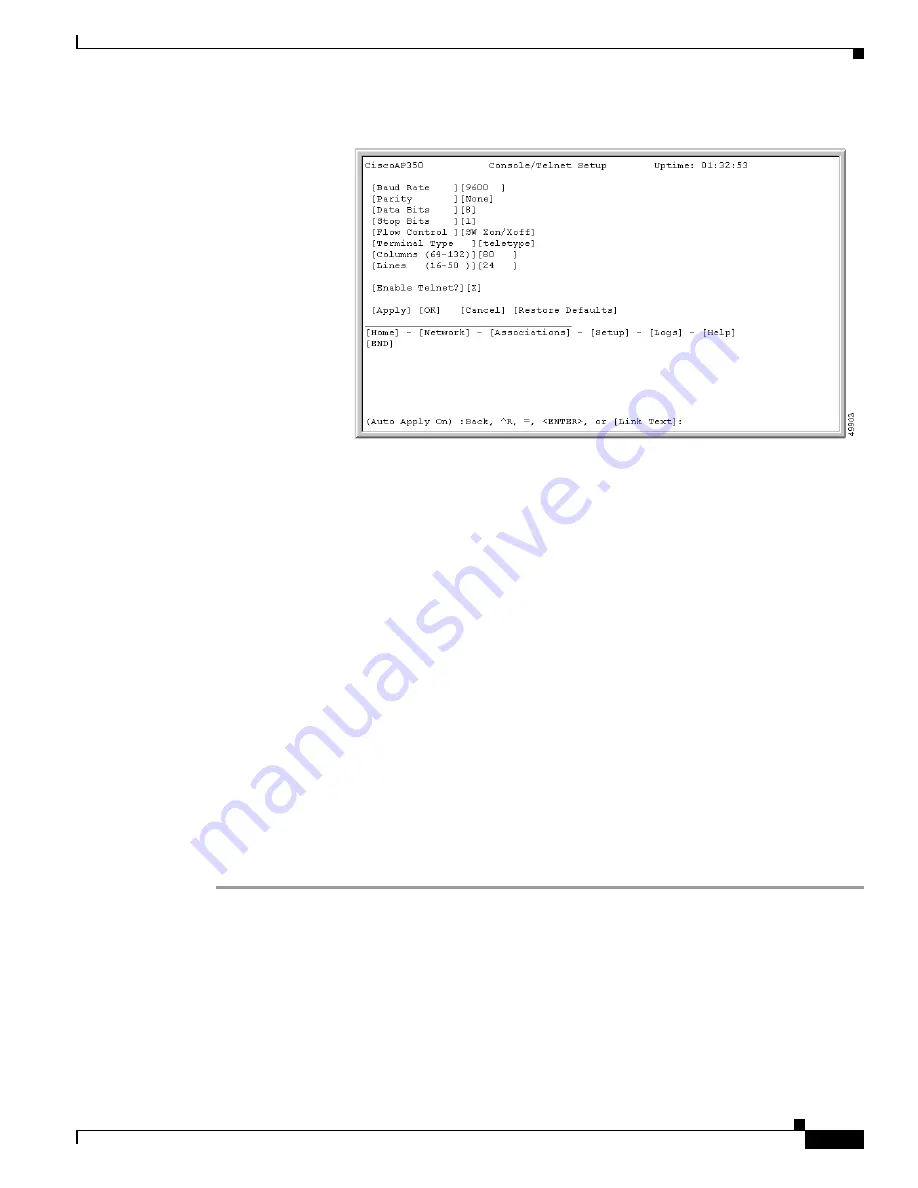
3-9
Cisco Aironet 350 Series Bridge Hardware Installation Guide
OL-1412-01
Chapter 3 Basic Configuration
Entering Basic Settings
Figure 3-2
CLI Page Example
Selecting Pages and Settings
When you enter names and settings that appear in brackets you go to that page or setting. HyperTerminal
goes to the page or setting as soon as it recognizes a unique name, so you need to enter only the first few
characters in the page or setting name. To go from the home page to the Setup page, for example, you
would only need to enter
s
. To return to the home page, you only need to press
=.
Applying Changes to the Configuration
The console interface’s auto-apply feature is on by default, so changes you make to any page are applied
automatically when you move to another management page. To apply changes and stay on the current
page, you only need to enter
ap
and press
Enter
.
Using a Terminal Emulator
This section provides instructions for using the bridge’s serial port with a terminal emulator to configure
the bridge.
Assigning Basic Settings
Follow these steps to assign basic settings to the bridge with a terminal emulator such as Microsoft’s
HyperTerminal.
Step 1
Connect a 9-pin, male-to-female, straight-through serial cable (provided with your bridge) to the COM
port on a computer and to the RS-232 serial port on the back of the bridge.
Figure 3-3
shows the location
of the bridge’s serial port.






























