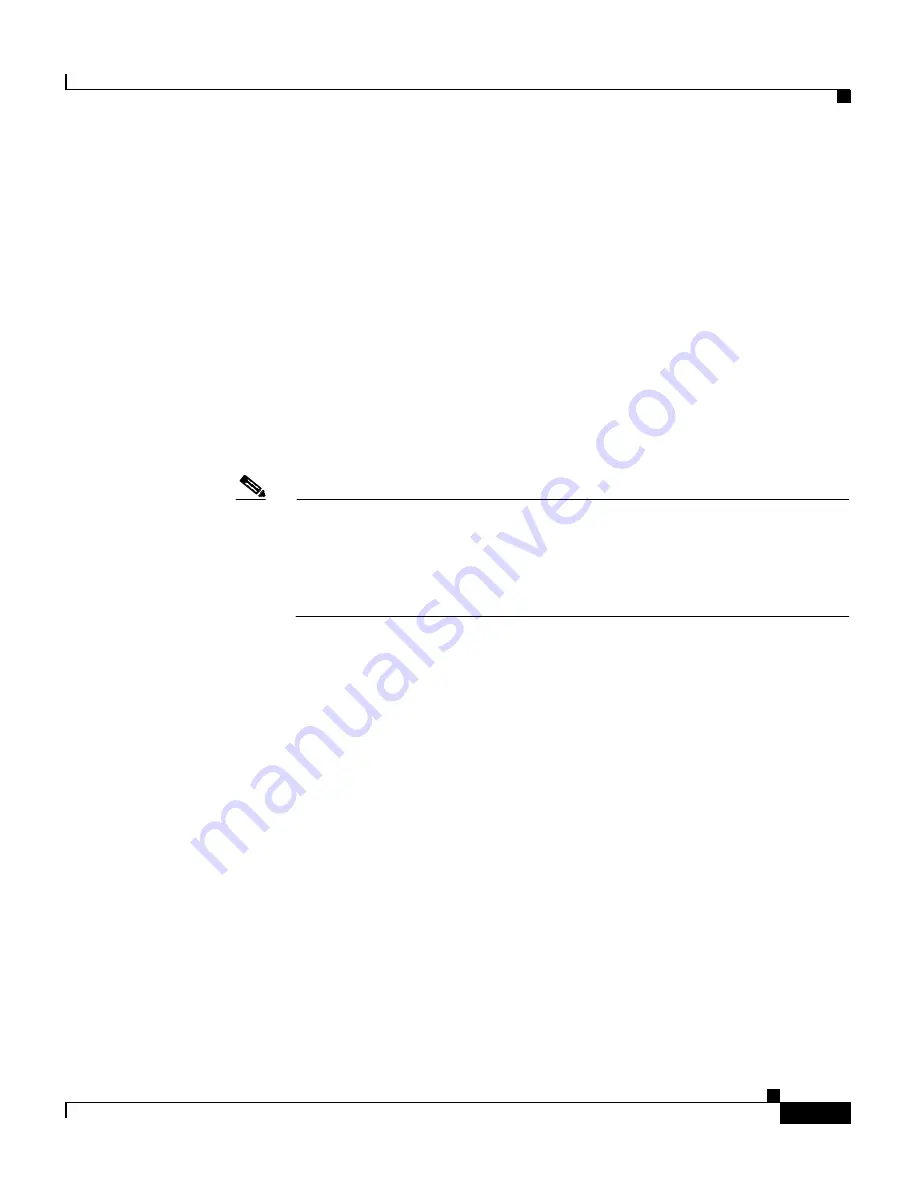
3-13
Cisco Aironet 1200 Series Access Point Software Configuration Guide
OL-2159-03
Chapter 3 Configuration
Filter Setup
•
default—This setting is the same as best effort, which applies to normal LAN
traffic.
•
excellentEffort—Use this setting for a network’s most important users.
•
controlledLoad—Use this setting for important business applications that are
subject to some form of admission control.
•
interactiveVideo—Use this setting for traffic with less than 100 ms delay.
•
interactiveVoice—Use this setting for traffic with less than 10 ms delay.
•
networkControl—Use this setting for traffic that must get through to maintain
and support the network infrastructure.
Step 11
Enter milliseconds in the Time-to-Live entry fields. If you leave these settings at
0, the protocol adopts the default time-to-live values you entered in
Step 7
.
Note
The time-to-live values you enter should be compatible with the priority
you select for the protocol. For example, if you select interactiveVoice as
the priority and enter high time-to-live values, voice packets will stay in
the access point buffer longer than necessary, causing delivery of stale,
useless packets.
Step 12
Select
Alert?
yes
to send an alert to the event log when a user transmits or receives
the protocol through the access point.
Step 13
Click
OK
. The Filter Set page appears with the protocol listed at the bottom of
the page.
To edit the protocol entry, type the protocol name in the Special Cases entry field
or click the select button beside the entry and click
Edit
. To delete the protocol,
type the protocol name in the Special Cases entry field or click the select button
beside the entry and click
Remove
.
Step 14
To add another protocol to the filter set, repeat
Step 8
through
Step 13
. When you
have included all the protocols you need in the filter set, click
OK
. The EtherType
Filters, IP Protocol Filters, or IP Port Filters page appears, and the filter sets you
defined appear in the filter set list at the bottom of the page.
















































