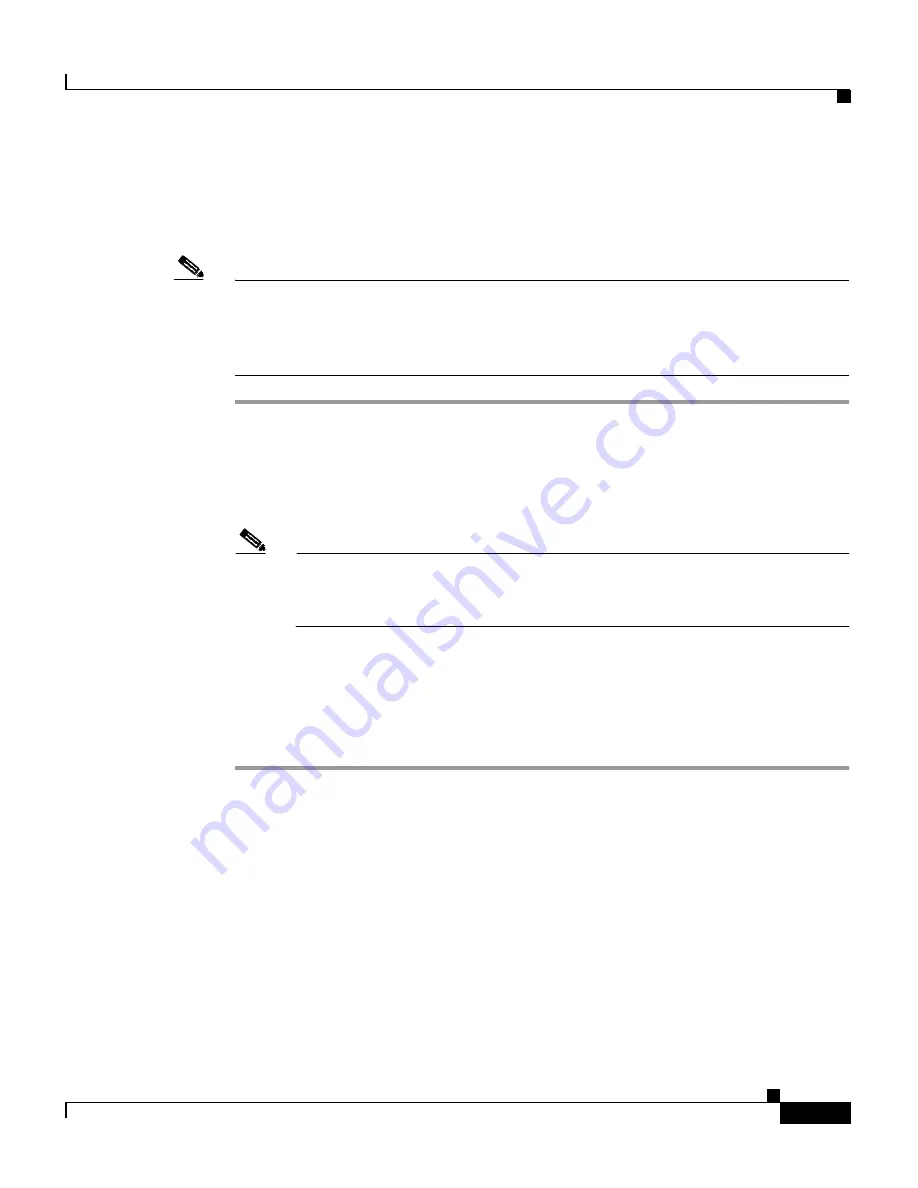
9-21
Cisco Aironet 1200 Series Access Point Software Configuration Guide
OL-2159-03
Chapter 9 Diagnostics and Troubleshooting
Using Command-Line Diagnostics
Entering Diagnostic Commands
Follow these steps to enter diagnostic commands in the CLI:
Note
These steps describe opening the CLI with Telnet. If the access point is configured
to block Telnet access, follow the instructions in the
“Preparing to Use a Terminal
Emulator” section on page 2-6
to open the CLI by using a terminal emulator
through a serial cable connected to the access point’s serial port.
Step 1
On your computer’s Start menu, select
Programs > Accessories > Telnet
.
If Telnet is not listed in your Accessories menu, select
Start > Run
, enter
Telnet
in the entry field, and press
Enter
.
Step 2
When the Telnet window appears, click
Connect
, and select
Remote System
.
Note
In Windows 2000, the Telnet window does not contain pull-down menus.
To start the Telnet session in Windows 2000, enter
open
followed by the
access point’s IP address.
Step 3
In the Host Name field, enter the access point’s IP address and click
Connect
.
Step 4
Press
=
to display the access point’s home page.
Step 5
Enter the command (for example,
:vxdiag_memshow
) and press
Enter
. The
command’s diagnostic information appears.
Diagnostic Command Results
This section describes the information displayed on the CLI for the diagnostic
commands listed in
Table 9-1
.






























