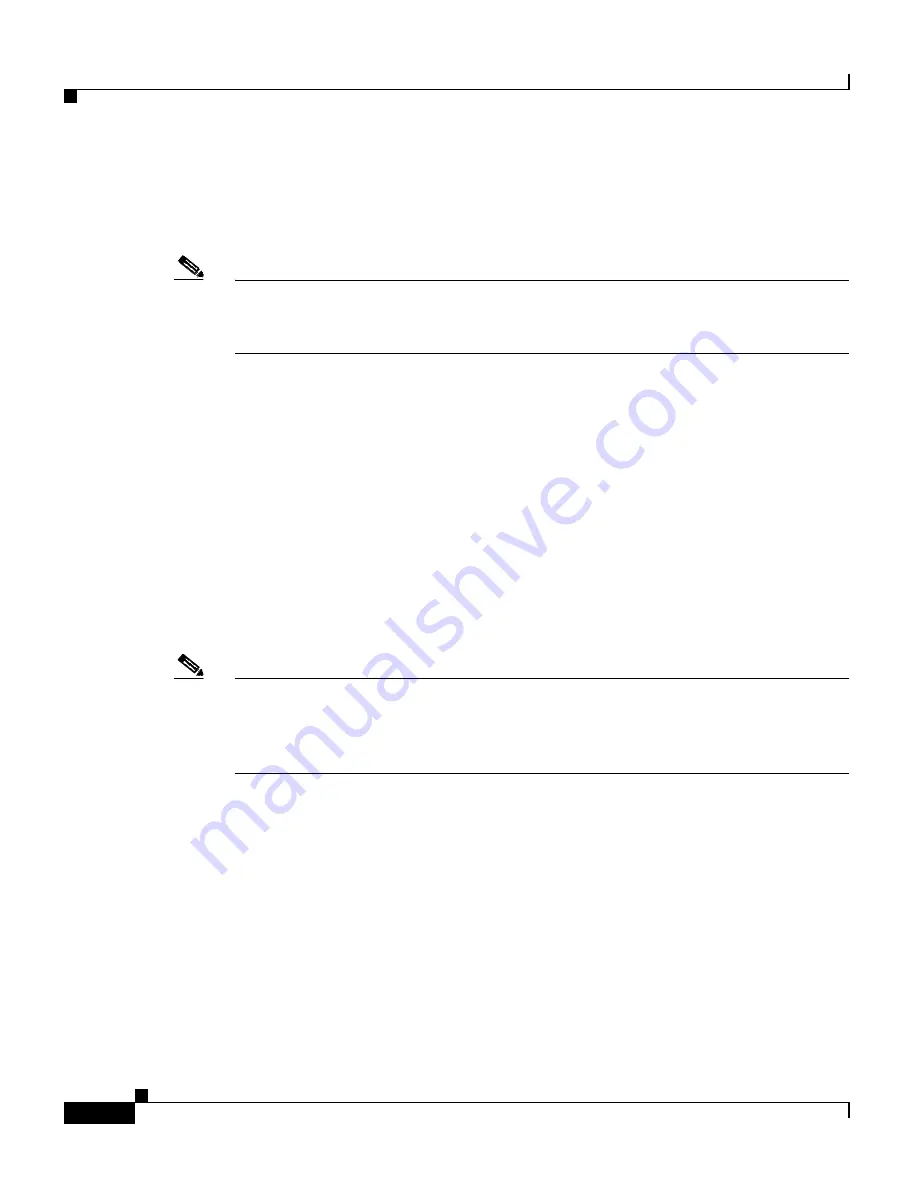
Chapter 8 Special Configurations
Setting Up a Repeater Access Point
8-4
Cisco Aironet 1200 Series Access Point Software Configuration Guide
OL-2159-03
Step 4
Place the repeater access point within radio range of the root access point.
Step 5
Connect power to the repeater access point. Consult the the
Quick Start Guide:
Cisco 1200 Series Aironet Access Points
for power options.
Note
If both radios are set up as repeaters, the access point will not be connected to the
wired LAN. Therefore, if you use a power injector, do not run Ethernet cable from
the power injector to a switch.
Step 6
Connect a DB-9 to RJ-45 serial cable to the COM port on a computer and to the
RJ-45 serial port on the access point.
Step 7
Use a terminal emulator to open the access point’s management system. Assign
these port settings to the terminal emulator: 9600 baud, 8 data bits, No parity, 1
stop bit, and No flow control.
Step 8
When the terminal emulator connects with the access point, press = to display the
access point’s Summary Status page. If the repeater access point has never been
configured before, the Express Setup page will appear instead of the Summary
Status page.
Step 9
On the Express Setup page, enter the same SSID that is set on the root access
point.
Note
Step 10
and
Step 11
describe assigning a static IP address, subnet mask, and
gateway to the repeater. However, you can rely on your DHCP server to assign
these settings if you do not need them to remain fixed. If the repeater will use the
DHCP server, skip to
Step 12
.
Step 10
On the Express Setup page, enter a fixed IP address for the repeater access point
in the Default IP address field.
Step 11
Also on the Express Setup page, enter the same settings in the Default IP Subnet
Mask and Default Gateway fields that are on the root access point.
Step 12
On the Boot Server Setup page, select
none
for the Configuration Server Protocol.
This setting will maintain a fixed IP address for the repeater access point.
If the root access point configuration has not been changed from the factory
defaults, skip to
Step 16
.
Step 13
On the AP Radio Hardware page, enter the same settings for Data Rates that are
on the root access point.






























