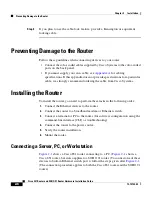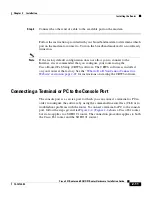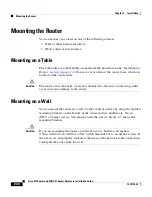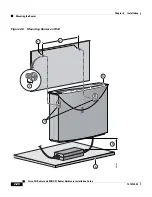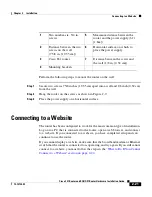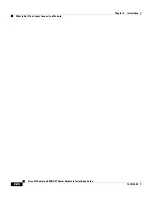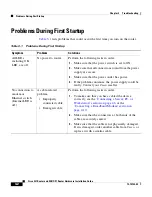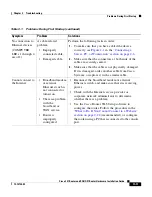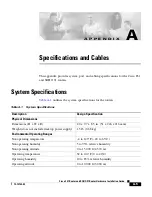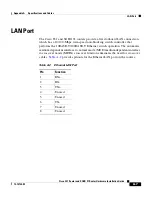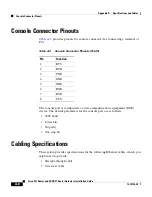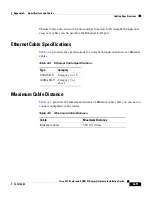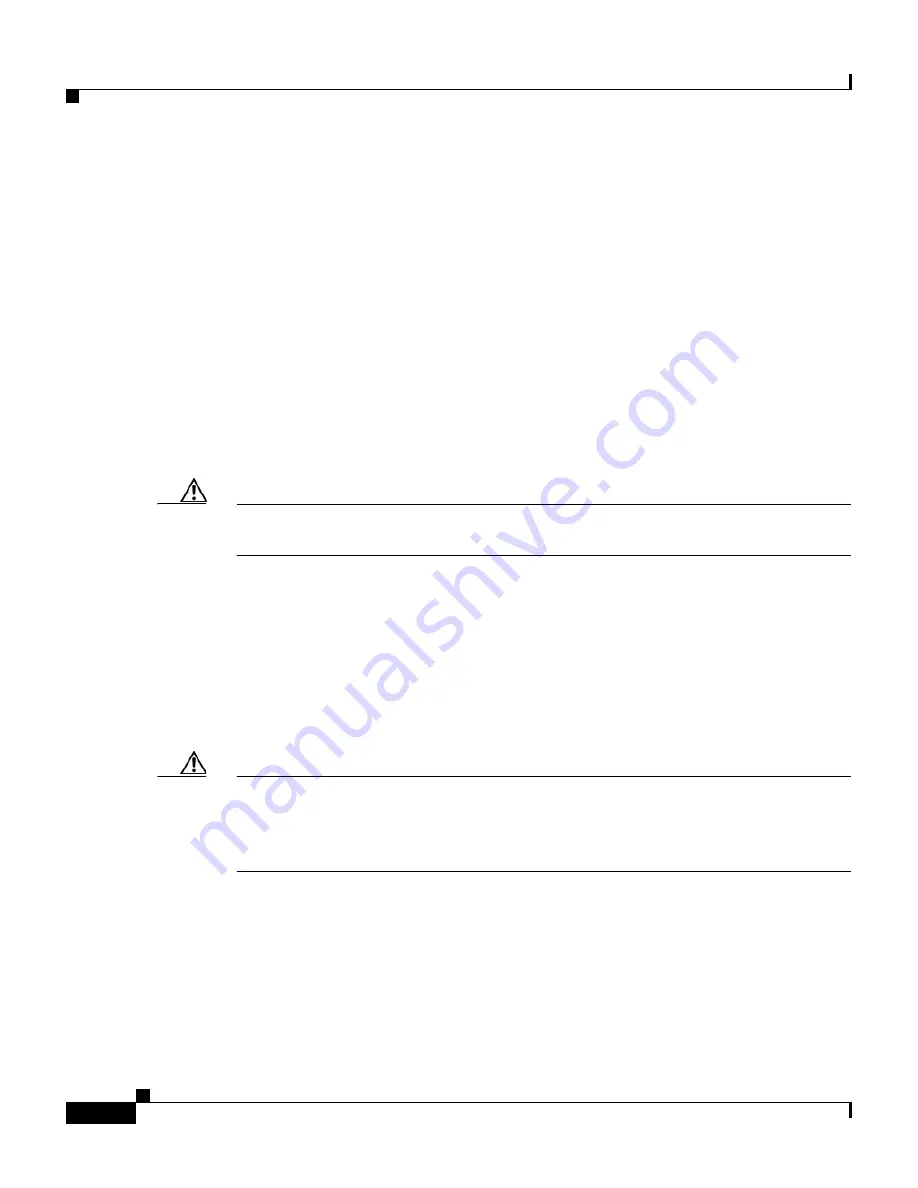
Chapter 2 Installation
Mounting the Router
2-18
Cisco 831 Router and SOHO 91 Router Hardware Installation Guide
78-14784-02
Mounting the Router
You can mount your router on one of the following surfaces:
•
Table or other horizontal surface
•
Wall or other vertical surface
Mounting on a Table
Place the router on a table firmly, and perform the procedure in the
“Installing the
Router” section on page 2-6
. Do not cover or obstruct the router vents, which are
located on the router sides.
Caution
The router vents cannot be covered or obstructed, otherwise overheating could
occur and cause damage to the router.
Mounting on a Wall
You can mount the router on a wall or other vertical surface by using the molded
mounting brackets on the bottom of the router and two number-six, 3/4-in.
(M3.5 x 20 mm) screws. You must provide the screws.
Figure 2-7
shows the
mounting brackets.
Caution
If you are mounting the router on drywall, use two hollow-wall anchors
(1/8 in. with 5/16-in. drill bit, or M3 with 8-mm drill bit) to secure the screws. If
the screws are not properly anchored, the strain of the network cable connections
could pull the router from the wall.