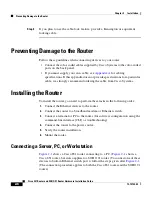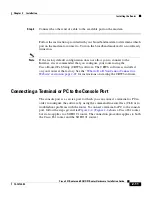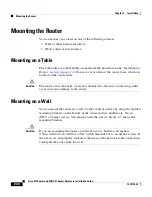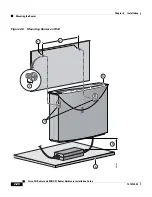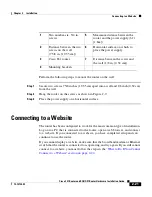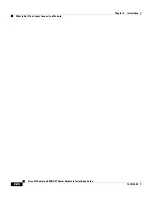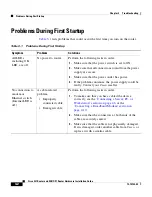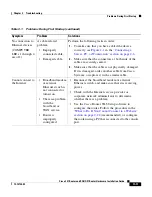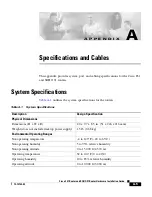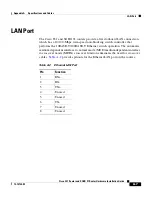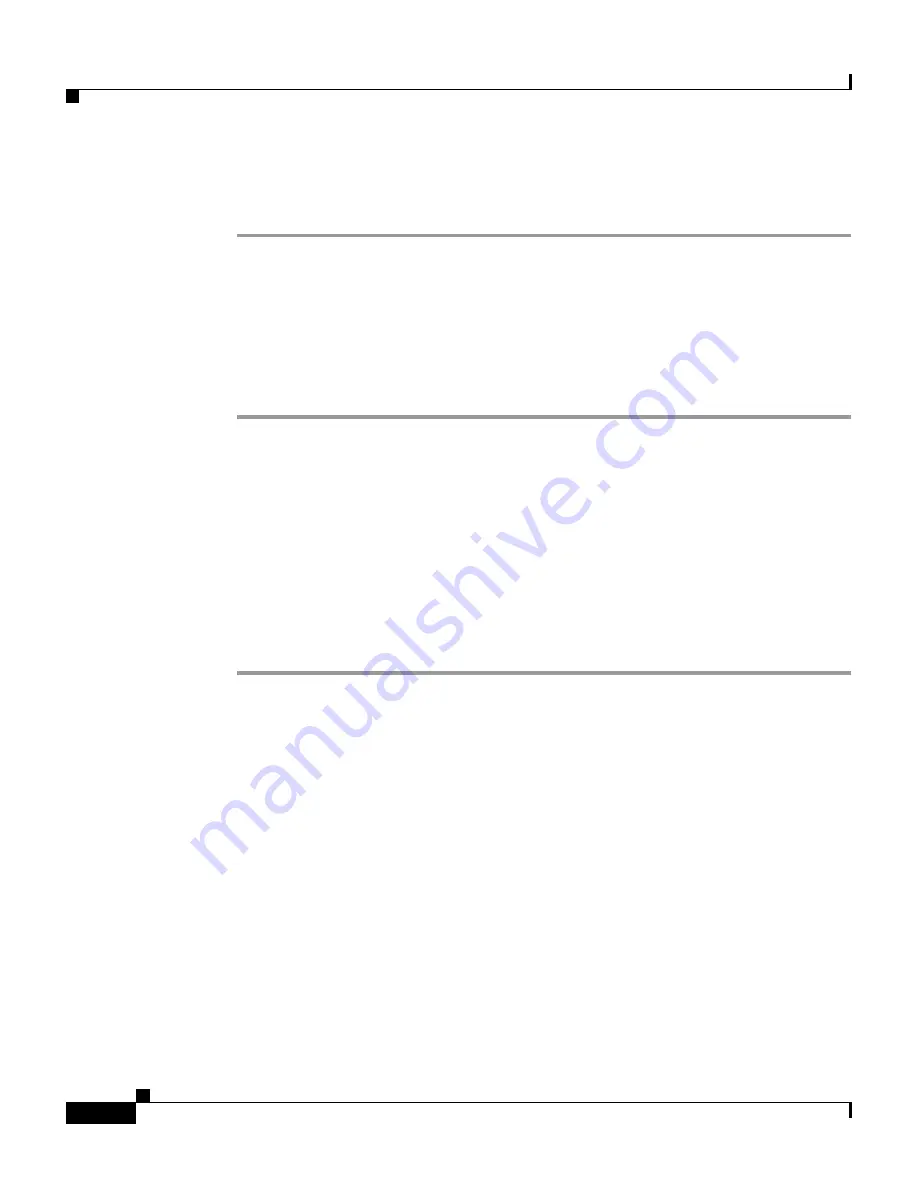
Chapter 2 Installation
Checking the PC Configuration
2-16
Cisco 831 Router and SOHO 91 Router Hardware Installation Guide
78-14784-02
Perform the following steps to connect the Cisco 831 router’s console port to an
async modem:
Step 1
Connect the RJ-45 end of the SOHO/800 Series Router Modem Cable to the Cisco
831 router’s console port.
Step 2
Connect the DB-25 connector end of the SOHO/800 Series Router Modem Cable
to an available port on the async modem.
Step 3
Connect one end of the RJ-11 cable to a wall jack.
Step 4
Connect the other end of the RJ-11 cable to a telephone line.
Checking the PC Configuration
Each PC that is connected to the router must be configured to use TCP/IP and to
use DHCP automatically to obtain its IP address. Follow these steps to configure
each PC that is running Microsoft Windows NT or Microsoft Windows 95, 98, or
2000. If the PC is running a different version of Microsoft Windows, refer to the
documentation that came with the PC.
Step 1
Start the PC, and open the Control Panel.
Step 2
Click the
Network
icon to display the Network window.
Step 3
Verify that TCP/IP has been added and associated with the Ethernet adapter.
TCP/IP is shown as a cable icon in the Configuration window on Microsoft
Windows 95, 98 and 2000, and as a cable icon in the Protocol window on
Microsoft Windows NT. If the icon is not visible, click
Add
, and add Microsoft
TCP/IP.
Step 4
To verify that the PC is configured to obtain an IP address automatically, click
the TCP/IP cable icon, and select the
IP address
tab in the TCP/IP Properties
window. If it is unchecked, check
Obtain an IP address from a DHCP server
.
The IP address and Subnet mask fields should be grayed out.
Step 5
To accept all changes and exit this window, click
OK
. Then click
OK
in the
Network window.