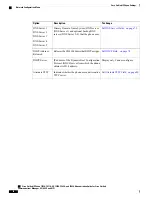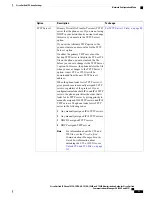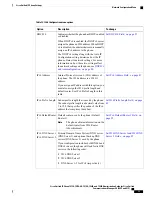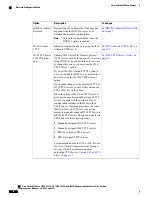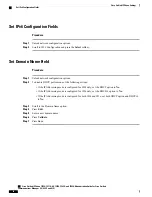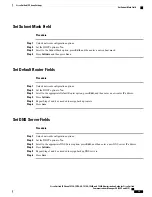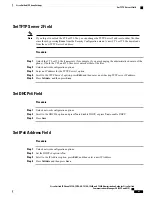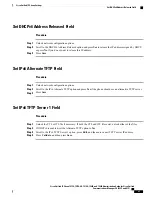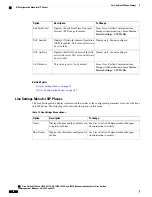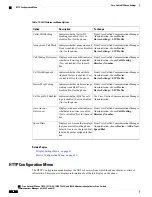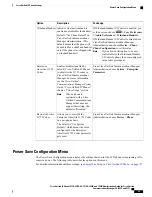Set IPv6 TFTP Server 2 Field
Procedure
Step 1
Unlock the CTL or ITL file if necessary. If both the CTL and ITL files exist, unlock either of the files.
Step 2
Unlock network configuration options.
Step 3
Enter an IP address for the IPv6 TFTP Server 1 option.
Step 4
Scroll to the IPv6 TFTP Server 2 option, press
Edit
, and then enter a new backup TFTP server IP address.
Step 5
Press
Validate
, and then press
Save
.
DHCPv6 and Autoconfiguration
You can configure the IP address and other network settings (such as the TFTP server, DNS server, domain,
name) on an IP phone manually or by using a router or a DHCP server to automatically assign the IP address
and other network information. For more information on how the Allow Auto Configuration for Phones and
DHCPv6 settings determine where the IP phone acquires the IPv6 address and other network settings, see the
following table.
Table 14: Determine where a Phone Acquires its Network Settings
How the phone acquires its IP address and network
settings
Auto IP configuration
DHCPv6
You must manually configure an IP address and the
other network settings.
When DHCPv6 is disabled, the Auto IP
Configuration setting is ignored.
Note
Disabled
Disabled
You must manually configure an IP address and the
other network settings.
When DHCPv6 is disabled, the Auto IP
Configuration setting is ignored.
Note
Enabled
Disabled
The DHCP server assigns the IP address and the other
network settings to the phone.
Disabled
Enabled
Cisco Unified IP Phone 7975G, 7971G-GE, 7970G, 7965G, and 7945G Administration Guide for Cisco Unified
Communications Manager 9.0 (SCCP and SIP)
84
Cisco Unified IP Phone Settings
Set IPv6 TFTP Server 2 Field