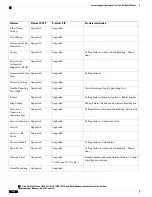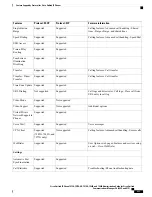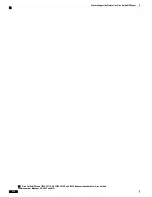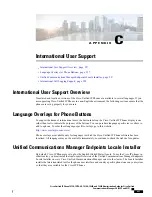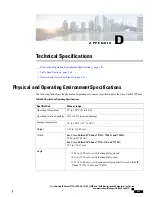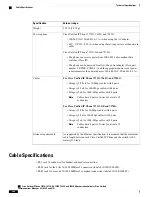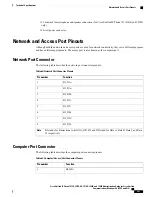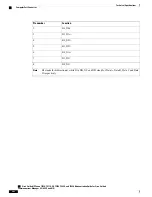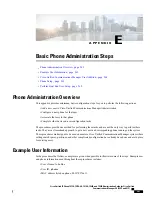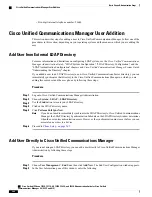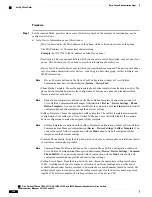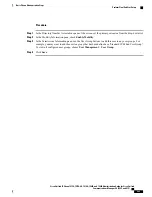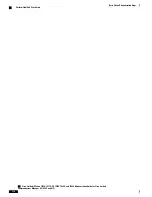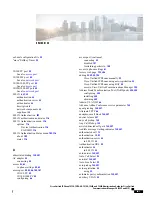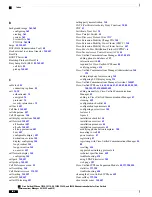•
User ID: Enter the user identification name. Cisco Unified Communications Manager does not permit
modifying the user ID after it is created. You may use the following special characters: =, +, <, >, #, ;,
\, , "", and blank spaces.
Example: johndoe
•
Password and Confirm Password: Enter five or more alphanumeric or special characters for the end user
password. You may use the following special characters: =, +, <, >, #, ;, \, , "", and blank spaces.
•
Last Name: Enter the user last name. You may use the following special characters: =, +, <, >, #, ;, \, ,
"", and blank spaces.
Example: doe
•
Telephone Number: Enter the primary directory number for the user. End users can have multiple lines
on their phones.
Example
: 26640 (John Doe
’
s internal company telephone number)
Step 3
Click
Save
.
Step 4
Proceed to the section
Phone Setup, on page 265
.
Phone Setup
To configure the phone, you must first identify the phone and then configure using the following procedures.
Identify Phone
To identify the user phone model and protocol, follow these steps:
Procedure
Step 1
From Cisco Unified Communications Manager administration, choose
Device
>
Phone
.
Step 2
Click
Add New
.
Step 3
Select the user phone model from the Phone Type drop-down list, then click
Next
.
Step 4
Select the device protocol (SCCP or SIP) from the drop-down list, then click
Next
. The Phone Configuration
window appears.
Set Up Phone Fields
On the Phone Configuration window, you can use the default values for most of the fields.
To configure the required fields and some key additional fields, follow these steps:
Cisco Unified IP Phone 7975G, 7971G-GE, 7970G, 7965G, and 7945G Administration Guide for Cisco Unified
Communications Manager 9.0 (SCCP and SIP)
265
Basic Phone Administration Steps
Phone Setup