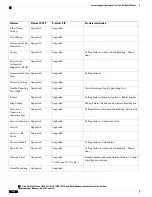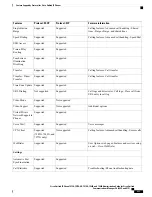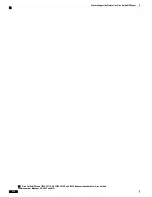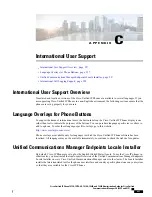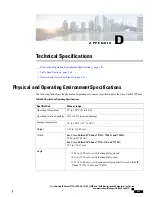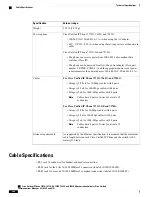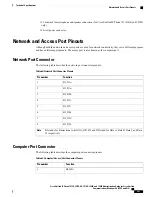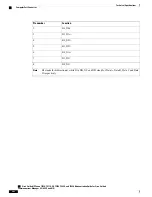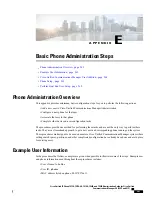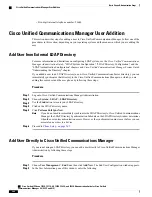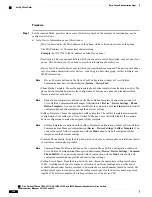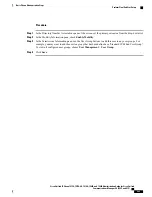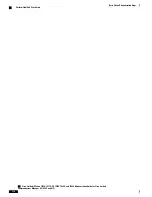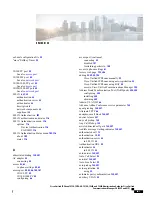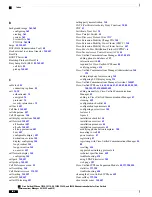•
Five-digit internal telephone number: 26640
Cisco Unified Communications Manager User Addition
This section describes steps for adding a user to Cisco Unified Communications Manager. Follow one of the
procedures in this section, depending on your operating system and the manner in which you are adding the
user:
Add User from External LDAP Directory
For more information and limitations on configuring LDAP system, see the
Cisco Unified Communications
Manager Administration Guide
,
“
LDAP System Configuration
”
,
“
LDAP Directory Configuration
”
, and the
“
LDAP Authentication Configuration
”
chapters and
Cisco Unified Communications Manager System Guide
,
“
Understanding the Directory
”
chapter.
If you added a user to an LDAP Directory (a non-Cisco Unified Communications Server directory), you can
immediately synchronize that directory to the Cisco Unified Communications Manager on which you are
adding this same user and the user phone by following these steps:
Procedure
Step 1
Log onto Cisco Unified Communications Manager Administration.
Step 2
Choose
System
>
LDAP
>
LDAP Directory
.
Step 3
Use the
Find
button to locate your LDAP directory.
Step 4
Click on the LDAP directory name.
Step 5
Click
Perform Full Sync Now
.
If you do not need to immediately synchronize the LDAP Directory to Cisco Unified Communications
Manager, the LDAP Directory Synchronization Schedule on the LDAP Directory window determines
when the next autosynchronization occurs. However, the synchronization must occur before you can
associate a new user to a device.
Note
Step 6
Proceed to
Phone Setup, on page 265
.
Add User Directly to Cisco Unified Communications Manager
If you are not using an LDAP directory, you can add a user directly to Cisco Unified Communications Manager
Administration by following these steps:
Procedure
Step 1
Choose
User Management
>
End User
, then click
Add New
. The End User Configuration window appears.
Step 2
In the User Information pane of this window, enter the following:
Cisco Unified IP Phone 7975G, 7971G-GE, 7970G, 7965G, and 7945G Administration Guide for Cisco Unified
Communications Manager 9.0 (SCCP and SIP)
264
Basic Phone Administration Steps
Cisco Unified Communications Manager User Addition