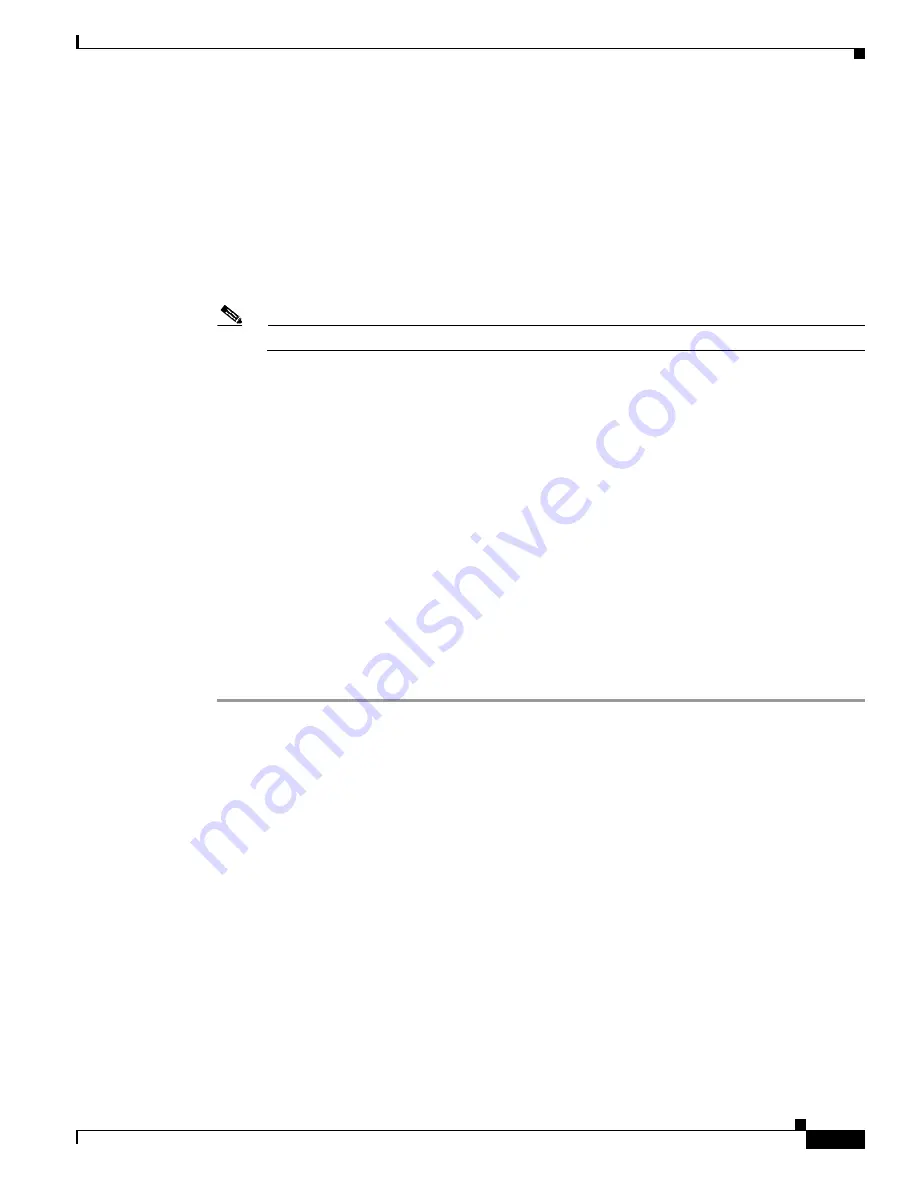
3-27
Cisco Unified IP Phone 7960G and 7940G Administration Guide for Release 8.0 (SIP)
OL-7890-01
Chapter 3 Initializing Cisco Unified IP Phones
How to Verify Initialization
Using the Backward-Slash (\) and Asterisk (*) Characters
The following example uses the backward slash (\) and asterisk (*) as a dialed digit:
<DIALTEMPLATE>
<TEMPLATE MATCH="12\*345" TIMEOUT="0" User="Phone"/> <!-- Match * Char -->
<TEMPLATE MATCH="*" TIMEOUT="10" User="Phone"/> <!-- Wildcard -->
</DIALTEMPLATE>
If you use the backslash (\) on a character other than the asterisk (*), the \ is ignored and the \\ character
is matched. If you need to explicitly specify the \ character in a dial plan, use \\. The \ is not sent out as
part of the dialed digit string because the phone removes it before sending the dial string.
Note
The \* character is matched by the “.” character.
Specifying a Secondary Dial Tone
The following example specifies two different tones:
<DIALTEMPLATE>
<TEMPLATE MATCH=”7,...” TIMEOUT=”0” /> <!-- Default Secondary Dial Tone -->
<TEMPLATE MATCH="9,..." TIMEOUT="0" Tone=”Zip” /> <!-- Play Zip Tone -->
<TEMPLATE MATCH="8,...." TIMEOUT="0" Tone=”Hold” /> <!-- Play Hold Tone -->
<TEMPLATE MATCH="8,123,...." TIMEOUT="0" Tone="Hold" Tone="Zip" /> <!--Play Hold Tone
after 8, Play Zip Tone after 123-->
</DIALTEMPLATE>
How to Verify Initialization
The initialization process establishes network connectivity and makes the phone operational in your IP
network.
Procedure
Step 1
After the phone has power connected to it, ensure that the phone cycles through the following steps:
a.
The following flash on and off in sequence: Headset button, Mute button, and Speaker button.
b.
The Cisco Systems, Inc. copyright appears on the LCD.
c.
The following messages appear:
–
Configuring VLAN—The phone configures the Ethernet connection.
–
Configuring IP—The phone contacts the DHCP server to obtain network parameters and the IP
address of the TFTP server.
–
Requesting Configuration—The phone contacts the TFTP server to request its configuration
files and compares firmware images.
–
Upgrading Software—The phone displays this message only if it determines that an image
upgrade is required. After upgrading the image, the phone automatically reboots to run the new
image.






























