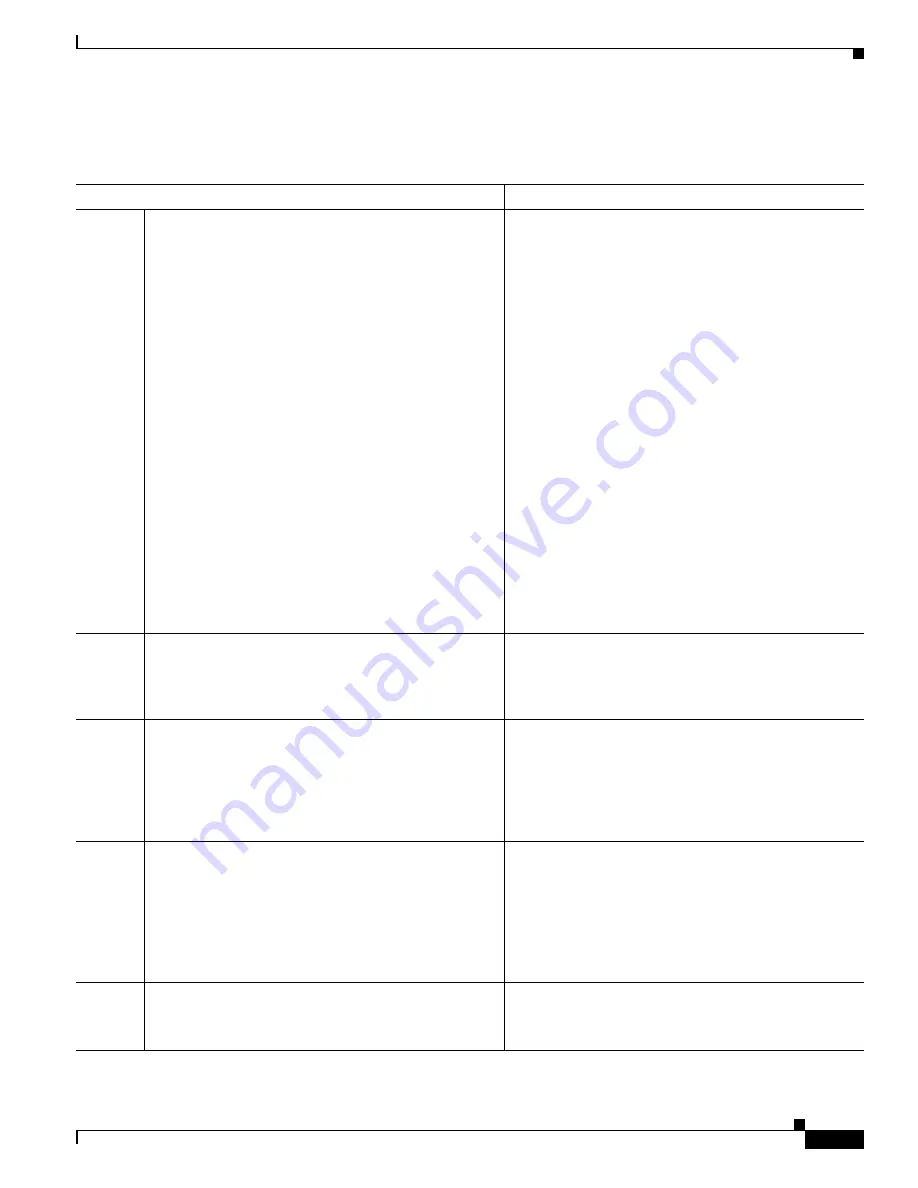
D-5
Cisco Unified Wireless IP Phone 7921G Administration Guide for Cisco Unified Communications Manager Release 7.0
OL-15985-01
Appendix D Checklist for Deploying the Cisco Unified Wireless IP Phone 7921G
Configuring the Cisco Unified Wireless IP Phone 7921G in Cisco Unified Communications Manager
Table D-2
Checklist for Configuring the Cisco Unified Wireless IP Phone 7921G in Cisco Unified Communications
Manager
Configuration Step and Purpose
For More Information
Step 1
Gather the following information about the phone:
•
Phone Model
•
MAC address
•
Name or user ID of phone user
•
Device pool
•
Partition, calling search space, and location
information
•
Number of lines and associated directory numbers
(DNs) to assign to the phone
•
Cisco Unified Communications Manager user to
associate with the phone
•
Phone usage information that affects softkey
template, phone features, IP Phone services, or
phone applications
Provides list of configuration requirements for setting
up phones.
Identifies preliminary configuration that you need to
perform before configuring individual phones, such as
phone button templates or softkey templates.
Refer to Cisco Unified Communications Manager
System Guide,
“Cisco Unified IP Phone” chapter.
See
Telephony Features Available for the Phone,
page 7-2
.
Step 2
Customize phone button templates (if required).
Changes the number of line buttons, speed-dial buttons,
Service URL buttons or adds a Privacy button to meet
user needs.
Refer to Cisco Unified CallManager Administration
Guide, “Phone Button Template Configuration”
chapter.
See
Modifying Phone Button Templates, page 7-17
.
Step 3
Add and configure the phone by completing the required
fields in the Phone Configuration window. Required
fields are indicated by an asterisk (*) next to the field
name; for example, MAC address and device pool.
Adds the device with its default settings to the Cisco
Unified Communications Manager database.
Refer to Cisco Unified CallManager Administration
Guide, “Cisco Unified IP Phone Configuration”
chapter.
For information about Product Specific Configuration
fields, refer to “?” Button Help in the Phone
Configuration window.
Step 4
Add and configure directory numbers (lines) on the
phone by completing the required fields in the Directory
Number Configuration window. Required fields are
indicated by an asterisk (*) next to the field name; for
example, directory number and presence group.
Adds primary and secondary directory numbers and
features associated with directory numbers to the phone.
Refer to Cisco Unified Communications Manager
Administration Guide:
•
“Directory Number Configuration” chapter
•
“Creating a Cisco Unity Voice Mailbox” section.
See
Telephony Features Available for the Phone,
page 7-2
.
Step 5
Customize softkey templates.
Adds, deletes, or changes order of softkey features that
display on the user’s phone to meet feature usage needs.
Refer to Cisco Unified CallManager Administration
Guide, “Softkey Template Configuration” chapter.
See
Configuring Softkey Templates, page 7-16
.




























